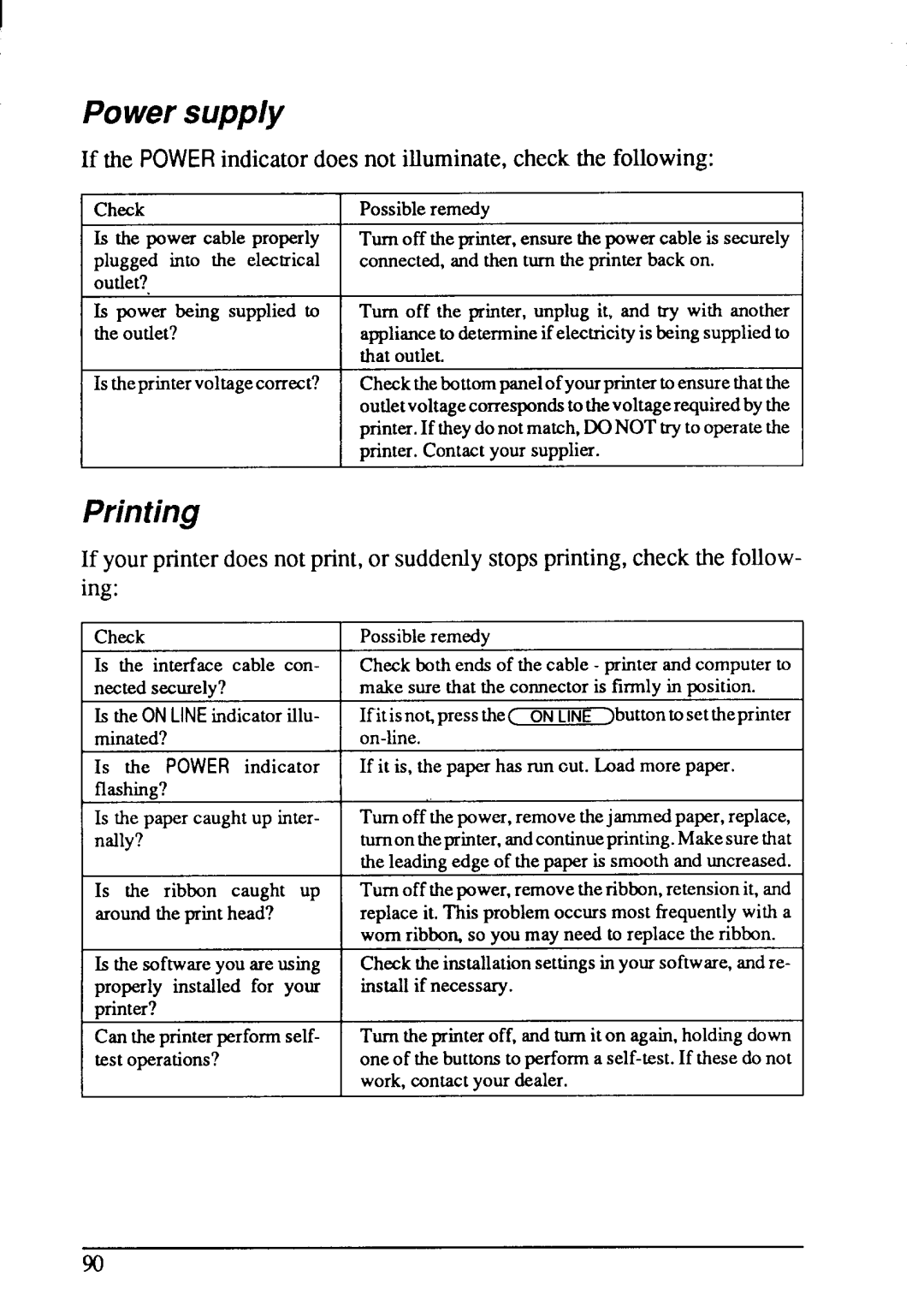I
Powersupply
If the POWER indicatordoesnot illuminate,checkthe following:
Check | Possible remedv | I |
Is the power cable properly plugged into the electrical outtet?
Is power being supplied to the outtet?
Is theprintervoltage correct?
Turnoffthe@nter,ensure the power cable is securely connected, and then turn the printer back on.
Turn off the printer, unplug it, and try with another appliance to determine if electricity is being supplied to that outlet.
Check the bottom panelof your printer toensurethat the outletvoltagecorresponds tothevoltagerequiredby the printer. If theydonot match, DO NOT try to operate the minter. Contact vour surmlier.
Printing
If yourprinterdoesnot print,or suddenlystopsprinting,checkthe follow- ing:
Check
Is the interface cable con- nected securely?
Is the ONLINEindicator itlu- minated?
Is the POWER indicator flashing?
Is the paper caught up inter- nally?
Is the ribbon caught up around the print head?
Is the software you are using properly installed for your printer?
Can the printer perform self- test operations?
Possible remedy
Check both ends of the cable - printer and computer to make sure that the connector is firmly in position.
IfitisnoCpress the~ ONLINE >buttontosettheprinter
If it is, the paper has run cut. Load more paper.
Turn off the power, remove the j ammedpaper, replace, tumontheprinter, andcontinueprinting. Make sure that the leading edge of the paper is smooth and uncreased.
Turn off the power, remove the ribbon, retensionit, and replace it. This problem occurs most frequently with a worn ribbow so you may need to replace the ribbon.
Check the installation settings in your software, andre- install if necessary.
Tum the printer off, and turn it on again, holding down one of tie buttons to perform a
90