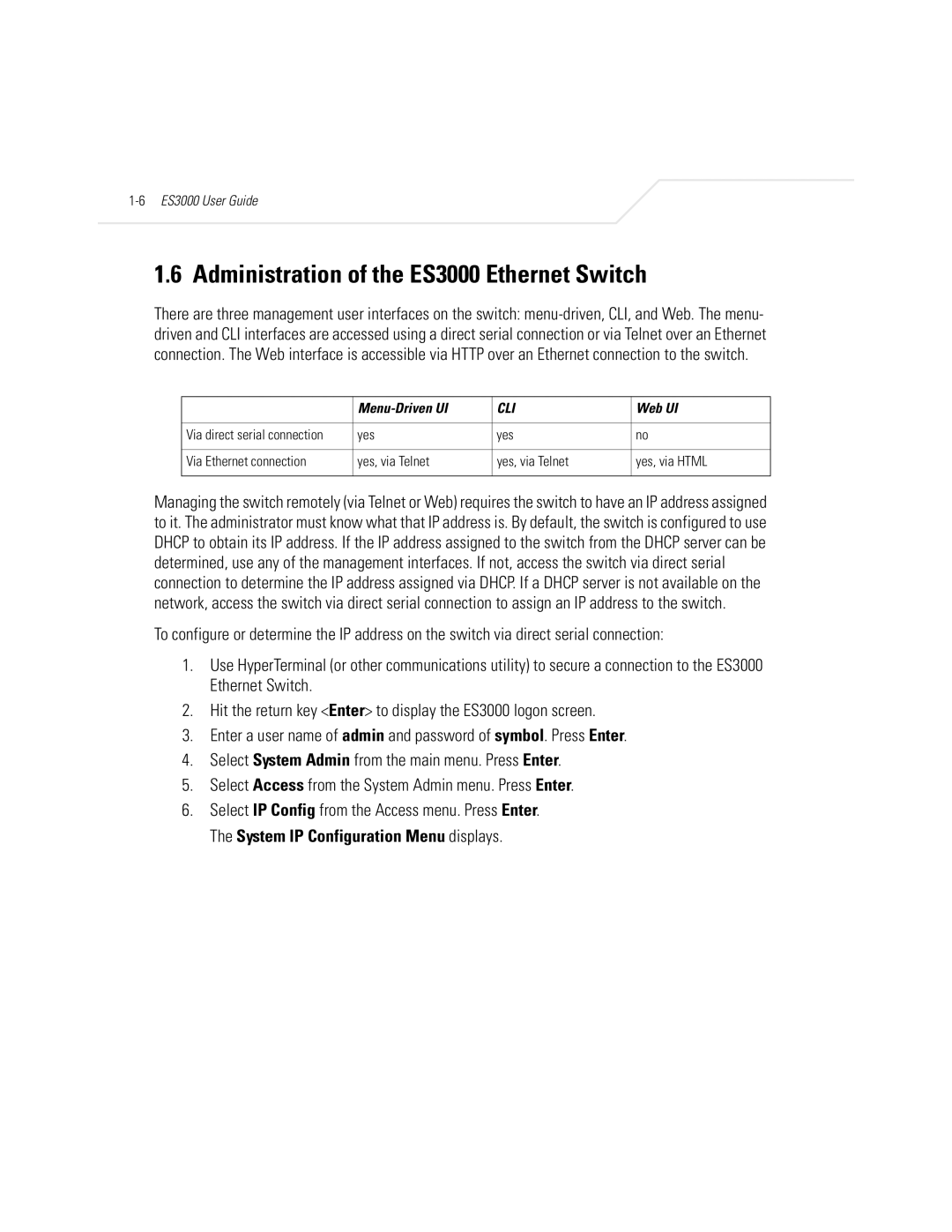1.6 Administration of the ES3000 Ethernet Switch
There are three management user interfaces on the switch:
| CLI | Web UI | |
|
|
|
|
Via direct serial connection | yes | yes | no |
|
|
|
|
Via Ethernet connection | yes, via Telnet | yes, via Telnet | yes, via HTML |
|
|
|
|
Managing the switch remotely (via Telnet or Web) requires the switch to have an IP address assigned to it. The administrator must know what that IP address is. By default, the switch is configured to use DHCP to obtain its IP address. If the IP address assigned to the switch from the DHCP server can be determined, use any of the management interfaces. If not, access the switch via direct serial connection to determine the IP address assigned via DHCP. If a DHCP server is not available on the network, access the switch via direct serial connection to assign an IP address to the switch.
To configure or determine the IP address on the switch via direct serial connection:
1.Use HyperTerminal (or other communications utility) to secure a connection to the ES3000 Ethernet Switch.
2.Hit the return key <Enter> to display the ES3000 logon screen.
3.Enter a user name of admin and password of symbol. Press Enter.
4.Select System Admin from the main menu. Press Enter.
5.Select Access from the System Admin menu. Press Enter.
6.Select IP Config from the Access menu. Press Enter. The System IP Configuration Menu displays.