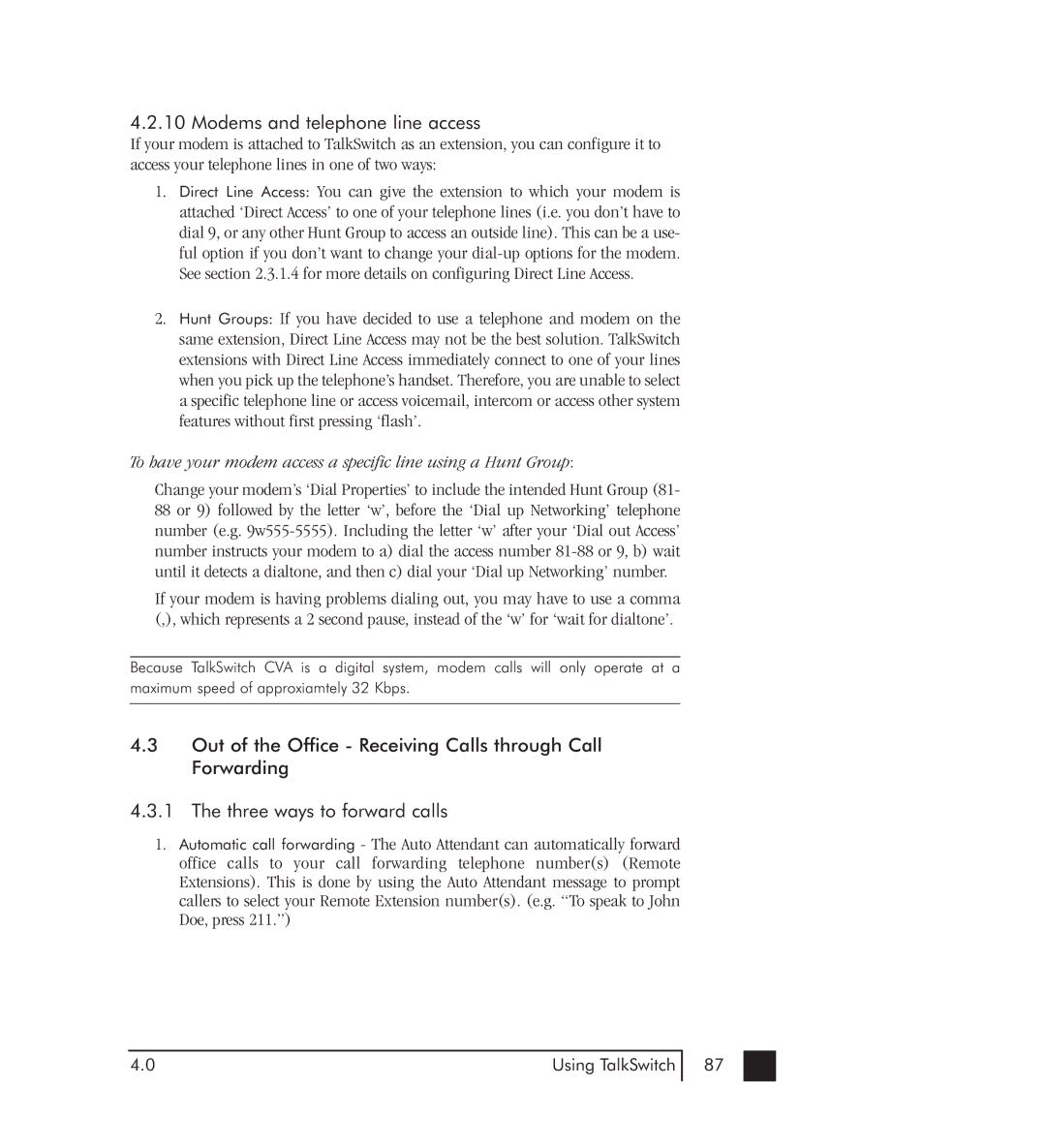4.2.10 Modems and telephone line access
If your modem is attached to TalkSwitch as an extension, you can configure it to access your telephone lines in one of two ways:
1.Direct Line Access: You can give the extension to which your modem is attached ‘Direct Access’ to one of your telephone lines (i.e. you don’t have to dial 9, or any other Hunt Group to access an outside line). This can be a use- ful option if you don’t want to change your
2.Hunt Groups: If you have decided to use a telephone and modem on the same extension, Direct Line Access may not be the best solution. TalkSwitch extensions with Direct Line Access immediately connect to one of your lines when you pick up the telephone’s handset. Therefore, you are unable to select a specific telephone line or access voicemail, intercom or access other system features without first pressing ‘flash’.
To have your modem access a specific line using a Hunt Group:
Change your modem’s ‘Dial Properties’ to include the intended Hunt Group (81- 88 or 9) followed by the letter ‘w’, before the ‘Dial up Networking’ telephone number (e.g.
If your modem is having problems dialing out, you may have to use a comma (,), which represents a 2 second pause, instead of the ‘w’ for ‘wait for dialtone’.
Because TalkSwitch CVA is a digital system, modem calls will only operate at a maximum speed of approxiamtely 32 Kbps.
4.3Out of the Office - Receiving Calls through Call Forwarding
4.3.1 The three ways to forward calls
1.Automatic call forwarding - The Auto Attendant can automatically forward office calls to your call forwarding telephone number(s) (Remote Extensions). This is done by using the Auto Attendant message to prompt callers to select your Remote Extension number(s). (e.g. “To speak to John Doe, press 211.”)
4.0 | Using TalkSwitch |
87