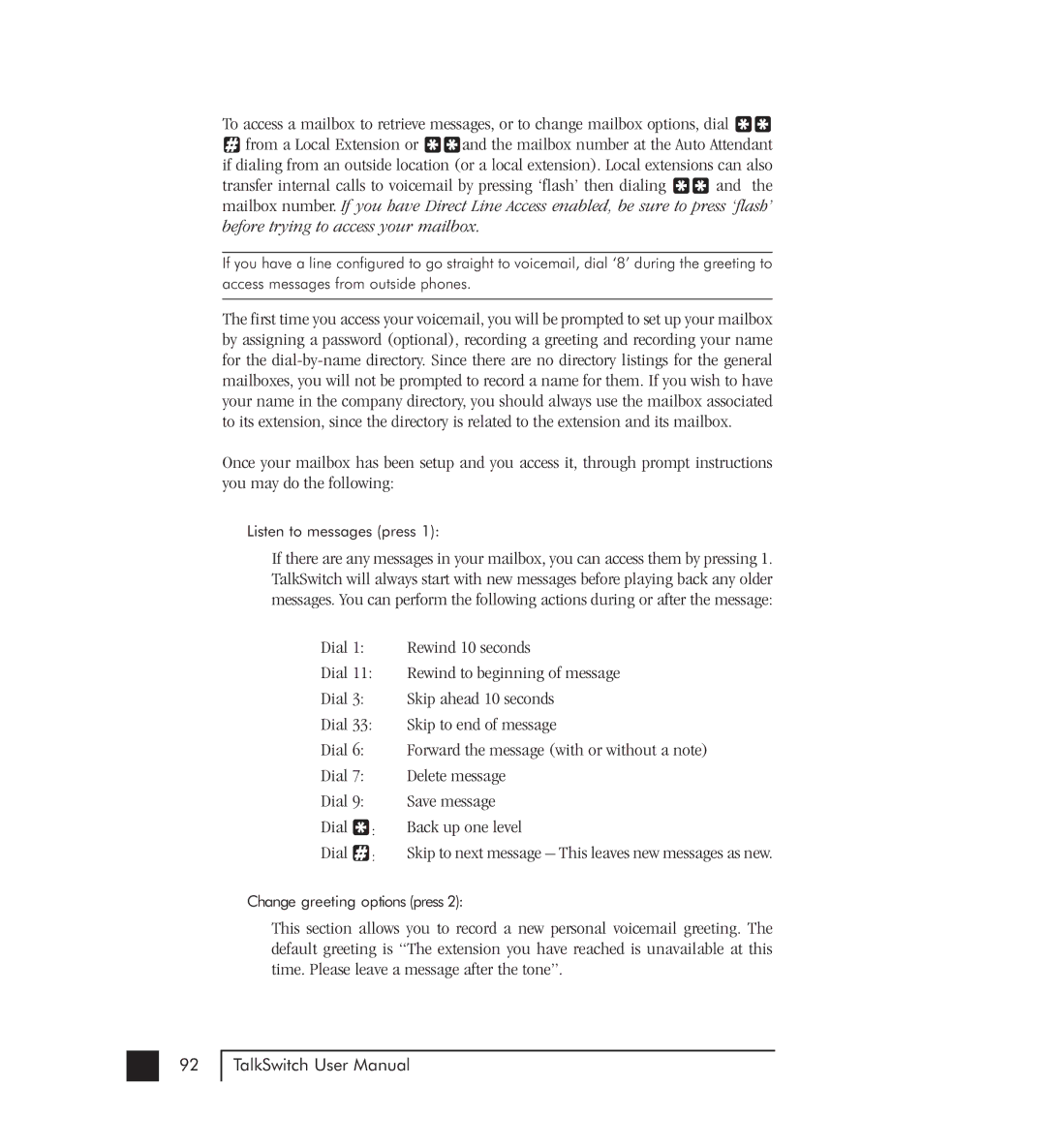To access a mailbox to retrieve messages, or to change mailbox options, dial ![]()
![]()
![]() from a Local Extension or
from a Local Extension or ![]()
![]() and the mailbox number at the Auto Attendant if dialing from an outside location (or a local extension). Local extensions can also
and the mailbox number at the Auto Attendant if dialing from an outside location (or a local extension). Local extensions can also
transfer internal calls to voicemail by pressing ‘flash’ then dialing ![]()
![]() and the mailbox number. If you have Direct Line Access enabled, be sure to press ‘flash’ before trying to access your mailbox.
and the mailbox number. If you have Direct Line Access enabled, be sure to press ‘flash’ before trying to access your mailbox.
If you have a line configured to go straight to voicemail, dial ‘8’ during the greeting to access messages from outside phones.
The first time you access your voicemail, you will be prompted to set up your mailbox by assigning a password (optional), recording a greeting and recording your name for the
Once your mailbox has been setup and you access it, through prompt instructions you may do the following:
Listen to messages (press 1):
If there are any messages in your mailbox, you can access them by pressing 1. TalkSwitch will always start with new messages before playing back any older messages. You can perform the following actions during or after the message:
Dial 1: Rewind 10 seconds
Dial 11: Rewind to beginning of message
Dial 3: Skip ahead 10 seconds
Dial 33: Skip to end of message
Dial 6: Forward the message (with or without a note)
Dial 7: Delete message
Dial 9: |
| Save message |
Dial | : | Back up one level |
Dial | : | Skip to next message – This leaves new messages as new. |
Change greeting options (press 2):
This section allows you to record a new personal voicemail greeting. The default greeting is “The extension you have reached is unavailable at this time. Please leave a message after the tone”.
92
TalkSwitch User Manual