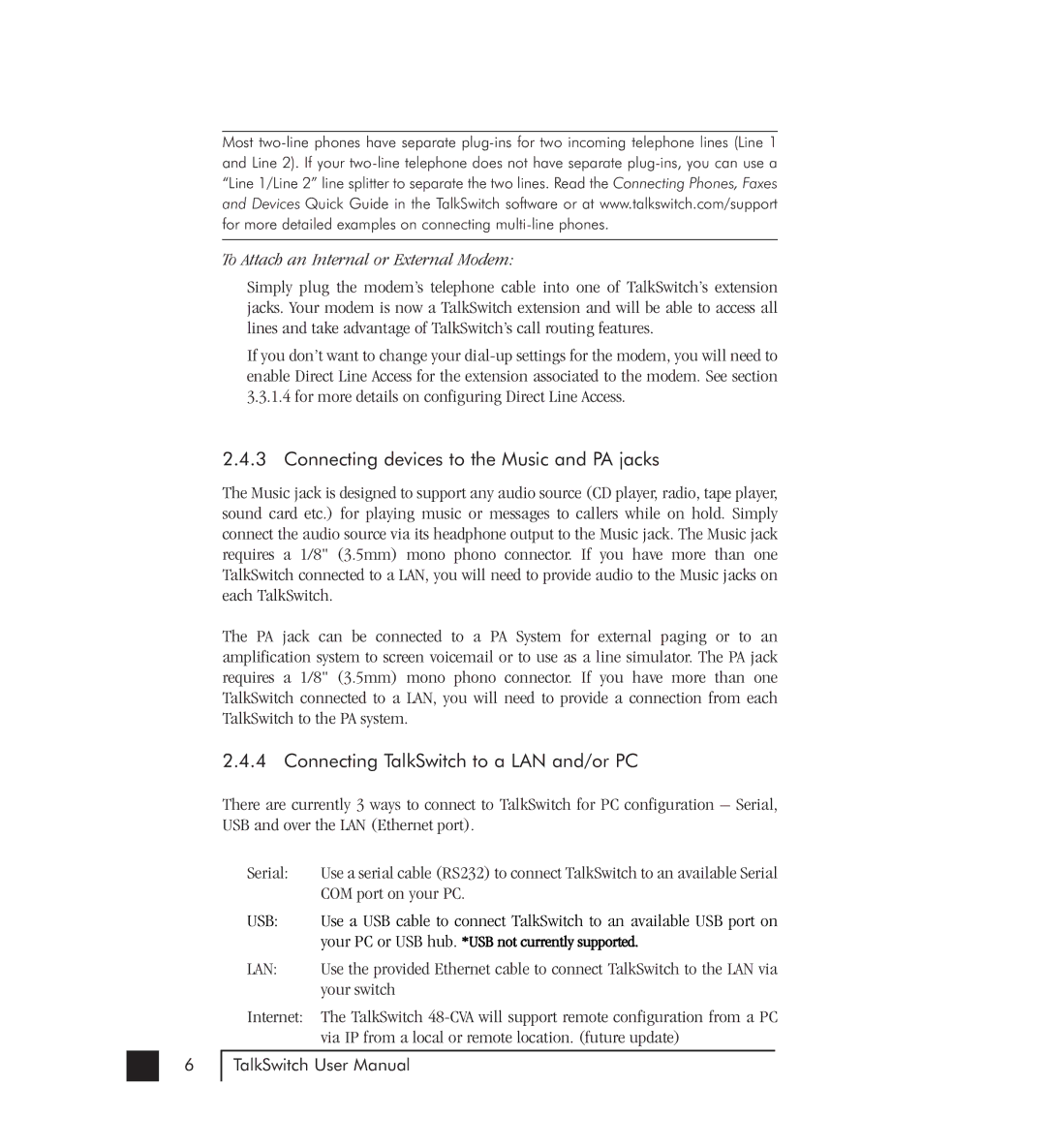6
Most
To Attach an Internal or External Modem:
Simply plug the modem’s telephone cable into one of TalkSwitch’s extension jacks. Your modem is now a TalkSwitch extension and will be able to access all lines and take advantage of TalkSwitch’s call routing features.
If you don’t want to change your
3.3.1.4for more details on configuring Direct Line Access.
2.4.3Connecting devices to the Music and PA jacks
The Music jack is designed to support any audio source (CD player, radio, tape player, sound card etc.) for playing music or messages to callers while on hold. Simply connect the audio source via its headphone output to the Music jack. The Music jack requires a 1/8" (3.5mm) mono phono connector. If you have more than one TalkSwitch connected to a LAN, you will need to provide audio to the Music jacks on each TalkSwitch.
The PA jack can be connected to a PA System for external paging or to an amplification system to screen voicemail or to use as a line simulator. The PA jack requires a 1/8" (3.5mm) mono phono connector. If you have more than one TalkSwitch connected to a LAN, you will need to provide a connection from each TalkSwitch to the PA system.
2.4.4 Connecting TalkSwitch to a LAN and/or PC
There are currently 3 ways to connect to TalkSwitch for PC configuration – Serial, USB and over the LAN (Ethernet port).
Serial: | Use a serial cable (RS232) to connect TalkSwitch to an available Serial |
| COM port on your PC. |
USB: | Use a USB cable to connect TalkSwitch to an available USB port on |
| your PC or USB hub. *USB not currently supported. |
LAN: | Use the provided Ethernet cable to connect TalkSwitch to the LAN via |
| your switch |
Internet: | The TalkSwitch |
| via IP from a local or remote location. (future update) |
TalkSwitch User Manual