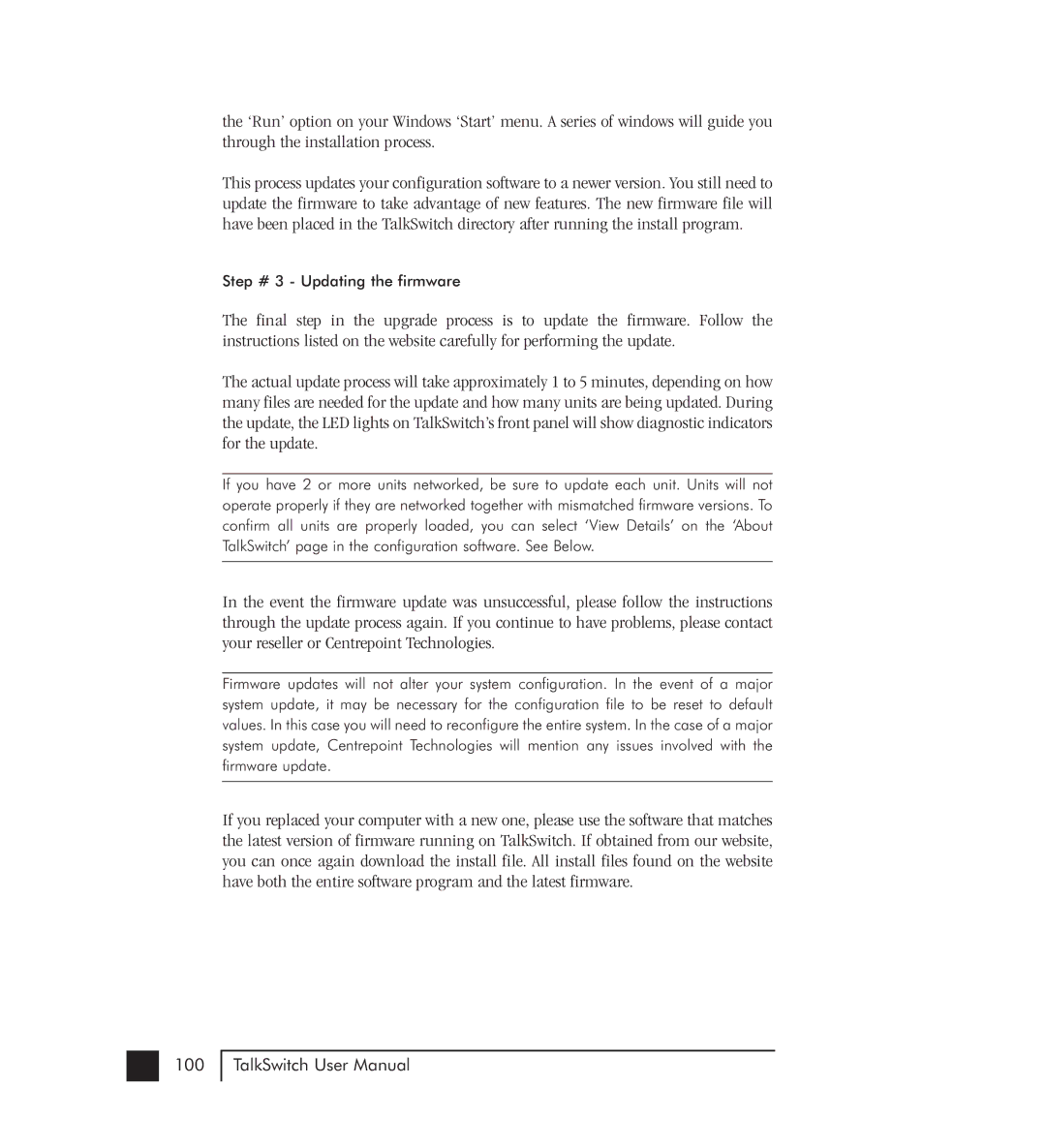the ‘Run’ option on your Windows ‘Start’ menu. A series of windows will guide you through the installation process.
This process updates your configuration software to a newer version. You still need to update the firmware to take advantage of new features. The new firmware file will have been placed in the TalkSwitch directory after running the install program.
Step # 3 - Updating the firmware
The final step in the upgrade process is to update the firmware. Follow the instructions listed on the website carefully for performing the update.
The actual update process will take approximately 1 to 5 minutes, depending on how many files are needed for the update and how many units are being updated. During the update, the LED lights on TalkSwitch’s front panel will show diagnostic indicators for the update.
If you have 2 or more units networked, be sure to update each unit. Units will not operate properly if they are networked together with mismatched firmware versions. To confirm all units are properly loaded, you can select ‘View Details’ on the ‘About TalkSwitch’ page in the configuration software. See Below.
In the event the firmware update was unsuccessful, please follow the instructions through the update process again. If you continue to have problems, please contact your reseller or Centrepoint Technologies.
Firmware updates will not alter your system configuration. In the event of a major system update, it may be necessary for the configuration file to be reset to default values. In this case you will need to reconfigure the entire system. In the case of a major system update, Centrepoint Technologies will mention any issues involved with the firmware update.
If you replaced your computer with a new one, please use the software that matches the latest version of firmware running on TalkSwitch. If obtained from our website, you can once again download the install file. All install files found on the website have both the entire software program and the latest firmware.
100
TalkSwitch User Manual