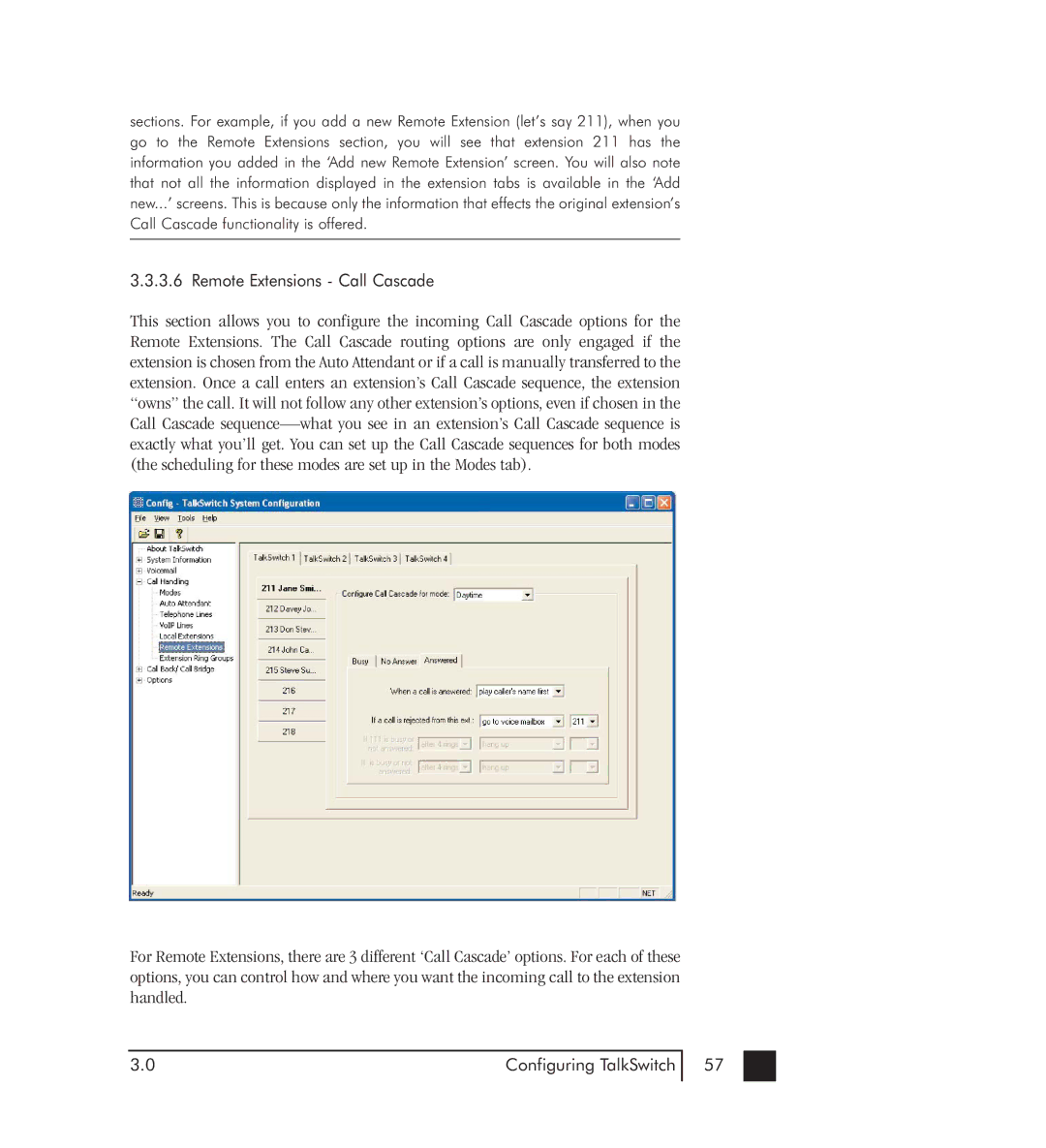sections. For example, if you add a new Remote Extension (let’s say 211), when you go to the Remote Extensions section, you will see that extension 211 has the information you added in the ‘Add new Remote Extension’ screen. You will also note that not all the information displayed in the extension tabs is available in the ‘Add new...’ screens. This is because only the information that effects the original extension’s Call Cascade functionality is offered.
3.3.3.6 Remote Extensions - Call Cascade
This section allows you to configure the incoming Call Cascade options for the Remote Extensions. The Call Cascade routing options are only engaged if the extension is chosen from the Auto Attendant or if a call is manually transferred to the extension. Once a call enters an extension’s Call Cascade sequence, the extension “owns” the call. It will not follow any other extension’s options, even if chosen in the Call Cascade
For Remote Extensions, there are 3 different ‘Call Cascade’ options. For each of these options, you can control how and where you want the incoming call to the extension handled.
3.0 | Configuring TalkSwitch |
57