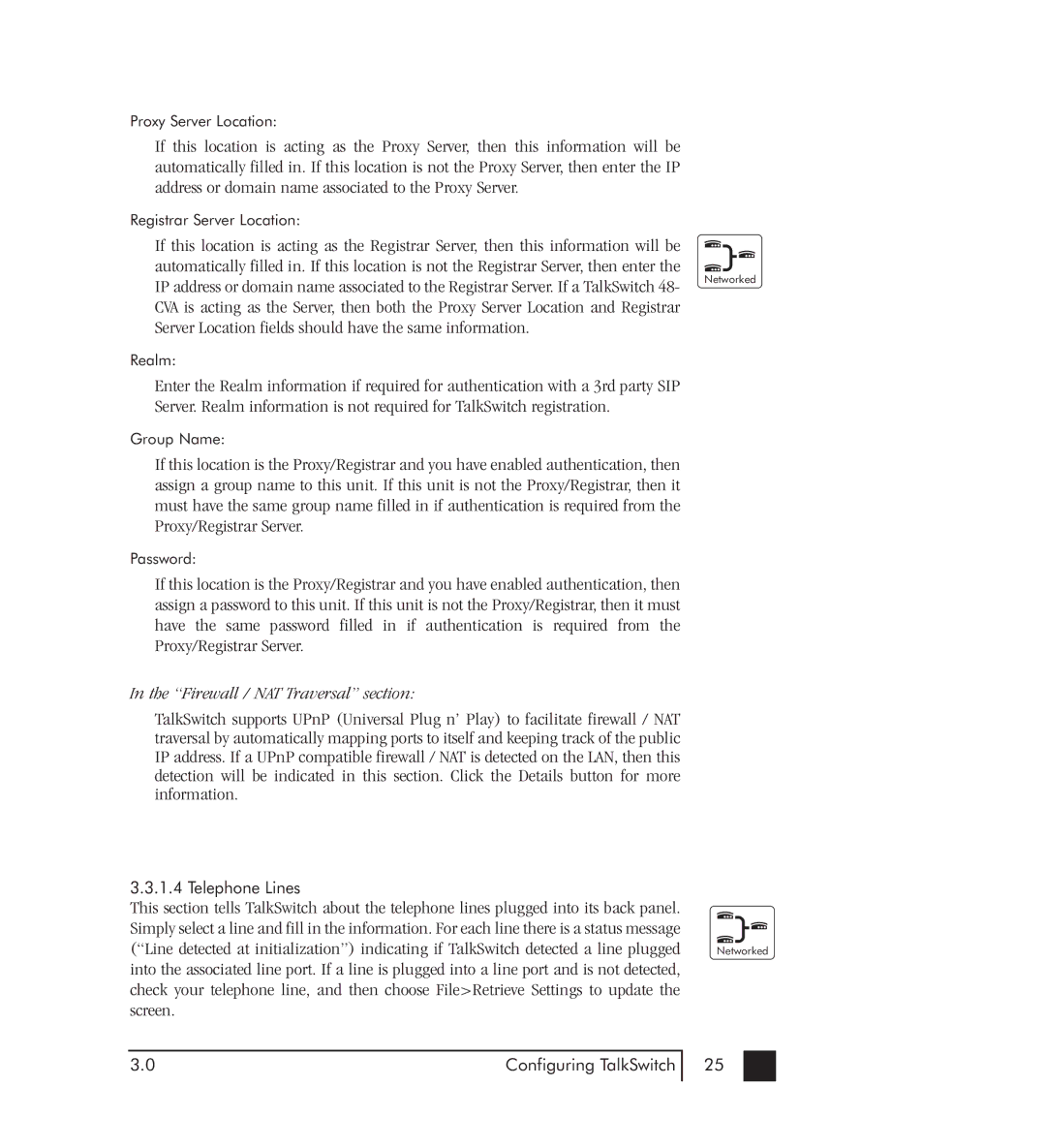Proxy Server Location:
If this location is acting as the Proxy Server, then this information will be automatically filled in. If this location is not the Proxy Server, then enter the IP address or domain name associated to the Proxy Server.
Registrar Server Location:
If this location is acting as the Registrar Server, then this information will be automatically filled in. If this location is not the Registrar Server, then enter the IP address or domain name associated to the Registrar Server. If a TalkSwitch 48- CVA is acting as the Server, then both the Proxy Server Location and Registrar Server Location fields should have the same information.
Realm:
Enter the Realm information if required for authentication with a 3rd party SIP Server. Realm information is not required for TalkSwitch registration.
Group Name:
If this location is the Proxy/Registrar and you have enabled authentication, then assign a group name to this unit. If this unit is not the Proxy/Registrar, then it must have the same group name filled in if authentication is required from the Proxy/Registrar Server.
Password:
If this location is the Proxy/Registrar and you have enabled authentication, then assign a password to this unit. If this unit is not the Proxy/Registrar, then it must have the same password filled in if authentication is required from the Proxy/Registrar Server.
In the “Firewall / NAT Traversal” section:
TalkSwitch supports UPnP (Universal Plug n’ Play) to facilitate firewall / NAT traversal by automatically mapping ports to itself and keeping track of the public IP address. If a UPnP compatible firewall / NAT is detected on the LAN, then this detection will be indicated in this section. Click the Details button for more information.
3.3.1.4 Telephone Lines
This section tells TalkSwitch about the telephone lines plugged into its back panel. Simply select a line and fill in the information. For each line there is a status message (“Line detected at initialization”) indicating if TalkSwitch detected a line plugged into the associated line port. If a line is plugged into a line port and is not detected, check your telephone line, and then choose File>Retrieve Settings to update the screen.
Networked
Networked
3.0 | Configuring TalkSwitch |
25