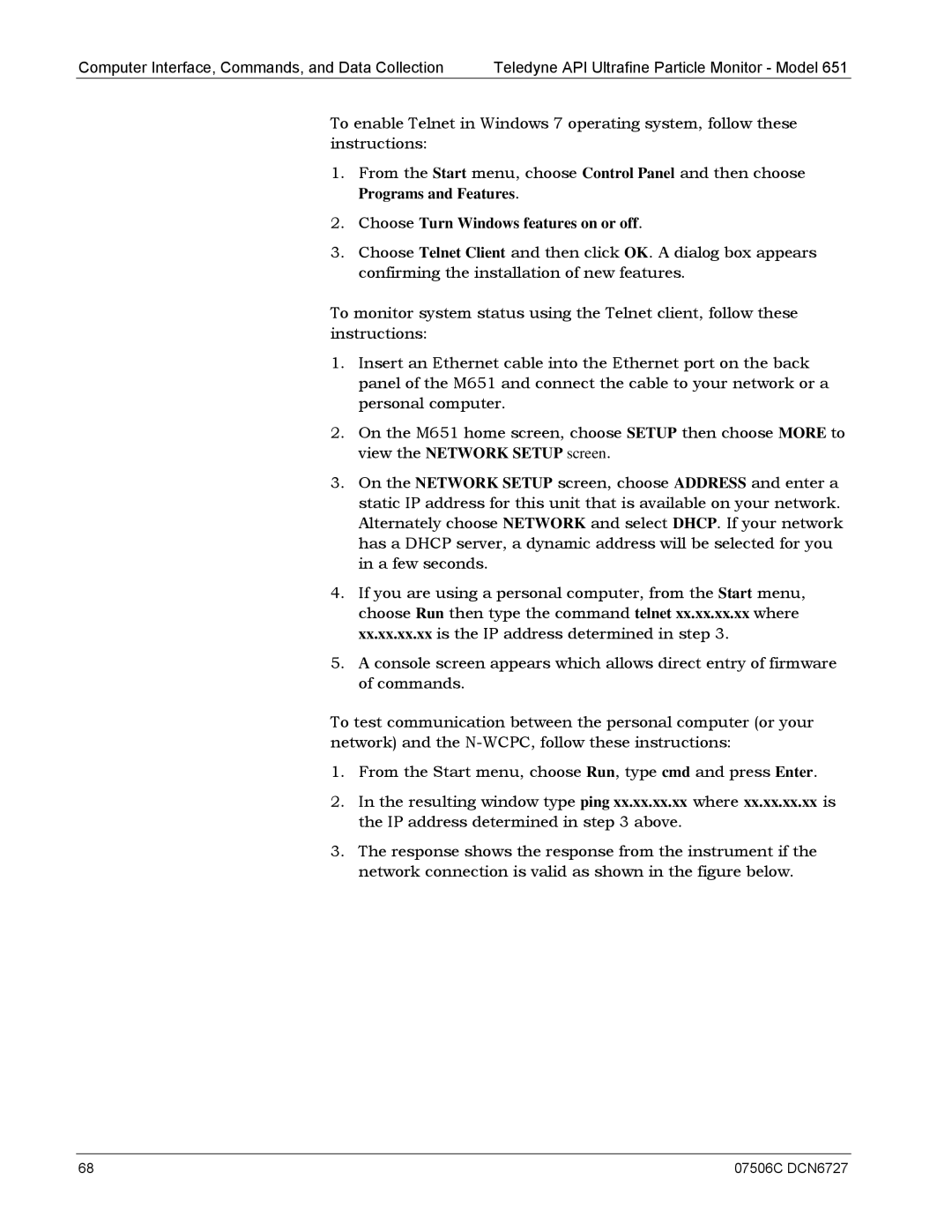Computer Interface, Commands, and Data Collection | Teledyne API Ultrafine Particle Monitor - Model 651 |
To enable Telnet in Windows 7 operating system, follow these instructions:
1.From the Start menu, choose Control Panel and then choose
Programs and Features.
2.Choose Turn Windows features on or off.
3.Choose Telnet Client and then click OK. A dialog box appears confirming the installation of new features.
To monitor system status using the Telnet client, follow these instructions:
1.Insert an Ethernet cable into the Ethernet port on the back panel of the M651 and connect the cable to your network or a personal computer.
2.On the M651 home screen, choose SETUP then choose MORE to view the NETWORK SETUP screen.
3.On the NETWORK SETUP screen, choose ADDRESS and enter a static IP address for this unit that is available on your network. Alternately choose NETWORK and select DHCP. If your network has a DHCP server, a dynamic address will be selected for you in a few seconds.
4.If you are using a personal computer, from the Start menu, choose Run then type the command telnet xx.xx.xx.xx where xx.xx.xx.xx is the IP address determined in step 3.
5.A console screen appears which allows direct entry of firmware of commands.
To test communication between the personal computer (or your network) and the
1.From the Start menu, choose Run, type cmd and press Enter.
2.In the resulting window type ping xx.xx.xx.xx where xx.xx.xx.xx is the IP address determined in step 3 above.
3.The response shows the response from the instrument if the network connection is valid as shown in the figure below.
68 | 07506C DCN6727 |