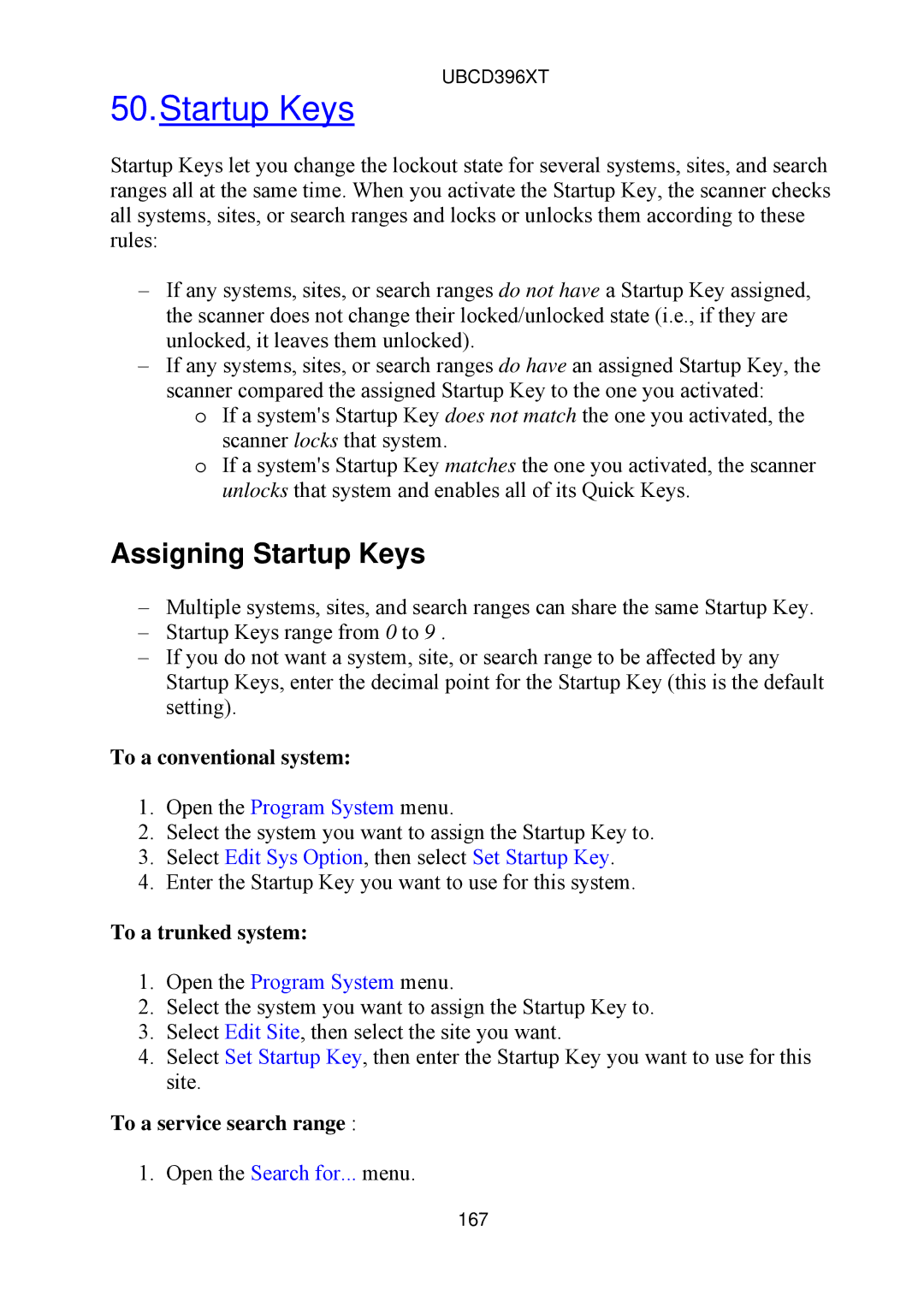UBCD396XT
50.Startup Keys
Startup Keys let you change the lockout state for several systems, sites, and search ranges all at the same time. When you activate the Startup Key, the scanner checks all systems, sites, or search ranges and locks or unlocks them according to these rules:
–If any systems, sites, or search ranges do not have a Startup Key assigned, the scanner does not change their locked/unlocked state (i.e., if they are unlocked, it leaves them unlocked).
–If any systems, sites, or search ranges do have an assigned Startup Key, the scanner compared the assigned Startup Key to the one you activated:
o If a system's Startup Key does not match the one you activated, the scanner locks that system.
o If a system's Startup Key matches the one you activated, the scanner unlocks that system and enables all of its Quick Keys.
Assigning Startup Keys
–Multiple systems, sites, and search ranges can share the same Startup Key.
–Startup Keys range from 0 to 9 .
–If you do not want a system, site, or search range to be affected by any Startup Keys, enter the decimal point for the Startup Key (this is the default setting).
To a conventional system:
1.Open the Program System menu.
2.Select the system you want to assign the Startup Key to.
3.Select Edit Sys Option, then select Set Startup Key.
4.Enter the Startup Key you want to use for this system.
To a trunked system:
1.Open the Program System menu.
2.Select the system you want to assign the Startup Key to.
3.Select Edit Site, then select the site you want.
4.Select Set Startup Key, then enter the Startup Key you want to use for this site.
To a service search range :
1. Open the Search for... menu.
167