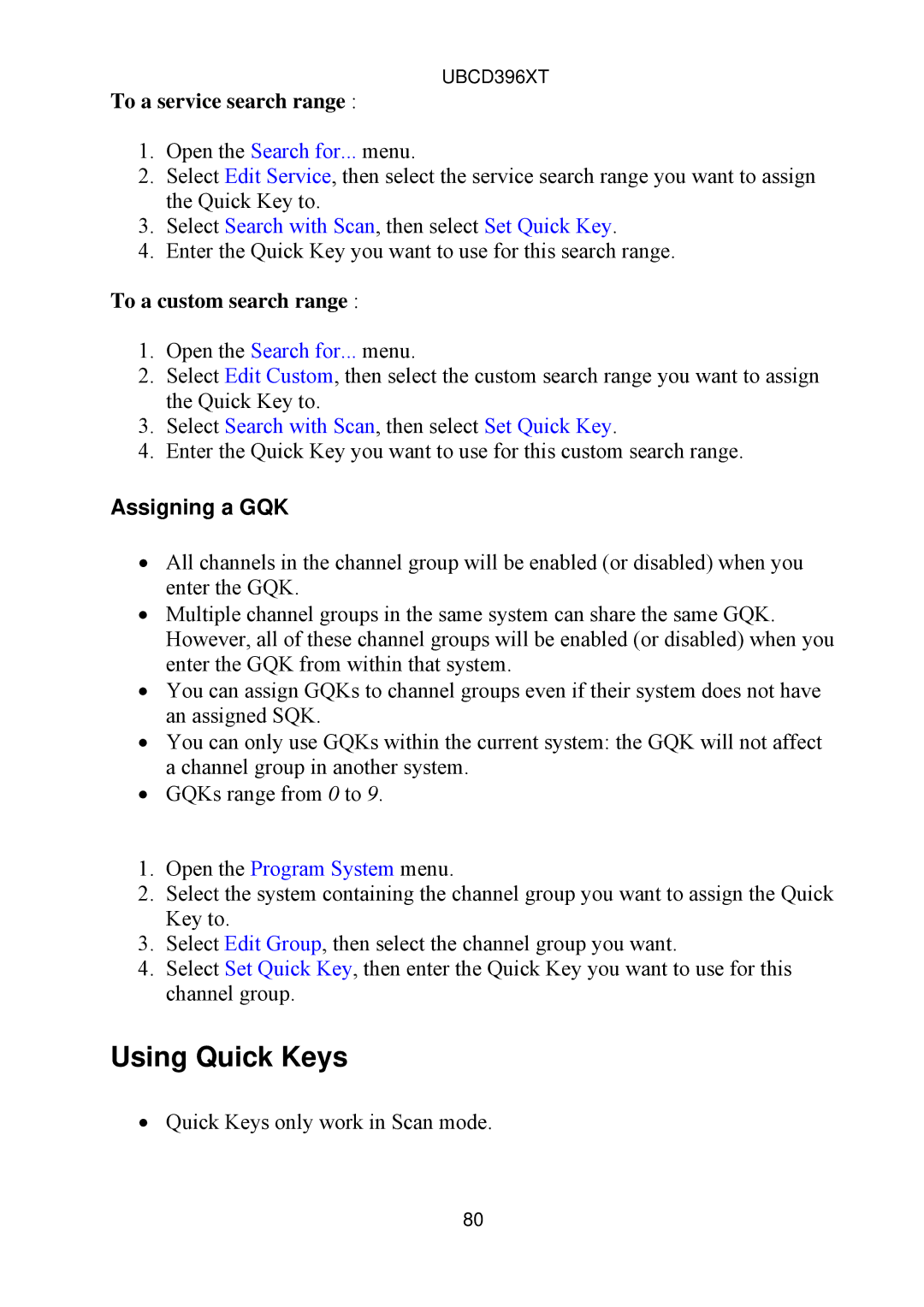UBCD396XT
To a service search range :
1.Open the Search for... menu.
2.Select Edit Service, then select the service search range you want to assign the Quick Key to.
3.Select Search with Scan, then select Set Quick Key.
4.Enter the Quick Key you want to use for this search range.
To a custom search range :
1.Open the Search for... menu.
2.Select Edit Custom, then select the custom search range you want to assign the Quick Key to.
3.Select Search with Scan, then select Set Quick Key.
4.Enter the Quick Key you want to use for this custom search range.
Assigning a GQK
∙All channels in the channel group will be enabled (or disabled) when you enter the GQK.
∙Multiple channel groups in the same system can share the same GQK. However, all of these channel groups will be enabled (or disabled) when you enter the GQK from within that system.
∙You can assign GQKs to channel groups even if their system does not have an assigned SQK.
∙You can only use GQKs within the current system: the GQK will not affect a channel group in another system.
∙GQKs range from 0 to 9.
1.Open the Program System menu.
2.Select the system containing the channel group you want to assign the Quick Key to.
3.Select Edit Group, then select the channel group you want.
4.Select Set Quick Key, then enter the Quick Key you want to use for this channel group.
Using Quick Keys
∙Quick Keys only work in Scan mode.
80