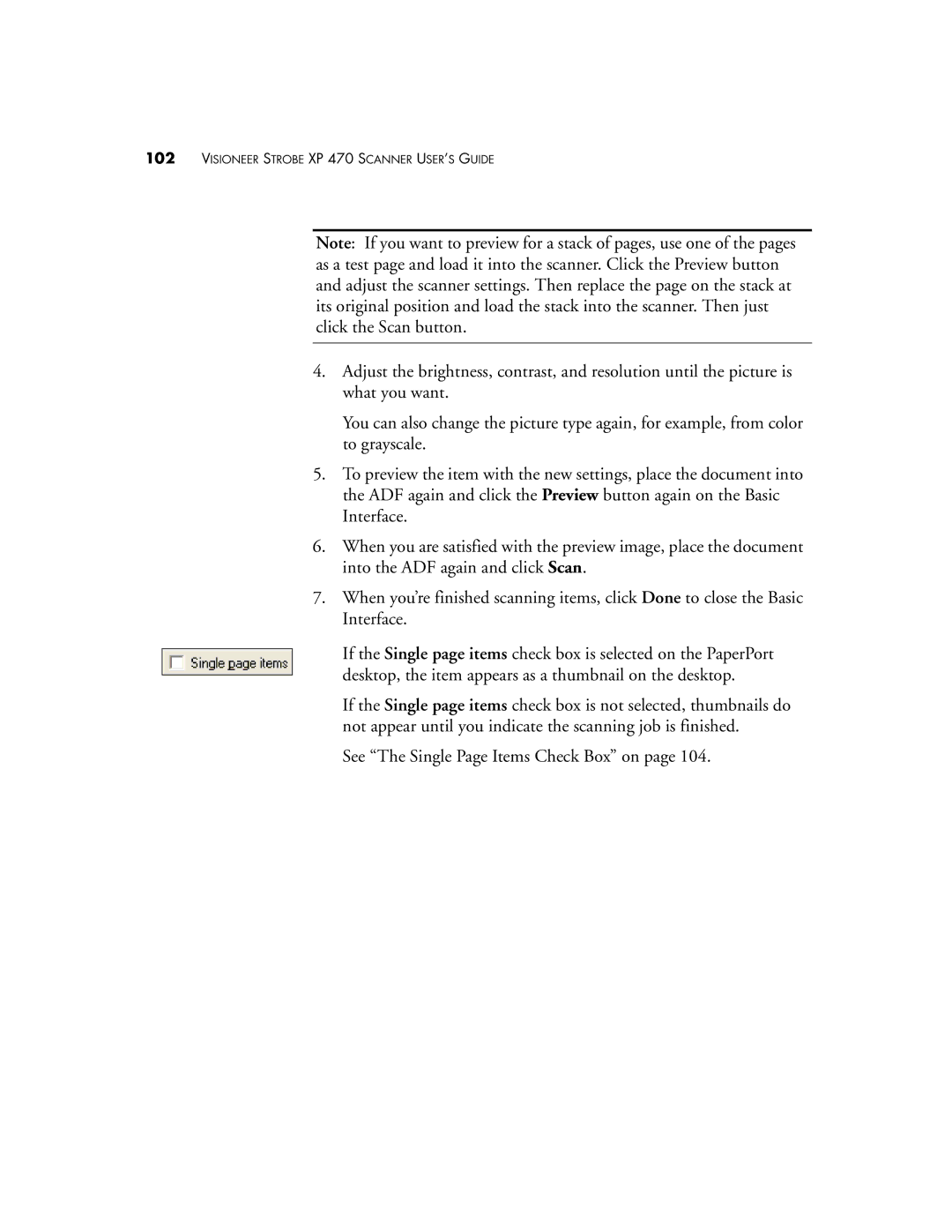102VISIONEER STROBE XP 470 SCANNER USER’S GUIDE
Note: If you want to preview for a stack of pages, use one of the pages as a test page and load it into the scanner. Click the Preview button and adjust the scanner settings. Then replace the page on the stack at its original position and load the stack into the scanner. Then just click the Scan button.
4.Adjust the brightness, contrast, and resolution until the picture is what you want.
You can also change the picture type again, for example, from color to grayscale.
5.To preview the item with the new settings, place the document into the ADF again and click the Preview button again on the Basic Interface.
6.When you are satisfied with the preview image, place the document into the ADF again and click Scan.
7.When you’re finished scanning items, click Done to close the Basic Interface.
If the Single page items check box is selected on the PaperPort desktop, the item appears as a thumbnail on the desktop.
If the Single page items check box is not selected, thumbnails do not appear until you indicate the scanning job is finished.
See “The Single Page Items Check Box” on page 104.