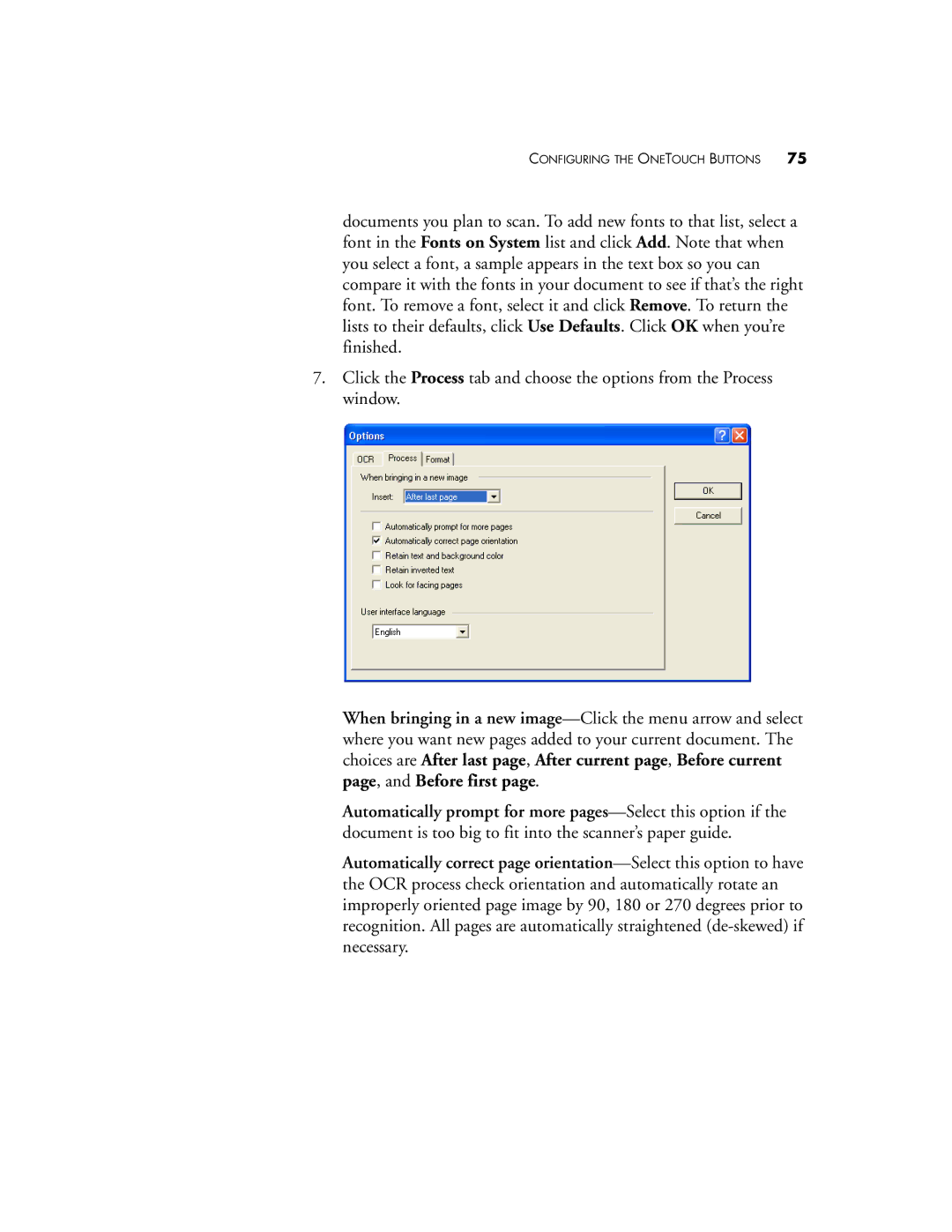CONFIGURING THE ONETOUCH BUTTONS 75
documents you plan to scan. To add new fonts to that list, select a font in the Fonts on System list and click Add. Note that when you select a font, a sample appears in the text box so you can compare it with the fonts in your document to see if that’s the right font. To remove a font, select it and click Remove. To return the lists to their defaults, click Use Defaults. Click OK when you’re finished.
7.Click the Process tab and choose the options from the Process window.
When bringing in a new
Automatically prompt for more
Automatically correct page