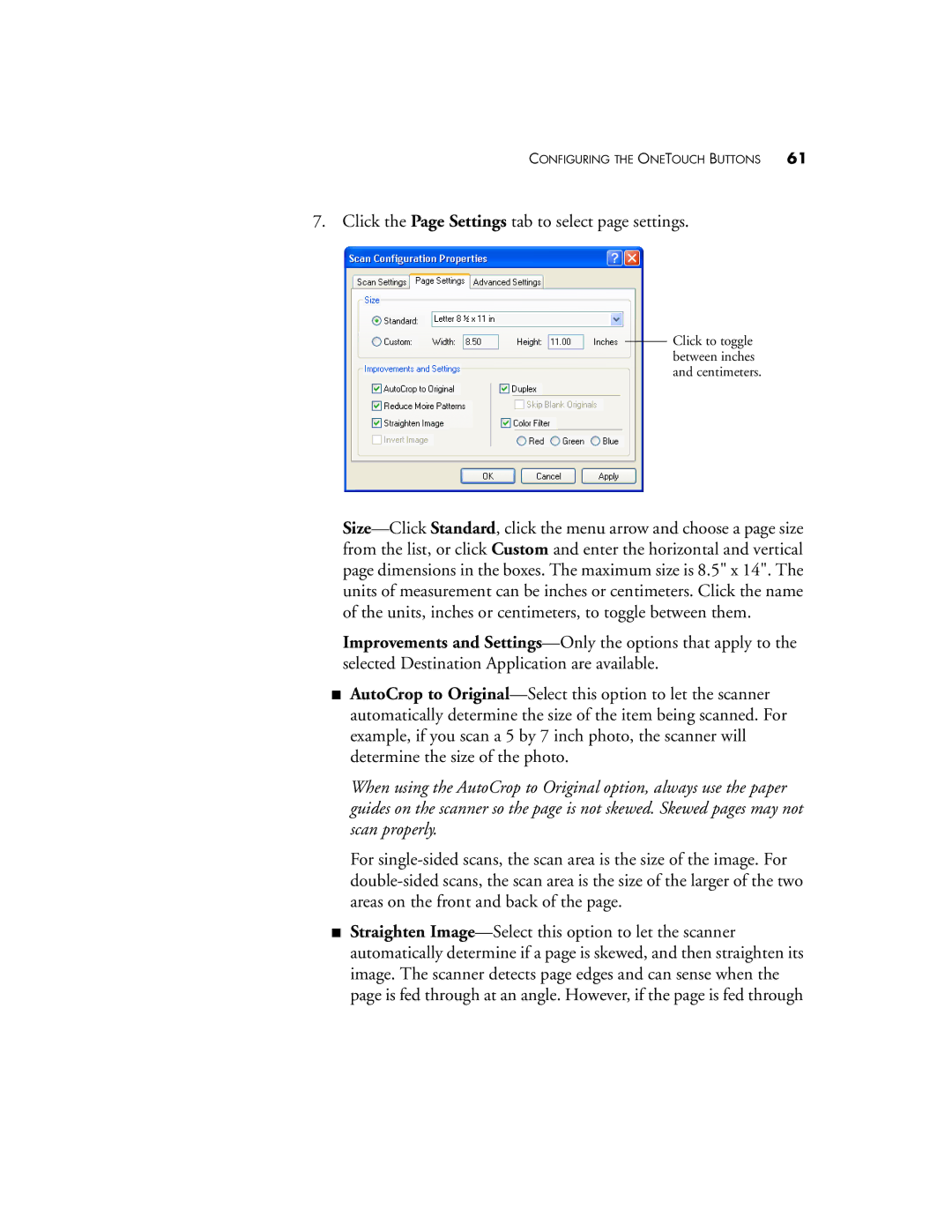CONFIGURING THE ONETOUCH BUTTONS 61
7. Click the Page Settings tab to select page settings.
Click to toggle between inches and centimeters.
Size—Click Standard, click the menu arrow and choose a page size from the list, or click Custom and enter the horizontal and vertical page dimensions in the boxes. The maximum size is 8.5" x 14". The units of measurement can be inches or centimeters. Click the name of the units, inches or centimeters, to toggle between them.
Improvements and Settings—Only the options that apply to the selected Destination Application are available.
■AutoCrop to Original—Select this option to let the scanner automatically determine the size of the item being scanned. For example, if you scan a 5 by 7 inch photo, the scanner will determine the size of the photo.
When using the AutoCrop to Original option, always use the paper guides on the scanner so the page is not skewed. Skewed pages may not scan properly.
For single-sided scans, the scan area is the size of the image. For double-sided scans, the scan area is the size of the larger of the two areas on the front and back of the page.
■Straighten Image—Select this option to let the scanner automatically determine if a page is skewed, and then straighten its image. The scanner detects page edges and can sense when the page is fed through at an angle. However, if the page is fed through