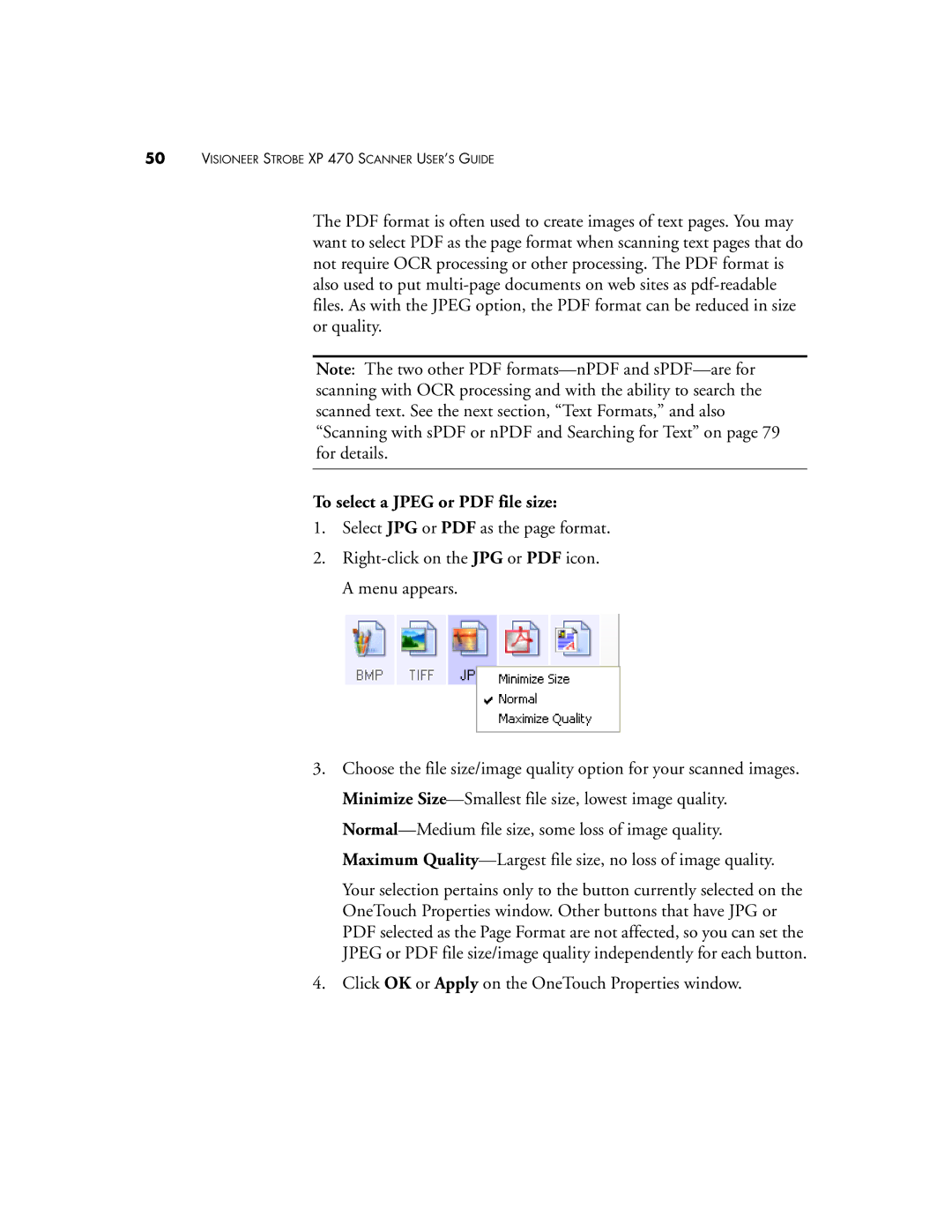50VISIONEER STROBE XP 470 SCANNER USER’S GUIDE
The PDF format is often used to create images of text pages. You may want to select PDF as the page format when scanning text pages that do not require OCR processing or other processing. The PDF format is also used to put
Note: The two other PDF
To select a JPEG or PDF file size:
1.Select JPG or PDF as the page format.
2.
3.Choose the file size/image quality option for your scanned images. Minimize
Your selection pertains only to the button currently selected on the OneTouch Properties window. Other buttons that have JPG or PDF selected as the Page Format are not affected, so you can set the JPEG or PDF file size/image quality independently for each button.
4.Click OK or Apply on the OneTouch Properties window.