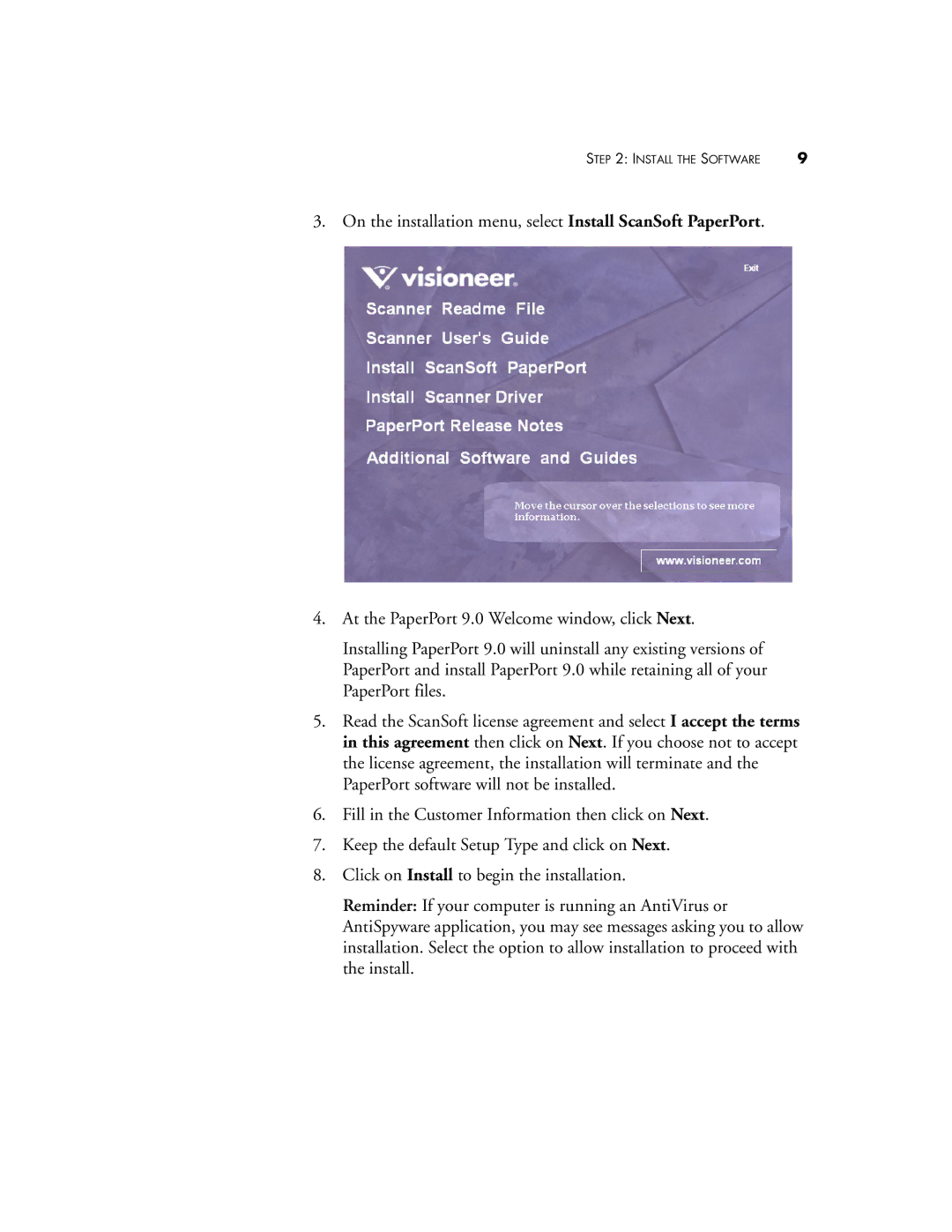STEP 2: INSTALL THE SOFTWARE | 9 |
3. On the installation menu, select Install ScanSoft PaperPort.
4.At the PaperPort 9.0 Welcome window, click Next.
Installing PaperPort 9.0 will uninstall any existing versions of PaperPort and install PaperPort 9.0 while retaining all of your PaperPort files.
5.Read the ScanSoft license agreement and select I accept the terms in this agreement then click on Next. If you choose not to accept the license agreement, the installation will terminate and the PaperPort software will not be installed.
6.Fill in the Customer Information then click on Next.
7.Keep the default Setup Type and click on Next.
8.Click on Install to begin the installation.
Reminder: If your computer is running an AntiVirus or AntiSpyware application, you may see messages asking you to allow installation. Select the option to allow installation to proceed with the install.