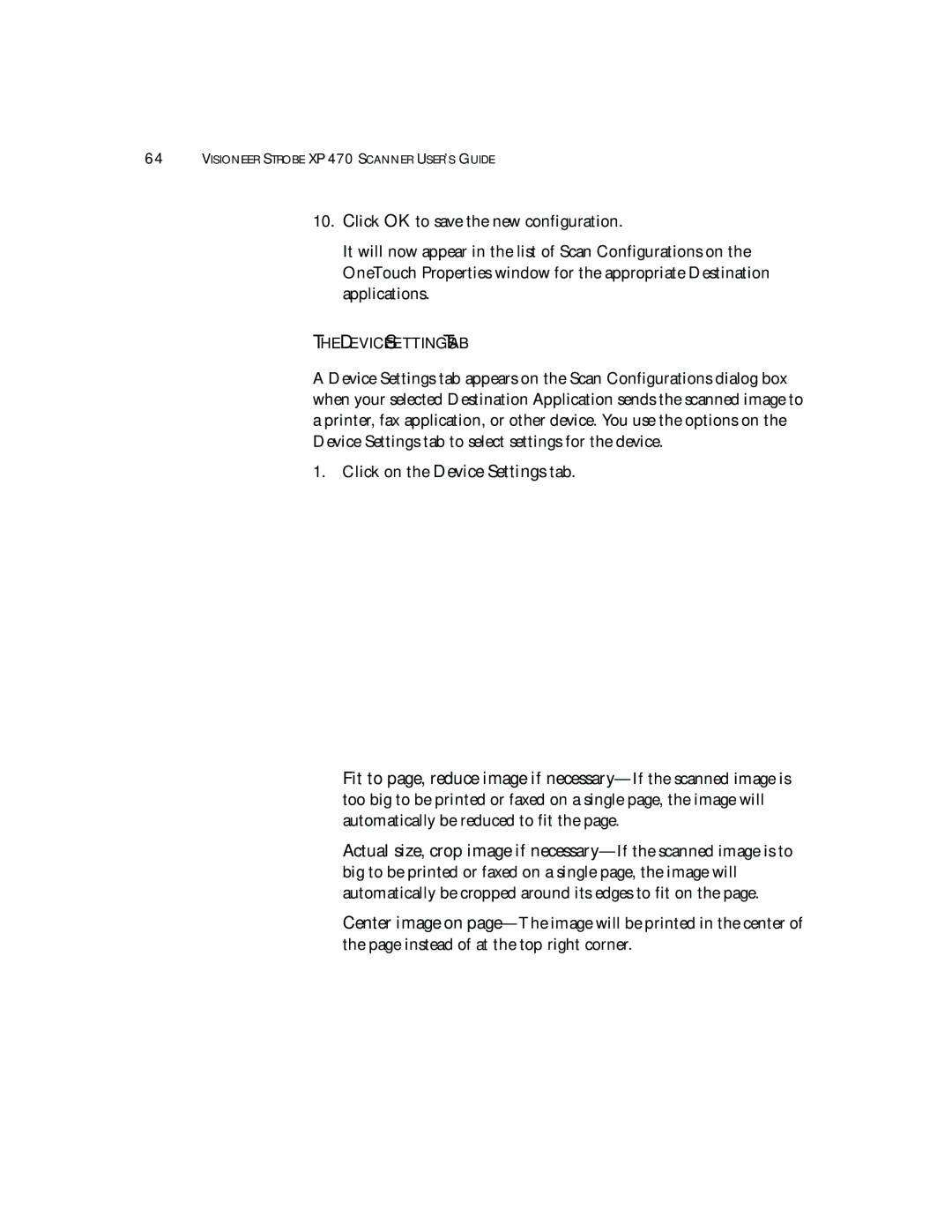64VISIONEER STROBE XP 470 SCANNER USER’S GUIDE
10.Click OK to save the new configuration.
It will now appear in the list of Scan Configurations on the OneTouch Properties window for the appropriate Destination applications.
THE DEVICE SETTINGS TAB
A Device Settings tab appears on the Scan Configurations dialog box when your selected Destination Application sends the scanned image to a printer, fax application, or other device. You use the options on the Device Settings tab to select settings for the device.
1. Click on the Device Settings tab.
Fit to page, reduce image if
Actual size, crop image if
Center image on