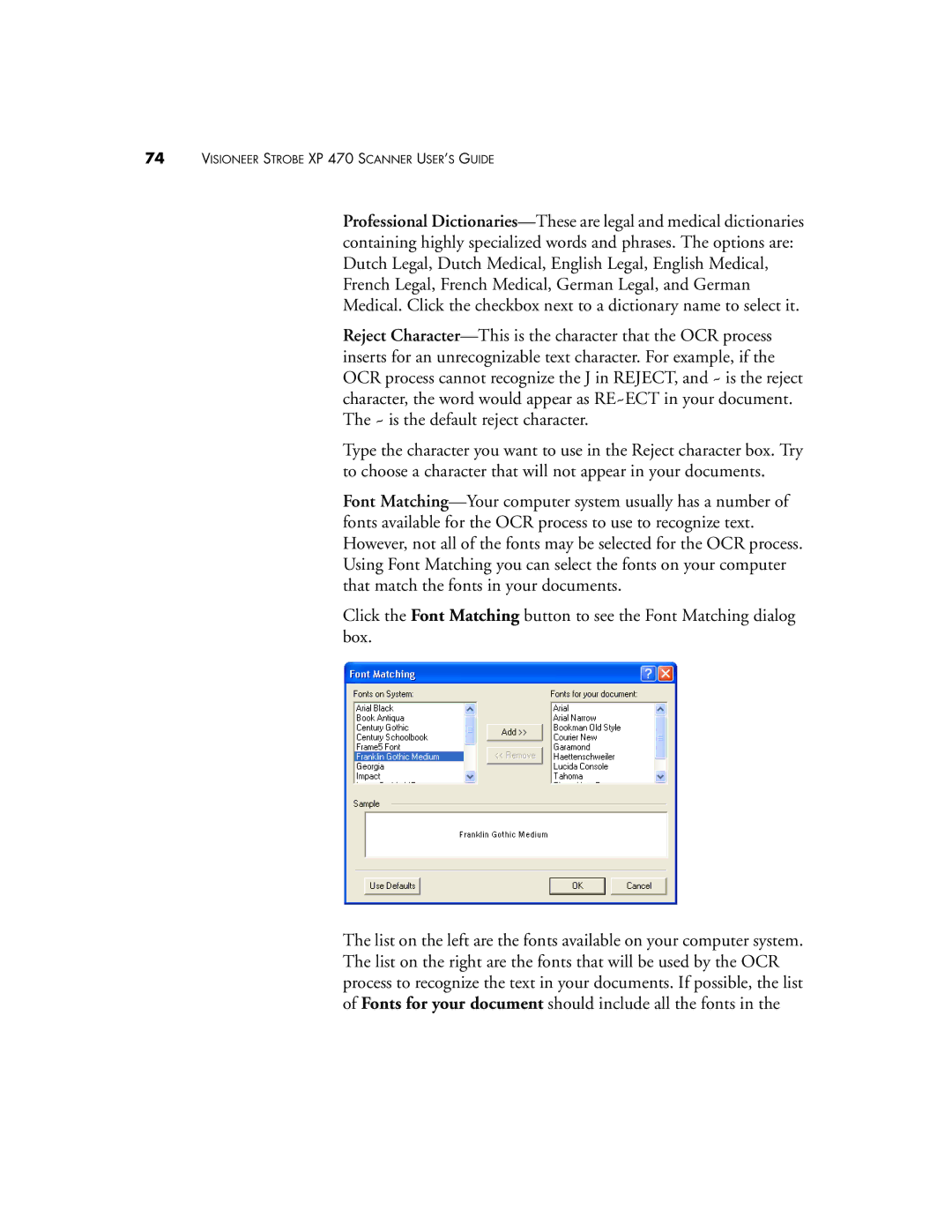74VISIONEER STROBE XP 470 SCANNER USER’S GUIDE
Professional Dictionaries—These are legal and medical dictionaries containing highly specialized words and phrases. The options are: Dutch Legal, Dutch Medical, English Legal, English Medical, French Legal, French Medical, German Legal, and German Medical. Click the checkbox next to a dictionary name to select it.
Reject Character—This is the character that the OCR process inserts for an unrecognizable text character. For example, if the OCR process cannot recognize the J in REJECT, and ~ is the reject character, the word would appear as RE~ECT in your document. The ~ is the default reject character.
Type the character you want to use in the Reject character box. Try to choose a character that will not appear in your documents.
Font Matching—Your computer system usually has a number of fonts available for the OCR process to use to recognize text. However, not all of the fonts may be selected for the OCR process. Using Font Matching you can select the fonts on your computer that match the fonts in your documents.
Click the Font Matching button to see the Font Matching dialog box.
The list on the left are the fonts available on your computer system. The list on the right are the fonts that will be used by the OCR process to recognize the text in your documents. If possible, the list of Fonts for your document should include all the fonts in the