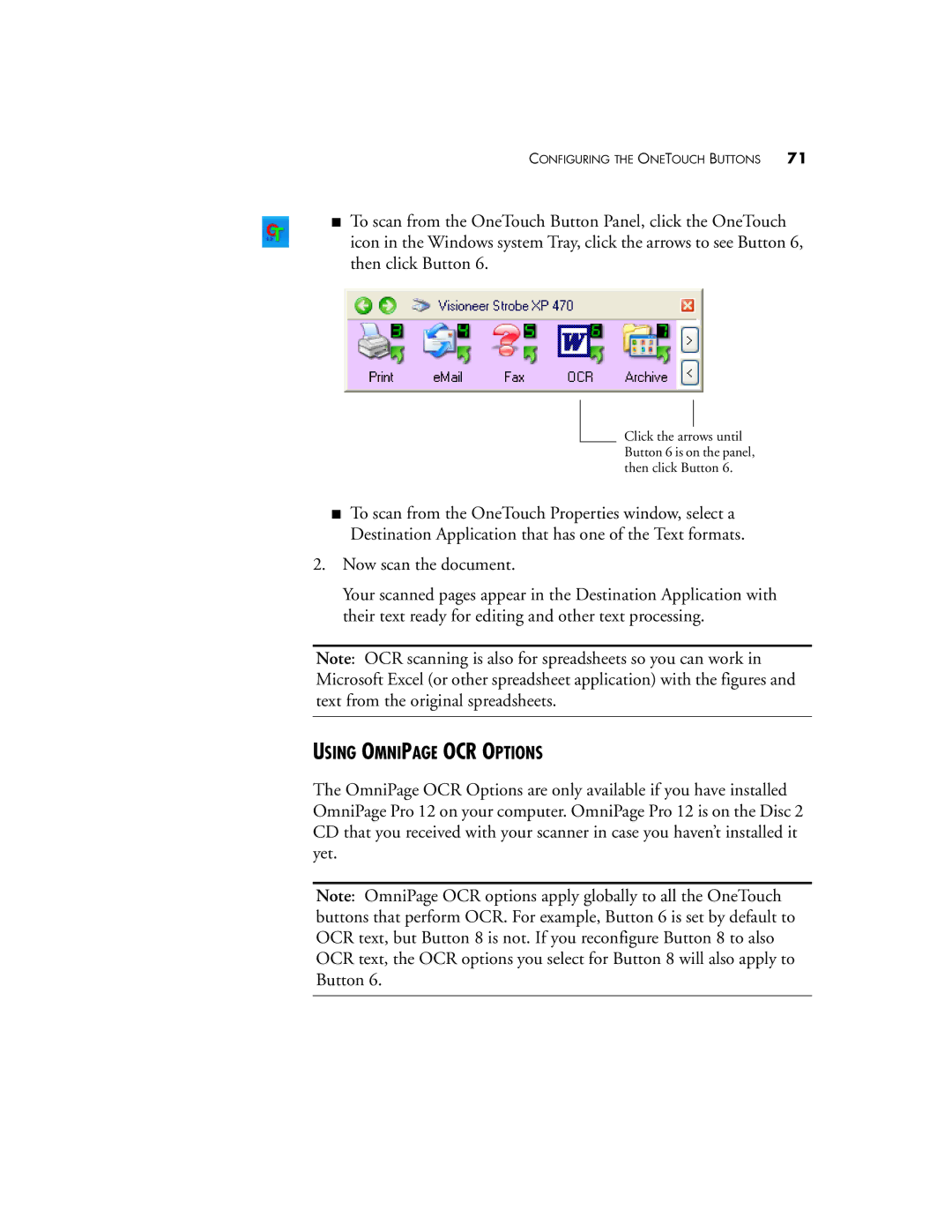CONFIGURING THE ONETOUCH BUTTONS 71
■To scan from the OneTouch Button Panel, click the OneTouch icon in the Windows system Tray, click the arrows to see Button 6, then click Button 6.
Click the arrows until Button 6 is on the panel, then click Button 6.
■To scan from the OneTouch Properties window, select a Destination Application that has one of the Text formats.
2.Now scan the document.
Your scanned pages appear in the Destination Application with their text ready for editing and other text processing.
Note: OCR scanning is also for spreadsheets so you can work in Microsoft Excel (or other spreadsheet application) with the figures and text from the original spreadsheets.
USING OMNIPAGE OCR OPTIONS
The OmniPage OCR Options are only available if you have installed OmniPage Pro 12 on your computer. OmniPage Pro 12 is on the Disc 2 CD that you received with your scanner in case you haven’t installed it yet.
Note: OmniPage OCR options apply globally to all the OneTouch buttons that perform OCR. For example, Button 6 is set by default to OCR text, but Button 8 is not. If you reconfigure Button 8 to also OCR text, the OCR options you select for Button 8 will also apply to Button 6.