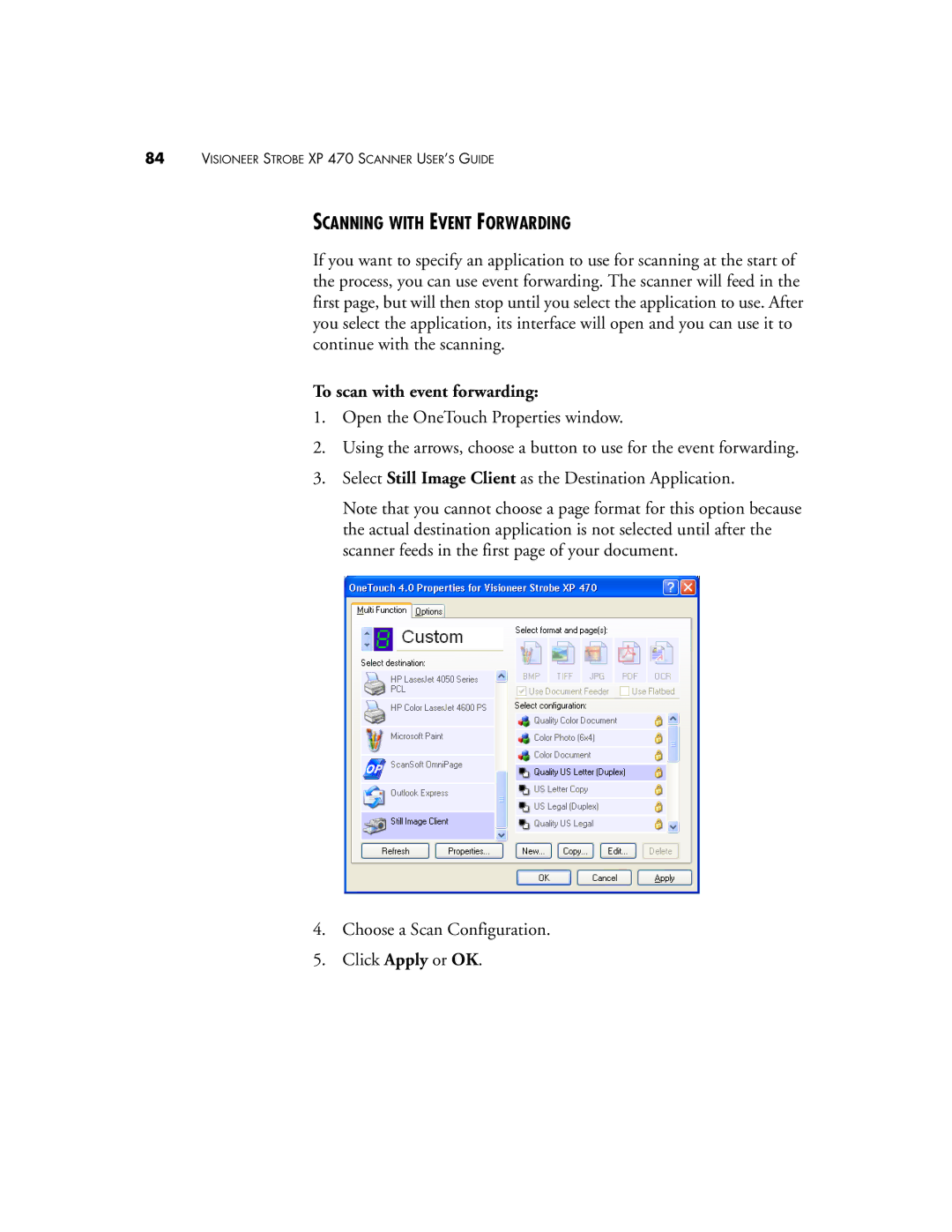84VISIONEER STROBE XP 470 SCANNER USER’S GUIDE
SCANNING WITH EVENT FORWARDING
If you want to specify an application to use for scanning at the start of the process, you can use event forwarding. The scanner will feed in the first page, but will then stop until you select the application to use. After you select the application, its interface will open and you can use it to continue with the scanning.
To scan with event forwarding:
1.Open the OneTouch Properties window.
2.Using the arrows, choose a button to use for the event forwarding.
3.Select Still Image Client as the Destination Application.
Note that you cannot choose a page format for this option because the actual destination application is not selected until after the scanner feeds in the first page of your document.
4.Choose a Scan Configuration.
5.Click Apply or OK.