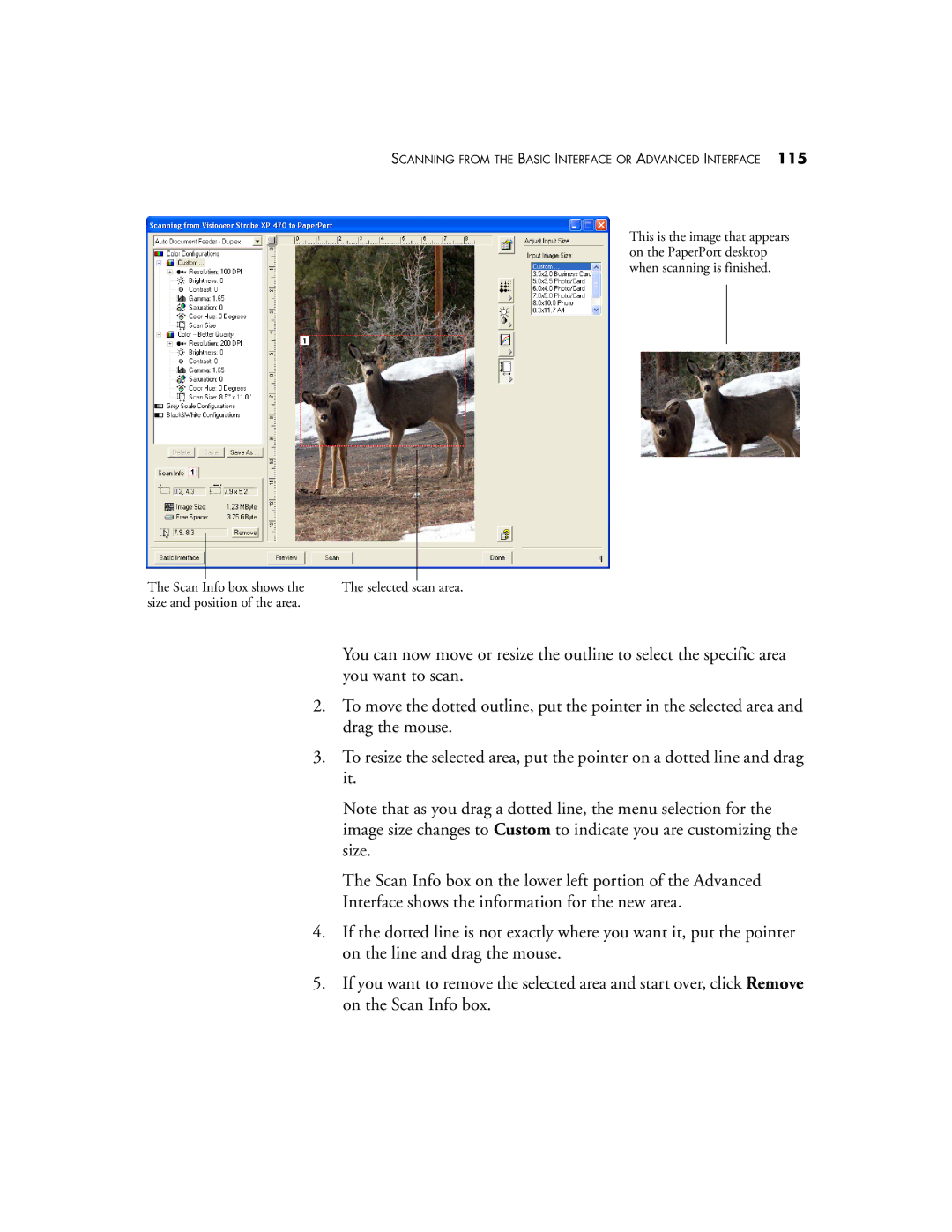SCANNING FROM THE BASIC INTERFACE OR ADVANCED INTERFACE 115
This is the image that appears on the PaperPort desktop when scanning is finished.
The Scan Info box shows the | The selected scan area. |
size and position of the area. |
|
You can now move or resize the outline to select the specific area you want to scan.
2.To move the dotted outline, put the pointer in the selected area and drag the mouse.
3.To resize the selected area, put the pointer on a dotted line and drag it.
Note that as you drag a dotted line, the menu selection for the image size changes to Custom to indicate you are customizing the size.
The Scan Info box on the lower left portion of the Advanced Interface shows the information for the new area.
4.If the dotted line is not exactly where you want it, put the pointer on the line and drag the mouse.
5.If you want to remove the selected area and start over, click Remove on the Scan Info box.