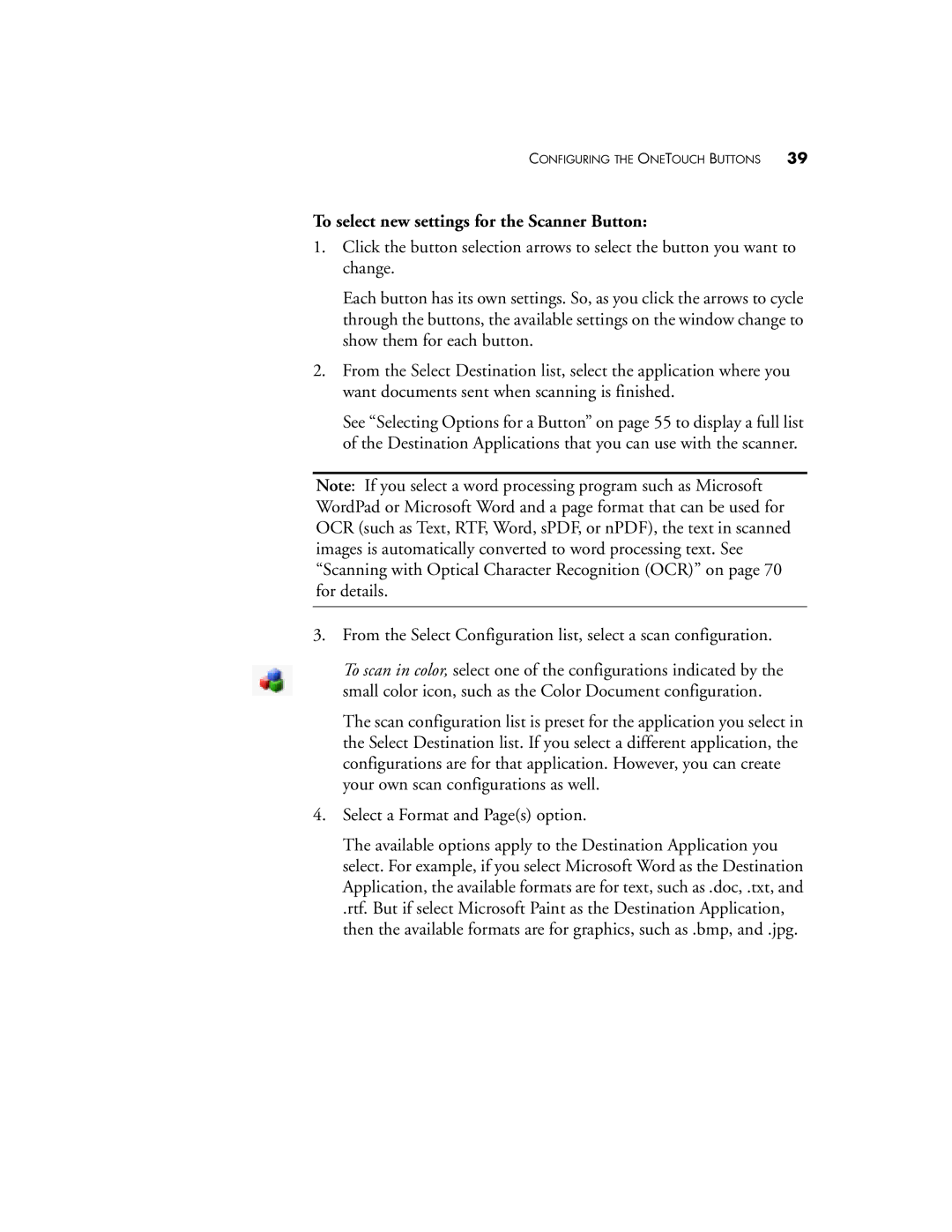CONFIGURING THE ONETOUCH BUTTONS 39
To select new settings for the Scanner Button:
1.Click the button selection arrows to select the button you want to change.
Each button has its own settings. So, as you click the arrows to cycle through the buttons, the available settings on the window change to show them for each button.
2.From the Select Destination list, select the application where you want documents sent when scanning is finished.
See “Selecting Options for a Button” on page 55 to display a full list of the Destination Applications that you can use with the scanner.
Note: If you select a word processing program such as Microsoft WordPad or Microsoft Word and a page format that can be used for OCR (such as Text, RTF, Word, sPDF, or nPDF), the text in scanned images is automatically converted to word processing text. See “Scanning with Optical Character Recognition (OCR)” on page 70 for details.
3.From the Select Configuration list, select a scan configuration.
To scan in color, select one of the configurations indicated by the small color icon, such as the Color Document configuration.
The scan configuration list is preset for the application you select in the Select Destination list. If you select a different application, the configurations are for that application. However, you can create your own scan configurations as well.
4.Select a Format and Page(s) option.
The available options apply to the Destination Application you select. For example, if you select Microsoft Word as the Destination Application, the available formats are for text, such as .doc, .txt, and
.rtf. But if select Microsoft Paint as the Destination Application, then the available formats are for graphics, such as .bmp, and .jpg.