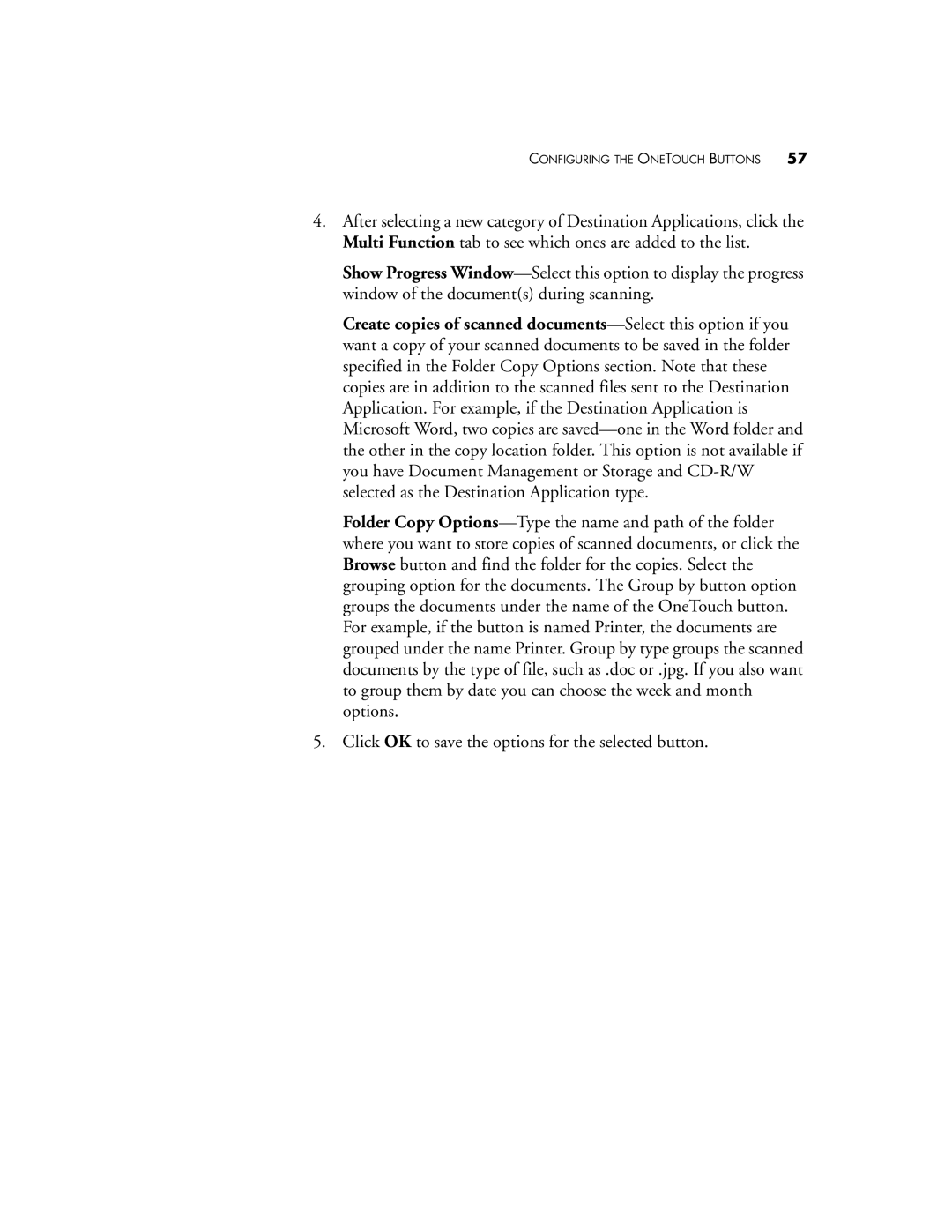CONFIGURING THE ONETOUCH BUTTONS 57
4.After selecting a new category of Destination Applications, click the Multi Function tab to see which ones are added to the list.
Show Progress Window—Select this option to display the progress window of the document(s) during scanning.
Create copies of scanned documents—Select this option if you want a copy of your scanned documents to be saved in the folder specified in the Folder Copy Options section. Note that these copies are in addition to the scanned files sent to the Destination Application. For example, if the Destination Application is Microsoft Word, two copies are saved—one in the Word folder and the other in the copy location folder. This option is not available if you have Document Management or Storage and CD-R/W selected as the Destination Application type.
Folder Copy Options—Type the name and path of the folder where you want to store copies of scanned documents, or click the Browse button and find the folder for the copies. Select the grouping option for the documents. The Group by button option groups the documents under the name of the OneTouch button. For example, if the button is named Printer, the documents are grouped under the name Printer. Group by type groups the scanned documents by the type of file, such as .doc or .jpg. If you also want to group them by date you can choose the week and month options.
5.Click OK to save the options for the selected button.