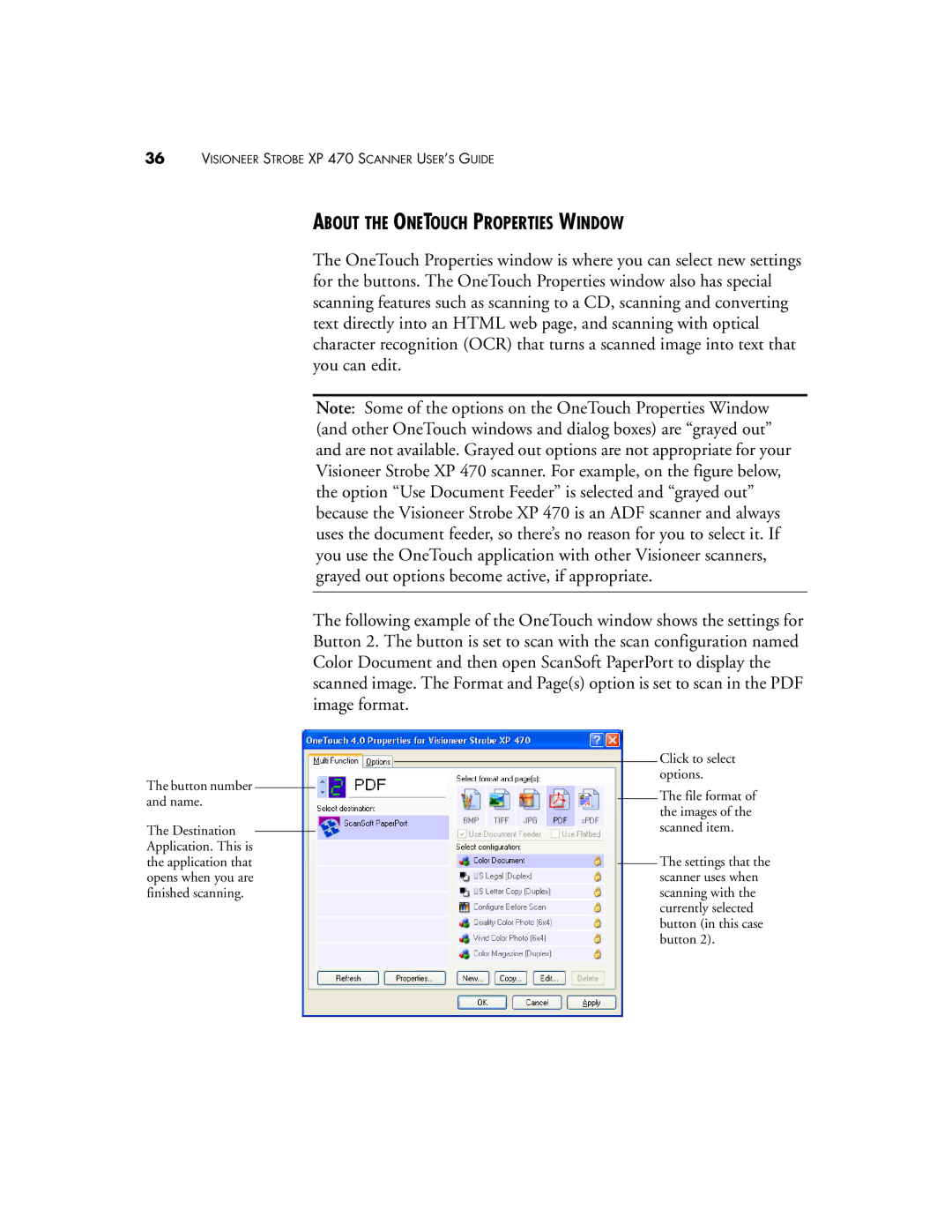36VISIONEER STROBE XP 470 SCANNER USER’S GUIDE
The button number and name.
The Destination Application. This is the application that opens when you are finished scanning.
ABOUT THE ONETOUCH PROPERTIES WINDOW
The OneTouch Properties window is where you can select new settings for the buttons. The OneTouch Properties window also has special scanning features such as scanning to a CD, scanning and converting text directly into an HTML web page, and scanning with optical character recognition (OCR) that turns a scanned image into text that you can edit.
Note: Some of the options on the OneTouch Properties Window (and other OneTouch windows and dialog boxes) are “grayed out” and are not available. Grayed out options are not appropriate for your Visioneer Strobe XP 470 scanner. For example, on the figure below, the option “Use Document Feeder” is selected and “grayed out” because the Visioneer Strobe XP 470 is an ADF scanner and always uses the document feeder, so there’s no reason for you to select it. If you use the OneTouch application with other Visioneer scanners, grayed out options become active, if appropriate.
The following example of the OneTouch window shows the settings for Button 2. The button is set to scan with the scan configuration named Color Document and then open ScanSoft PaperPort to display the scanned image. The Format and Page(s) option is set to scan in the PDF image format.
Click to select options.
The file format of the images of the scanned item.
The settings that the scanner uses when scanning with the currently selected button (in this case button 2).