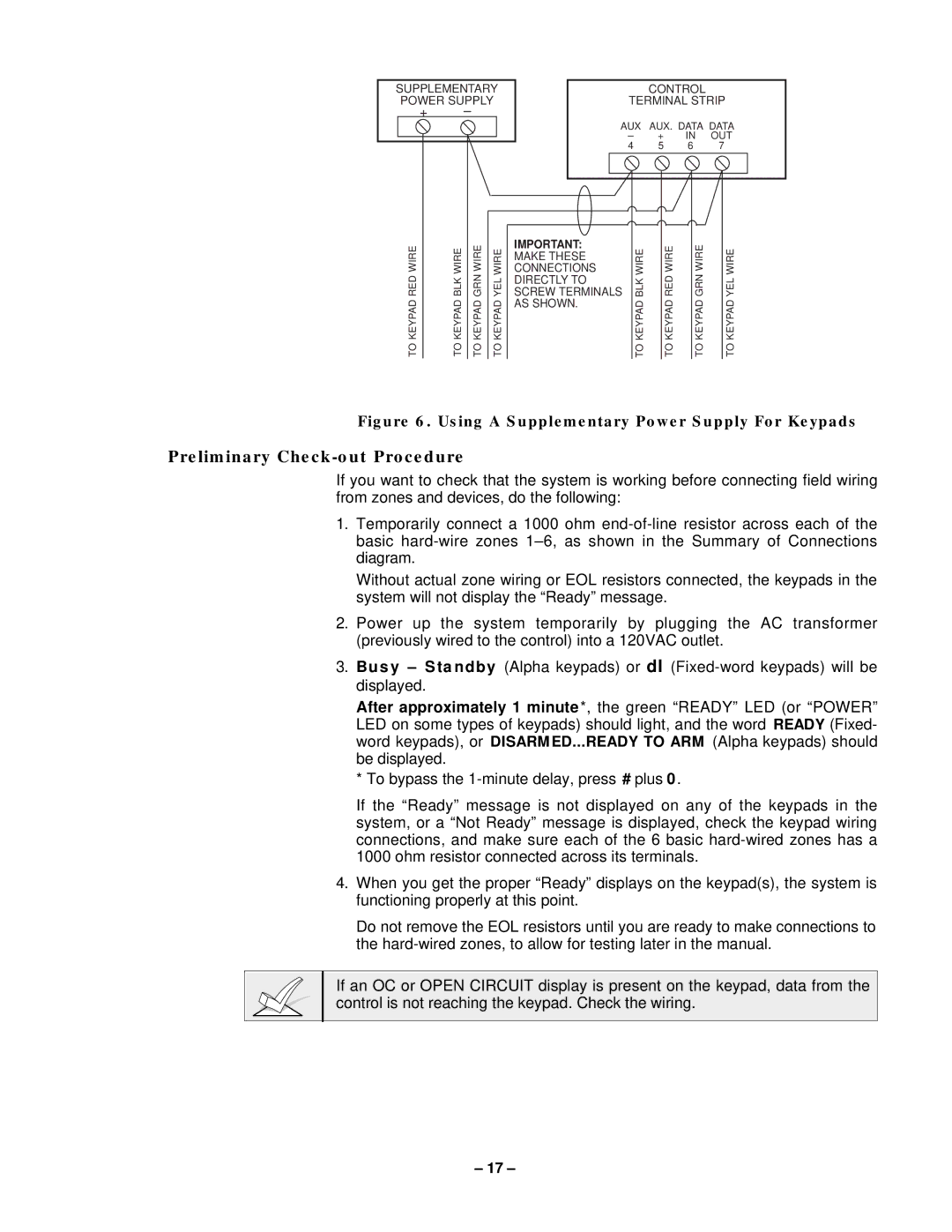SUPPLEMENTARY POWER SUPPLY
+–
CONTROL
TERMINAL STRIP
AUX | AUX. DATA DATA | |||||
| – | + |
| IN | OUT | |
4 | 5 | 6 | 7 | |||
|
|
|
|
|
|
|
|
|
|
|
|
|
|
|
|
|
|
|
|
|
|
|
|
|
|
|
|
|
|
|
|
|
|
|
RED WIRE | BLK WIRE | GRN WIRE | YEL WIRE |
TO KEYPAD | TO KEYPAD | TO KEYPAD | TO KEYPAD |
IMPORTANT:
MAKE THESE
CONNECTIONS
DIRECTLY TO SCREW TERMINALS AS SHOWN.
TO KEYPAD BLK WIRE
TO KEYPAD RED WIRE
GRN WIRE | YEL WIRE |
TO KEYPAD | TO KEYPAD |
Figure 6. Using A Supplementary Power Supply For Keypads
Preliminary Check-out Procedure
If you want to check that the system is working before connecting field wiring from zones and devices, do the following:
1.Temporarily connect a 1000 ohm
Without actual zone wiring or EOL resistors connected, the keypads in the system will not display the “Ready” message.
2.Power up the system temporarily by plugging the AC transformer (previously wired to the control) into a 120VAC outlet.
3.Bu s y – S ta n d b y (Alpha keypads) or dI
After approximately 1 minute *, the green “READY” LED (or “POWER” LED on some types of keypads) should light, and the word READY (Fixed- word keypads), or DISARMED...READY TO ARM (Alpha keypads) should be displayed.
*To bypass the
If the “Ready” message is not displayed on any of the keypads in the system, or a “Not Ready” message is displayed, check the keypad wiring connections, and make sure each of the 6 basic
4.When you get the proper “Ready” displays on the keypad(s), the system is functioning properly at this point.
Do not remove the EOL resistors until you are ready to make connections to the
If an OC or OPEN CIRCUIT display is present on the keypad, data from the control is not reaching the keypad. Check the wiring.
– 17 –