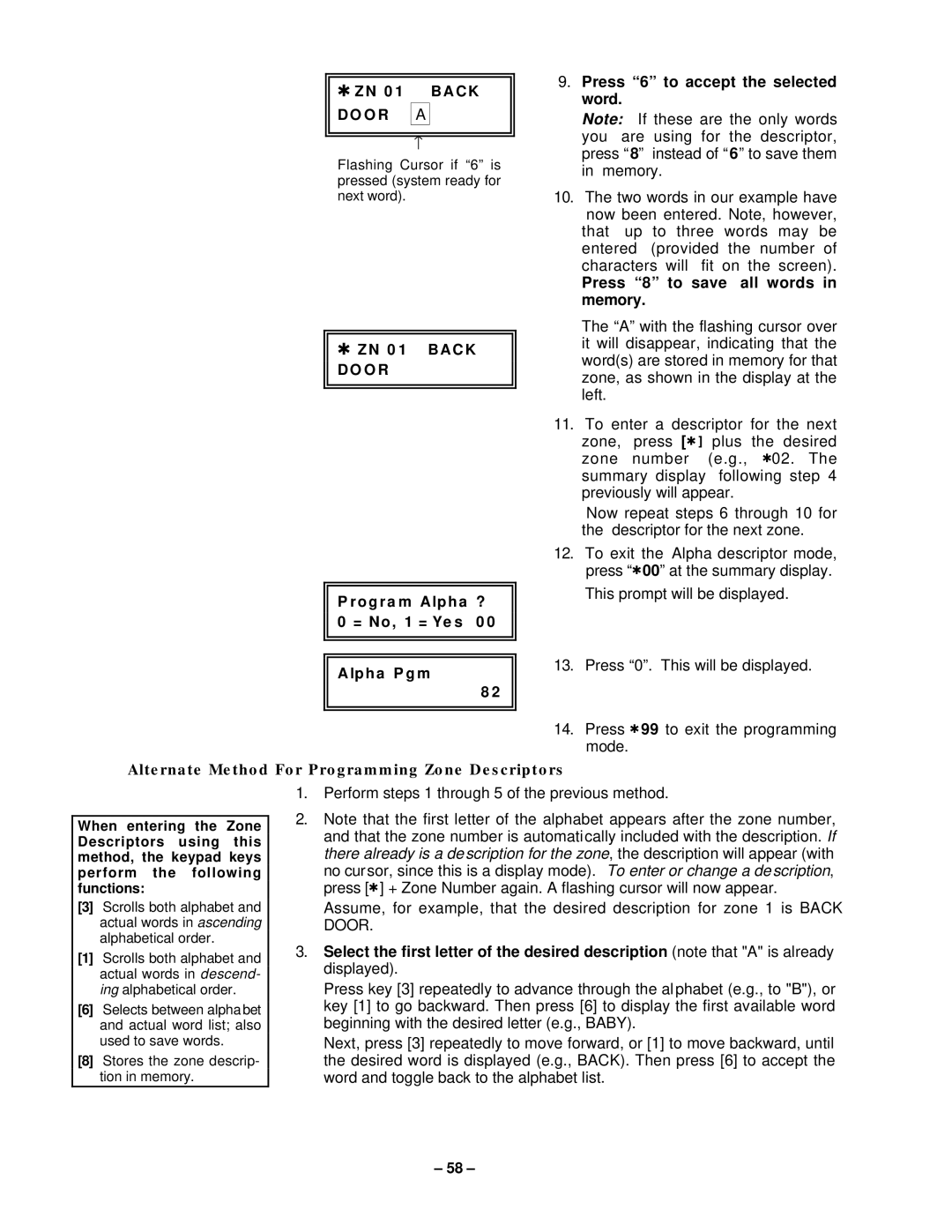✱ZN 0 1 BACK DO O R A
↑
Flashing Cursor if “6” is pressed (system ready for next word).
✱ZN 0 1 BACK DO O R
Pr ogr a m Alpha ?
0 = No, 1 = Ye s 0 0
Alpha Pgm
8 2
9.Press “6” to accept the selected word.
Note: If these are the only words you are using for the descriptor, press “8” instead of “6” to save them in memory.
10.The two words in our example have now been entered. Note, however,
that up to three words may be entered (provided the number of characters will fit on the screen).
Press “8” to save all words in memory.
The “A” with the flashing cursor over it will disappear, indicating that the word(s) are stored in memory for that zone, as shown in the display at the left.
11.To enter a descriptor for the next zone, press [✱ ] plus the desired zone number (e.g., ✱02. The summary display following step 4 previously will appear.
Now repeat steps 6 through 10 for the descriptor for the next zone.
12.To exit the Alpha descriptor mode, press “✱00” at the summary display.
This prompt will be displayed.
13.Press “0”. This will be displayed.
14.Press ✱99 to exit the programming mode.
Alternate Method For Programming Zone Descriptors
When entering the Zone Descriptors using this method, the keypad keys perform the following functions:
[3]Scrolls both alphabet and actual words in ascending alphabetical order.
[1]Scrolls both alphabet and actual words in descend- ing alphabetical order.
[6]Selects between alphabet and actual word list; also used to save words.
[8]Stores the zone descrip- tion in memory.
1.Perform steps 1 through 5 of the previous method.
2.Note that the first letter of the alphabet appears after the zone number, and that the zone number is automatically included with the description. If there already is a description for the zone, the description will appear (with no cursor, since this is a display mode). To enter or change a description, press [✱] + Zone Number again. A flashing cursor will now appear.
Assume, for example, that the desired description for zone 1 is BACK DOOR.
3.Select the first letter of the desired description (note that "A" is already displayed).
Press key [3] repeatedly to advance through the alphabet (e.g., to "B"), or key [1] to go backward. Then press [6] to display the first available word beginning with the desired letter (e.g., BABY).
Next, press [3] repeatedly to move forward, or [1] to move backward, until the desired word is displayed (e.g., BACK). Then press [6] to accept the word and toggle back to the alphabet list.
– 58 –