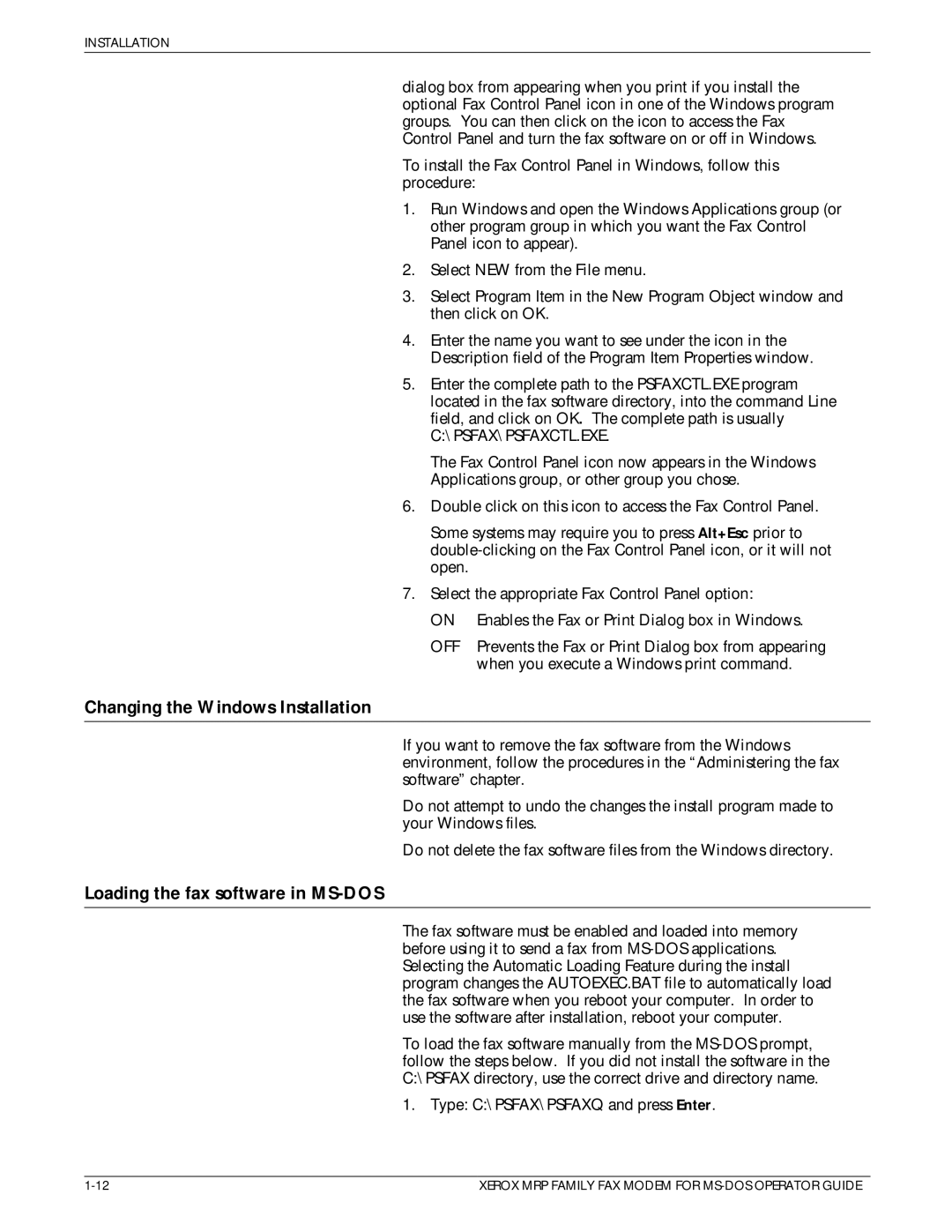4220/MRP, 4219/MRP, 4230/MRP specifications
The Xerox 4219/MRP, 4220/MRP, 4215/MRP, and 4230/MRP are multifunction printers designed for businesses that require efficient printing, copying, and scanning solutions. These models exemplify Xerox's commitment to quality, reliability, and user-friendly features, making them ideal for both small and medium-sized enterprises.One of the main features of these models is their versatility. They handle a wide range of paper formats, from letter-sized documents to larger legal-sized prints, and support various media types, including glossy and plain paper. This flexibility allows businesses to produce everything from basic documents to vibrant marketing materials without the need for multiple devices.
The Xerox 4219/MRP is noted for its compact design, making it suitable for office environments with limited space. It offers a robust printing speed of up to 19 pages per minute, ensuring fast document output. It incorporates advanced digital technology, ensuring that each print is sharp and clear, providing excellent image quality for both text and graphics.
In contrast, the Xerox 4220/MRP features enhanced printing speed, reaching up to 20 pages per minute. This model is ideal for teams that require higher volumes of prints on a daily basis. Both the 4219 and 4220 models come equipped with intuitive touch-screen controls, simplifying user interactions and minimizing training time.
The Xerox 4215/MRP stands out with its affordability and energy efficiency. This model is designed for budget-conscious businesses without compromising performance. It features automatic duplex printing, which reduces paper usage and cuts down operational costs. Its compact build and easy installation process make it a practical choice for any workspace.
The Xerox 4230/MRP, on the other hand, is designed for higher productivity needs, boasting a printing speed of up to 30 pages per minute. It incorporates advanced connectivity options, including wireless printing capabilities, mobile printing support, and integration with cloud services. This feature enables employees to print from various devices seamlessly, enhancing workflow efficiency.
All four models utilize Xerox’s proprietary imaging technology, ensuring exceptional image quality and consistent performance over time. They also come equipped with security features to protect sensitive information, such as password-protected printing and user authentication protocols.
In summary, the Xerox 4219/MRP, 4220/MRP, 4215/MRP, and 4230/MRP offer a range of features suitable for different business needs, from high-volume printing to cost-effective solutions. Their advanced technologies, user-friendly interfaces, and robust performance make them reliable choices for any modern office.