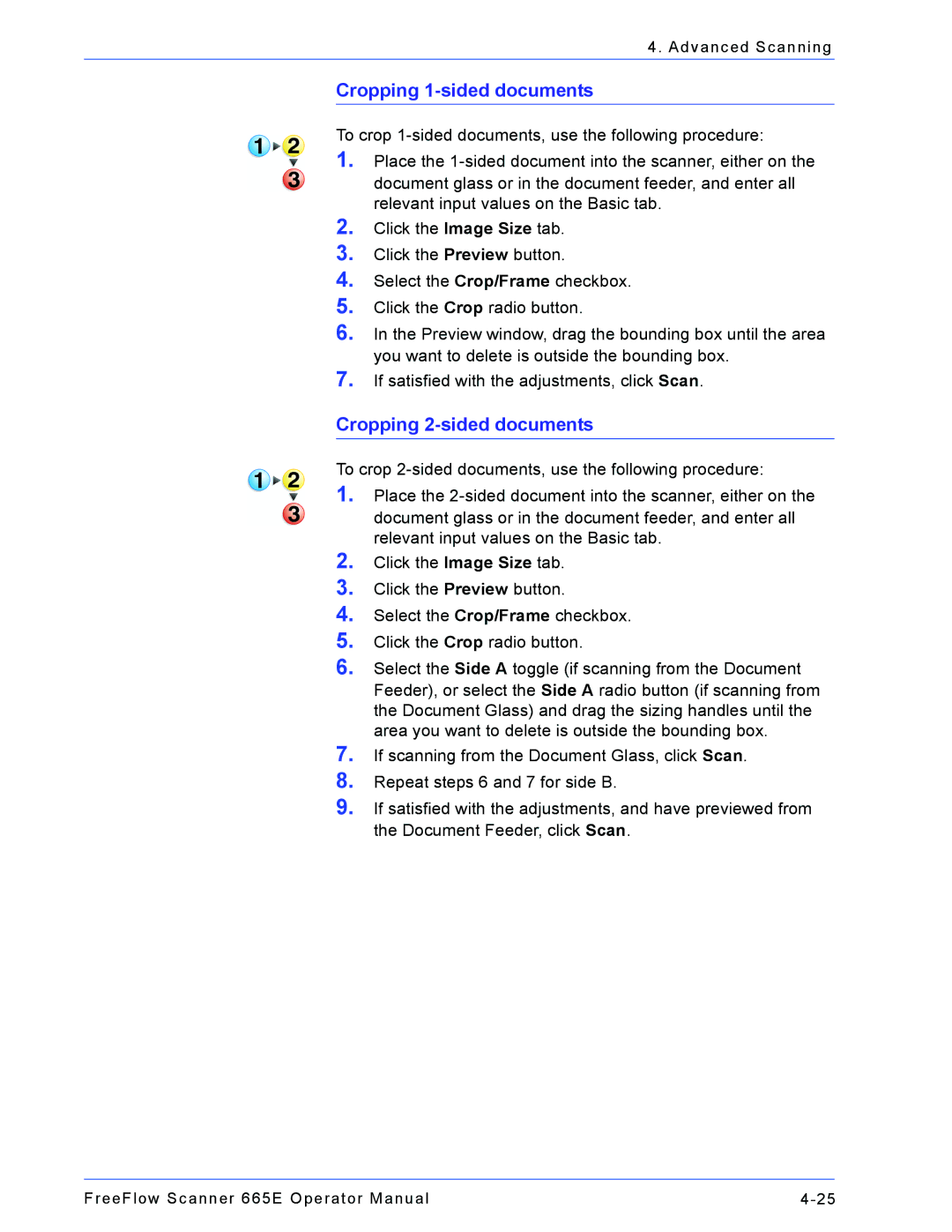4. Advanced Scanning
Cropping 1-sided documents
To crop
1.Place the
2.
3.
4.
5.
6.
7.
document glass or in the document feeder, and enter all relevant input values on the Basic tab.
Click the Image Size tab. Click the Preview button.
Select the Crop/Frame checkbox. Click the Crop radio button.
In the Preview window, drag the bounding box until the area you want to delete is outside the bounding box.
If satisfied with the adjustments, click Scan.
Cropping 2-sided documents
To crop
1.Place the
2.
3.
4.
5.
6.
7.
8.
9.
document glass or in the document feeder, and enter all relevant input values on the Basic tab.
Click the Image Size tab. Click the Preview button.
Select the Crop/Frame checkbox. Click the Crop radio button.
Select the Side A toggle (if scanning from the Document Feeder), or select the Side A radio button (if scanning from the Document Glass) and drag the sizing handles until the area you want to delete is outside the bounding box.
If scanning from the Document Glass, click Scan. Repeat steps 6 and 7 for side B.
If satisfied with the adjustments, and have previewed from the Document Feeder, click Scan.
FreeFlow Scanner 665E Operator Manual |