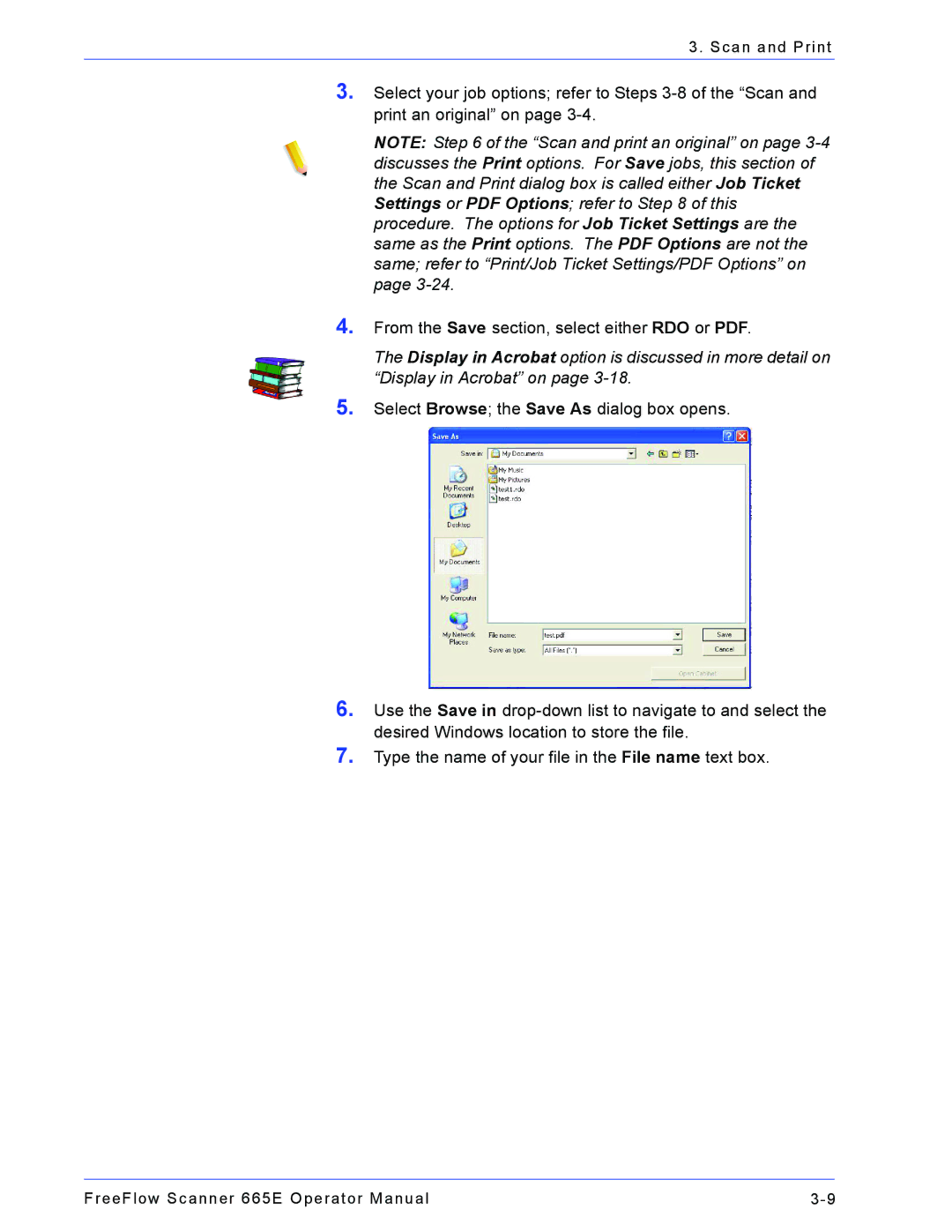3. Scan and Print
3.Select your job options; refer to Steps 3-8of the “Scan and print an original” on page 3-4.
NOTE: Step 6 of the “Scan and print an original” on page 3-4discusses the Print options. For Save jobs, this section of the Scan and Print dialog box is called either Job Ticket Settings or PDF Options; refer to Step 8 of this procedure. The options for Job Ticket Settings are the same as the Print options. The PDF Options are not the same; refer to “Print/Job Ticket Settings/PDF Options” on page 3-24.
From the Save section, select either RDO or PDF.
The Display in Acrobat option is discussed in more detail on “Display in Acrobat” on page 3-18.
Select Browse; the Save As dialog box opens.
Use the Save in drop-down list to navigate to and select the desired Windows location to store the file.
Type the name of your file in the File name text box.
FreeFlow Scanner 665E Operator Manual | 3-9 |