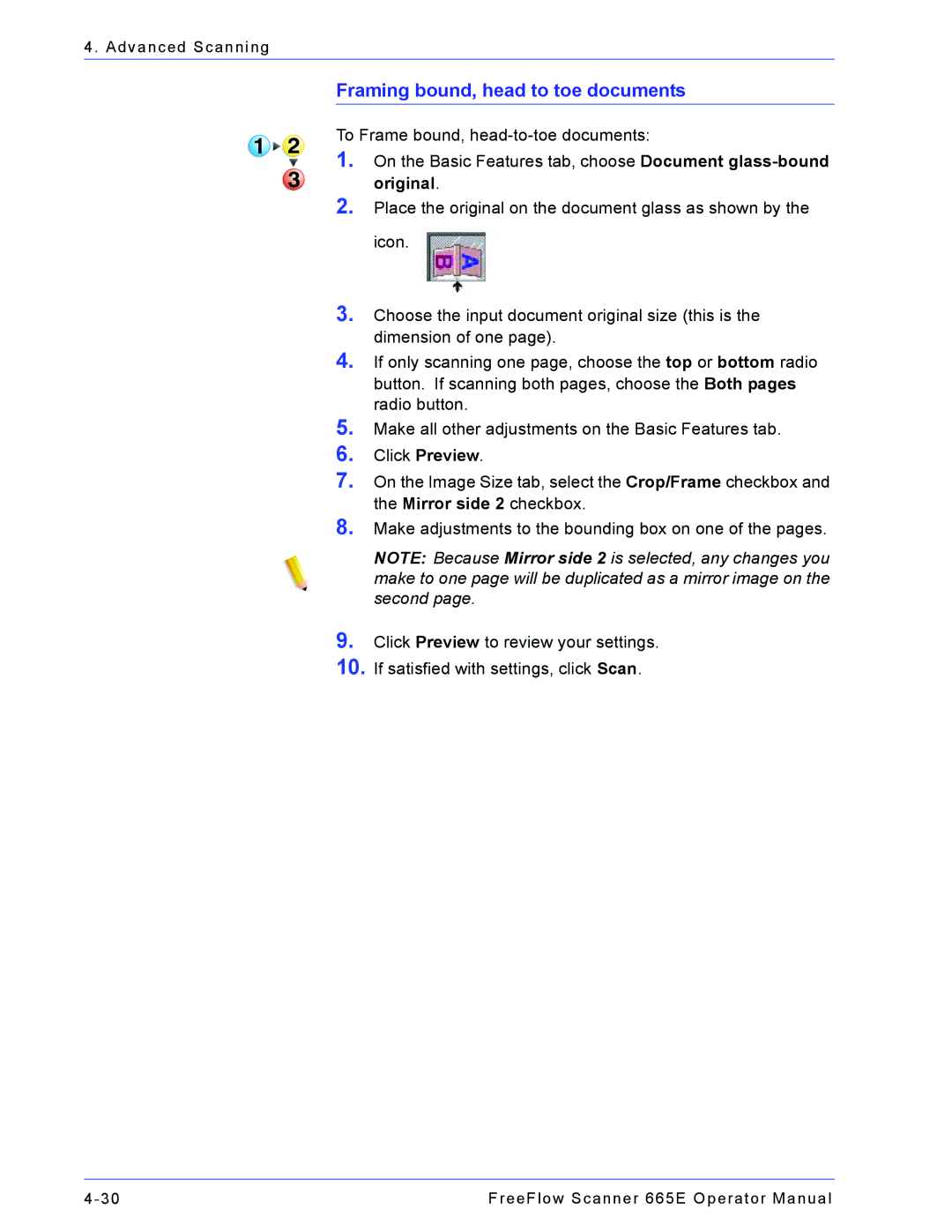4. Advanced Scanning
Framing bound, head to toe documents
To Frame bound,
1.On the Basic Features tab, choose Document
2.Place the original on the document glass as shown by the icon.
3.Choose the input document original size (this is the dimension of one page).
4.If only scanning one page, choose the top or bottom radio button. If scanning both pages, choose the Both pages radio button.
5.Make all other adjustments on the Basic Features tab.
6.Click Preview.
7.On the Image Size tab, select the Crop/Frame checkbox and the Mirror side 2 checkbox.
8.Make adjustments to the bounding box on one of the pages.
NOTE: Because Mirror side 2 is selected, any changes you make to one page will be duplicated as a mirror image on the second page.
9.
10.
Click Preview to review your settings. If satisfied with settings, click Scan.
FreeFlow Scanner 665E Operator Manual |