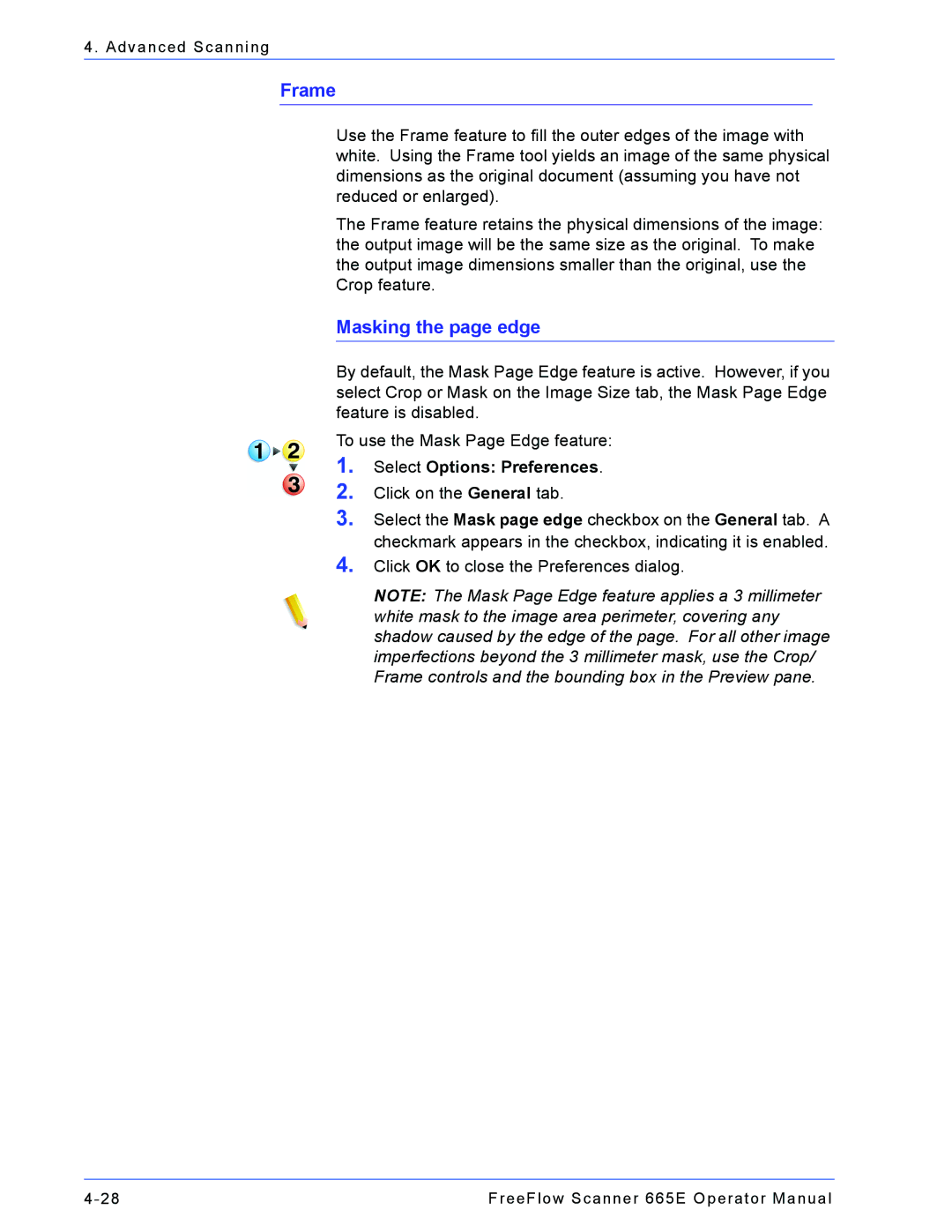4. Advanced Scanning
Frame
Use the Frame feature to fill the outer edges of the image with white. Using the Frame tool yields an image of the same physical dimensions as the original document (assuming you have not reduced or enlarged).
The Frame feature retains the physical dimensions of the image: the output image will be the same size as the original. To make the output image dimensions smaller than the original, use the Crop feature.
Masking the page edge
By default, the Mask Page Edge feature is active. However, if you select Crop or Mask on the Image Size tab, the Mask Page Edge feature is disabled.
To use the Mask Page Edge feature:
1.
2.
3.
4.
Select Options: Preferences.
Click on the General tab.
Select the Mask page edge checkbox on the General tab. A checkmark appears in the checkbox, indicating it is enabled. Click OK to close the Preferences dialog.
NOTE: The Mask Page Edge feature applies a 3 millimeter white mask to the image area perimeter, covering any shadow caused by the edge of the page. For all other image imperfections beyond the 3 millimeter mask, use the Crop/ Frame controls and the bounding box in the Preview pane.
FreeFlow Scanner 665E Operator Manual |