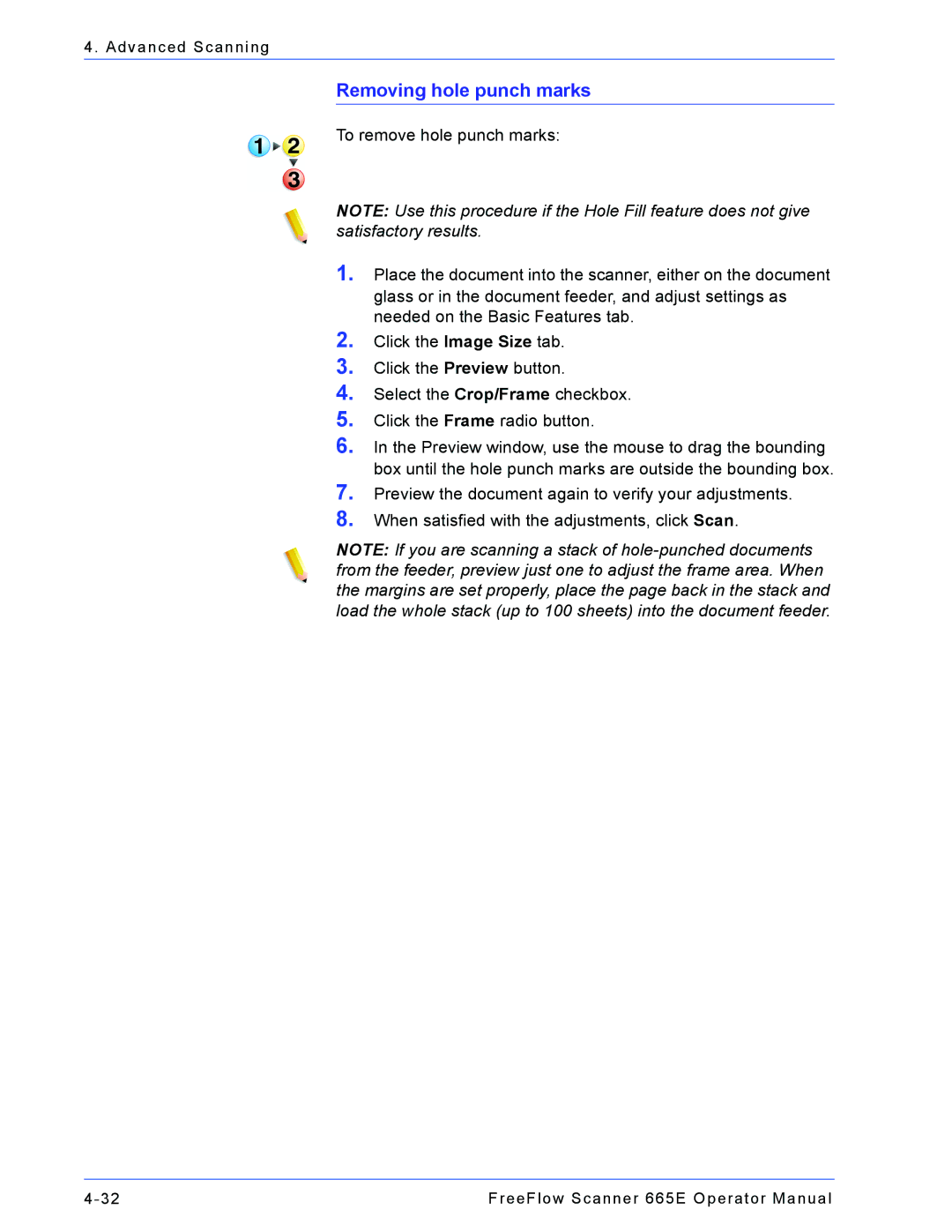4. Advanced Scanning
Removing hole punch marks
To remove hole punch marks:
NOTE: Use this procedure if the Hole Fill feature does not give satisfactory results.
1.Place the document into the scanner, either on the document glass or in the document feeder, and adjust settings as needed on the Basic Features tab.
2.Click the Image Size tab.
3.Click the Preview button.
4.Select the Crop/Frame checkbox.
5.Click the Frame radio button.
6.In the Preview window, use the mouse to drag the bounding box until the hole punch marks are outside the bounding box.
7.
8.
Preview the document again to verify your adjustments. When satisfied with the adjustments, click Scan.
NOTE: If you are scanning a stack of
FreeFlow Scanner 665E Operator Manual |