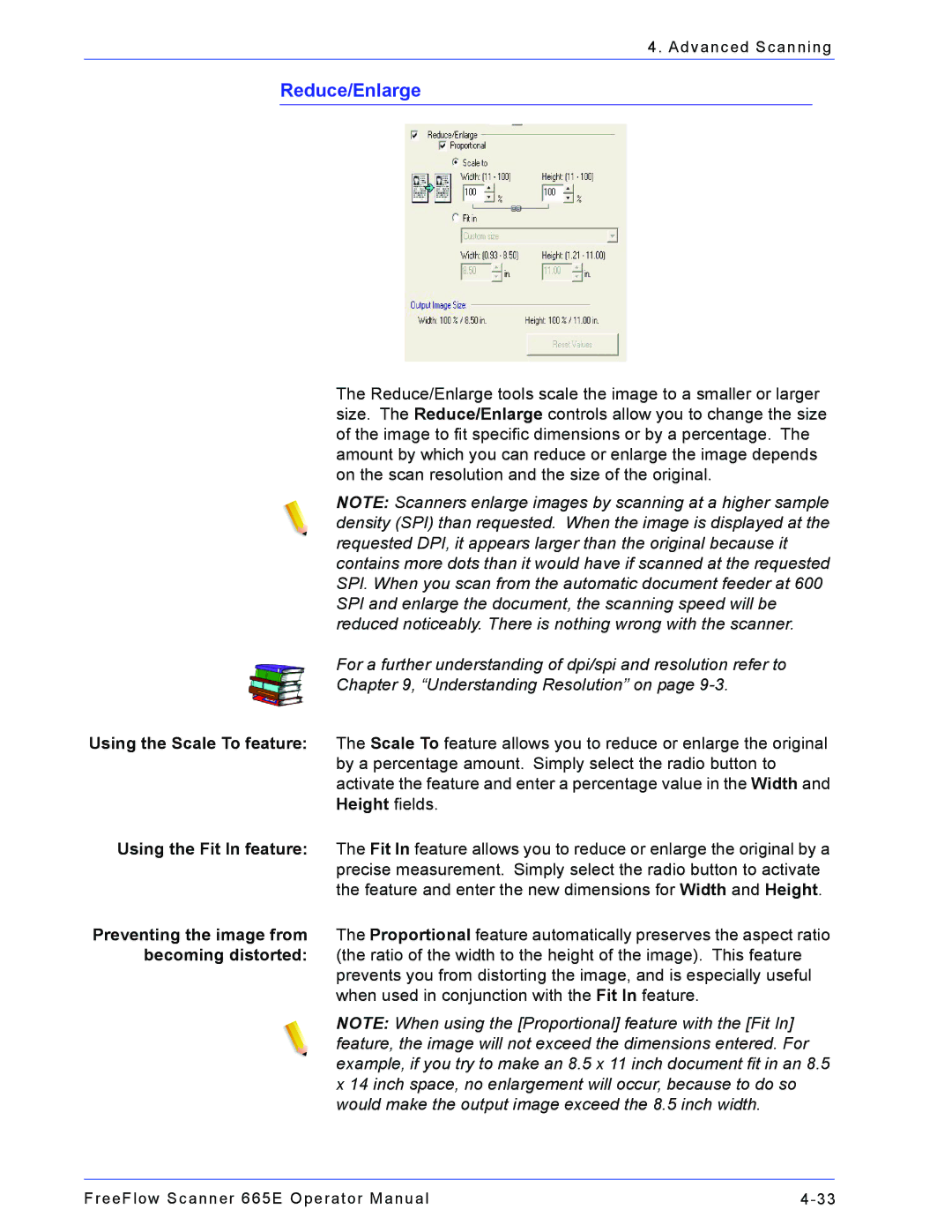4. Advanced Scanning
Reduce/Enlarge
The Reduce/Enlarge tools scale the image to a smaller or larger size. The Reduce/Enlarge controls allow you to change the size of the image to fit specific dimensions or by a percentage. The amount by which you can reduce or enlarge the image depends on the scan resolution and the size of the original.
NOTE: Scanners enlarge images by scanning at a higher sample density (SPI) than requested. When the image is displayed at the requested DPI, it appears larger than the original because it contains more dots than it would have if scanned at the requested SPI. When you scan from the automatic document feeder at 600 SPI and enlarge the document, the scanning speed will be reduced noticeably. There is nothing wrong with the scanner.
For a further understanding of dpi/spi and resolution refer to
Chapter 9, “Understanding Resolution” on page
Using the Scale To feature: The Scale To feature allows you to reduce or enlarge the original by a percentage amount. Simply select the radio button to activate the feature and enter a percentage value in the Width and Height fields.
Using the Fit In feature: The Fit In feature allows you to reduce or enlarge the original by a precise measurement. Simply select the radio button to activate the feature and enter the new dimensions for Width and Height.
Preventing the image from The Proportional feature automatically preserves the aspect ratio becoming distorted: (the ratio of the width to the height of the image). This feature
prevents you from distorting the image, and is especially useful when used in conjunction with the Fit In feature.
NOTE: When using the [Proportional] feature with the [Fit In] feature, the image will not exceed the dimensions entered. For example, if you try to make an 8.5 x 11 inch document fit in an 8.5 x 14 inch space, no enlargement will occur, because to do so would make the output image exceed the 8.5 inch width.
FreeFlow Scanner 665E Operator Manual |