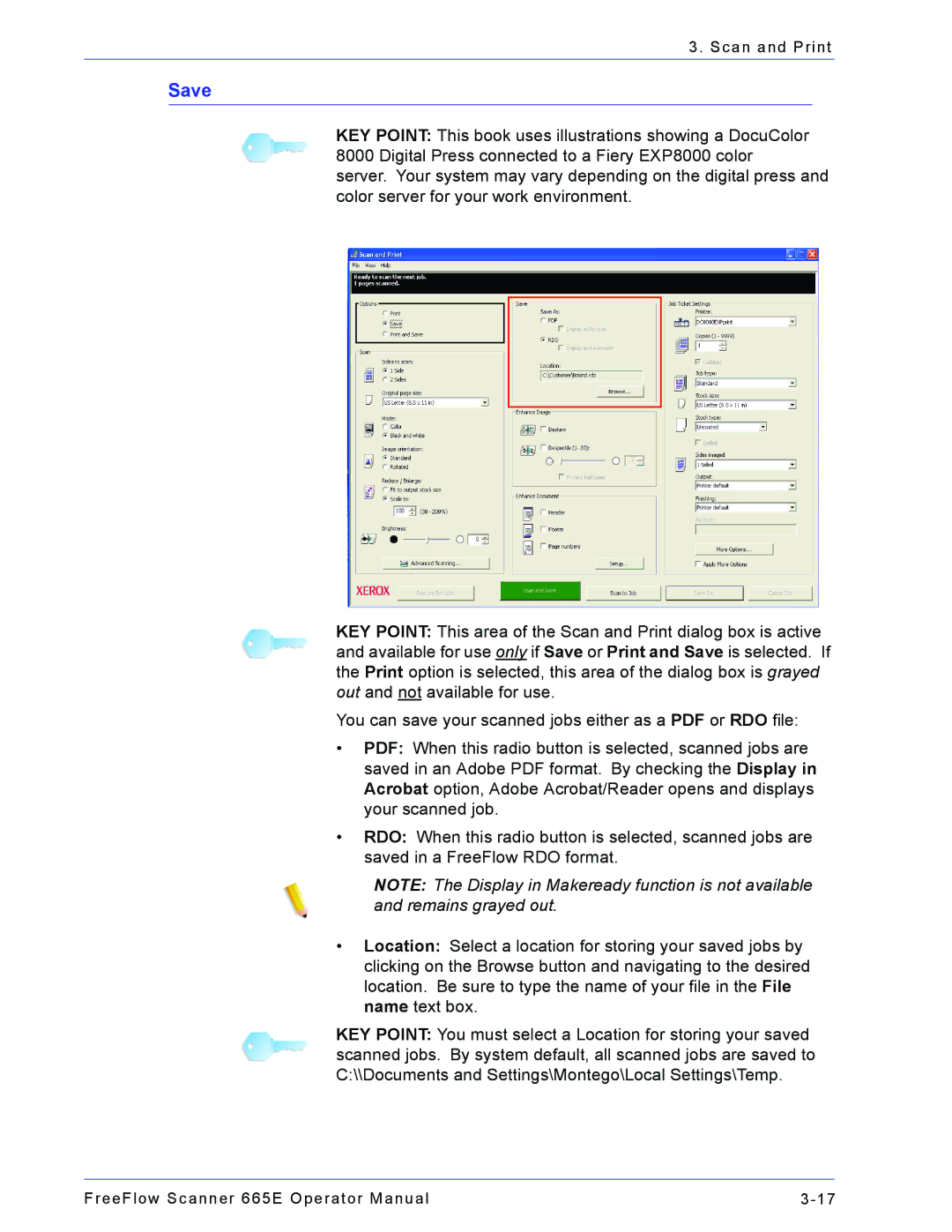3. Scan and Print
Save
KEY POINT: This book uses illustrations showing a DocuColor 8000 Digital Press connected to a Fiery EXP8000 color
server. Your system may vary depending on the digital press and color server for your work environment.
KEY POINT: This area of the Scan and Print dialog box is active and available for use only if Save or Print and Save is selected. If the Print option is selected, this area of the dialog box is grayed out and not available for use.
You can save your scanned jobs either as a PDF or RDO file:
•PDF: When this radio button is selected, scanned jobs are saved in an Adobe PDF format. By checking the Display in Acrobat option, Adobe Acrobat/Reader opens and displays your scanned job.
•RDO: When this radio button is selected, scanned jobs are saved in a FreeFlow RDO format.
NOTE: The Display in Makeready function is not available and remains grayed out.
•Location: Select a location for storing your saved jobs by clicking on the Browse button and navigating to the desired location. Be sure to type the name of your file in the File name text box.
KEY POINT: You must select a Location for storing your saved scanned jobs. By system default, all scanned jobs are saved to C:\\Documents and Settings\Montego\Local Settings\Temp.
FreeFlow Scanner 665E Operator Manual |