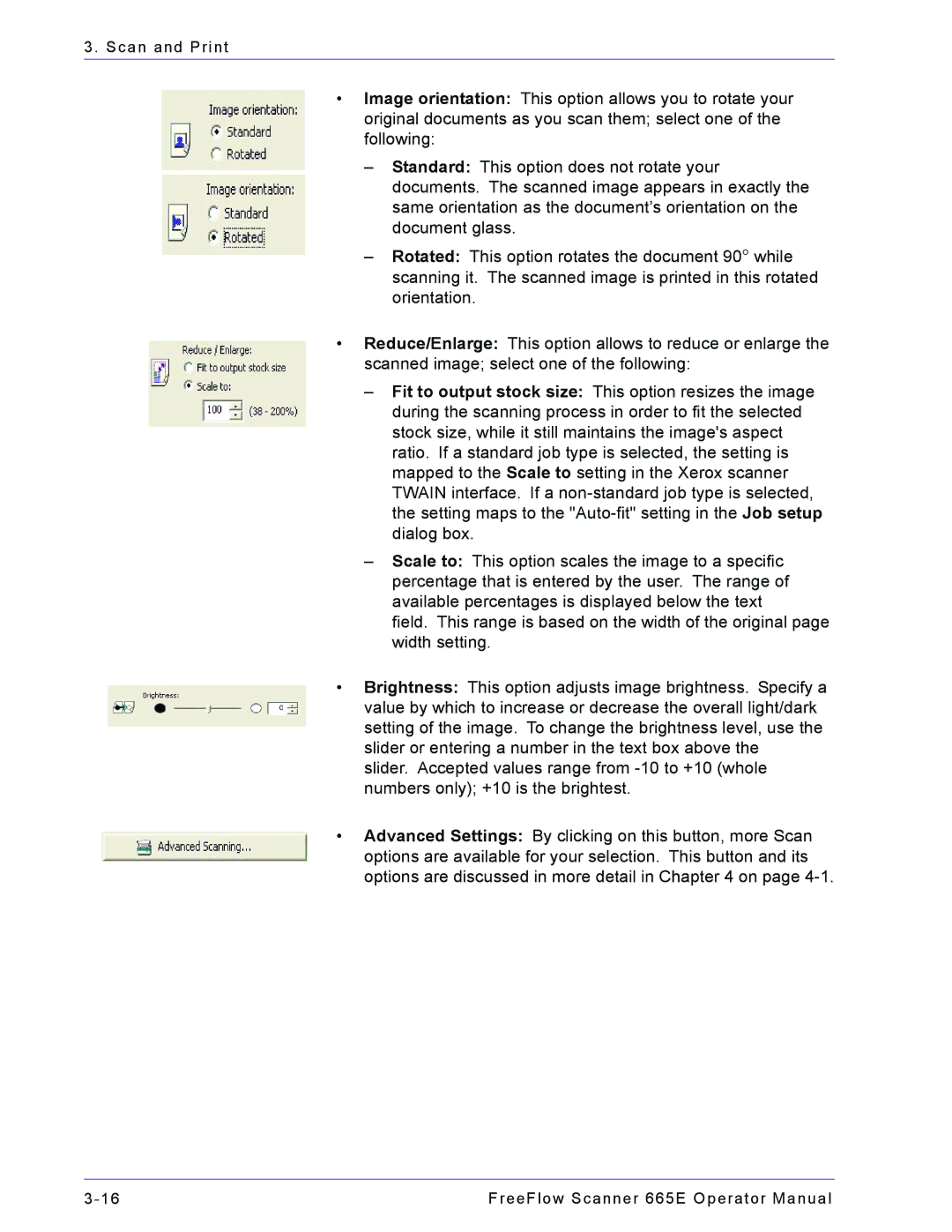3. Scan and Print
•Image orientation: This option allows you to rotate your original documents as you scan them; select one of the following:
–Standard: This option does not rotate your documents. The scanned image appears in exactly the same orientation as the document’s orientation on the document glass.
–Rotated: This option rotates the document 90° while scanning it. The scanned image is printed in this rotated orientation.
•Reduce/Enlarge: This option allows to reduce or enlarge the scanned image; select one of the following:
–Fit to output stock size: This option resizes the image during the scanning process in order to fit the selected stock size, while it still maintains the image's aspect ratio. If a standard job type is selected, the setting is mapped to the Scale to setting in the Xerox scanner TWAIN interface. If a
–Scale to: This option scales the image to a specific percentage that is entered by the user. The range of available percentages is displayed below the text
field. This range is based on the width of the original page width setting.
•Brightness: This option adjusts image brightness. Specify a value by which to increase or decrease the overall light/dark setting of the image. To change the brightness level, use the slider or entering a number in the text box above the
slider. Accepted values range from
•Advanced Settings: By clicking on this button, more Scan options are available for your selection. This button and its options are discussed in more detail in Chapter 4 on page
FreeFlow Scanner 665E Operator Manual |