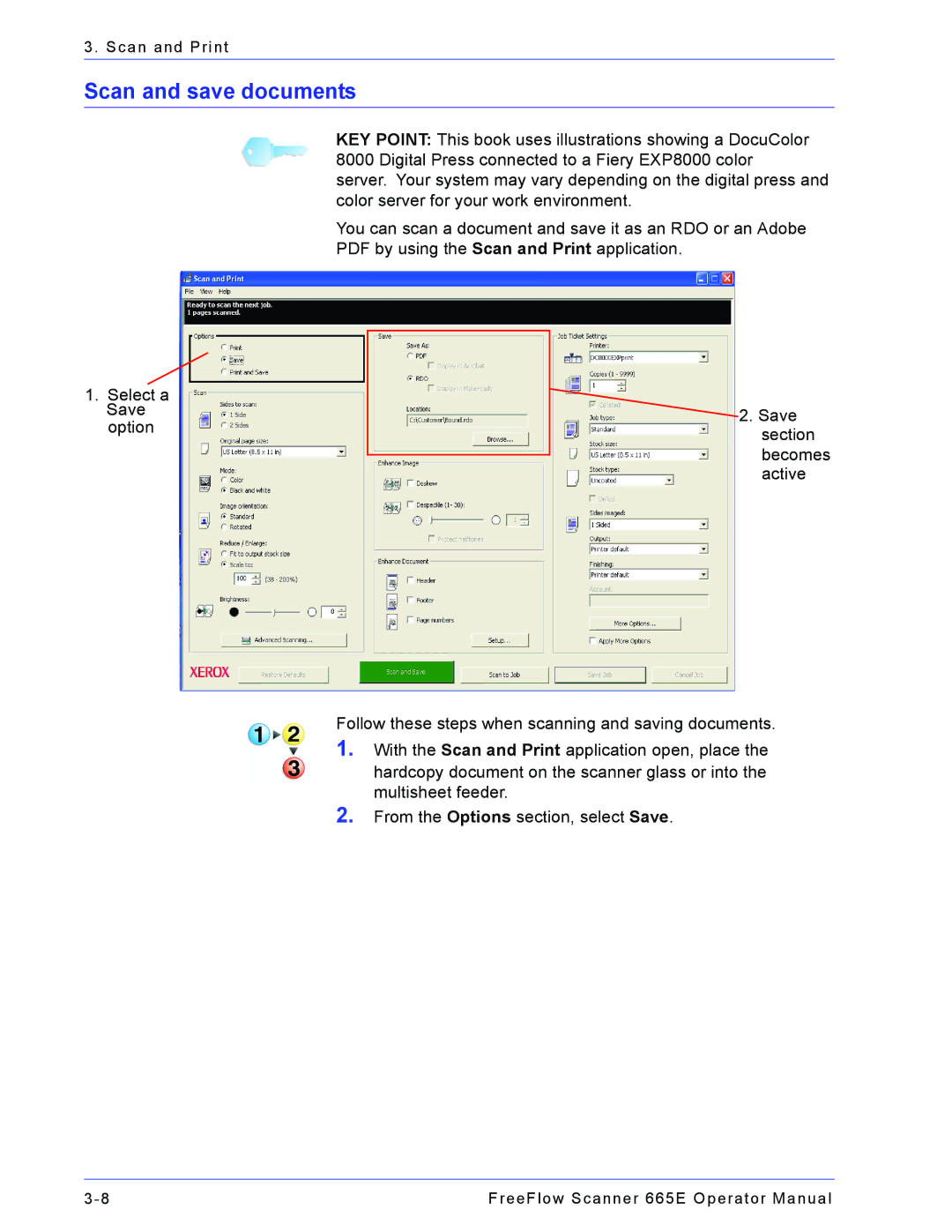3. Scan and Print
Scan and save documents
1.Select a Save option
KEY POINT: This book uses illustrations showing a DocuColor 8000 Digital Press connected to a Fiery EXP8000 color
server. Your system may vary depending on the digital press and color server for your work environment.
You can scan a document and save it as an RDO or an Adobe PDF by using the Scan and Print application.
![]() 2. Save section becomes active
2. Save section becomes active
Follow these steps when scanning and saving documents.
1.With the Scan and Print application open, place the hardcopy document on the scanner glass or into the multisheet feeder.
2.From the Options section, select Save.
FreeFlow Scanner 665E Operator Manual |