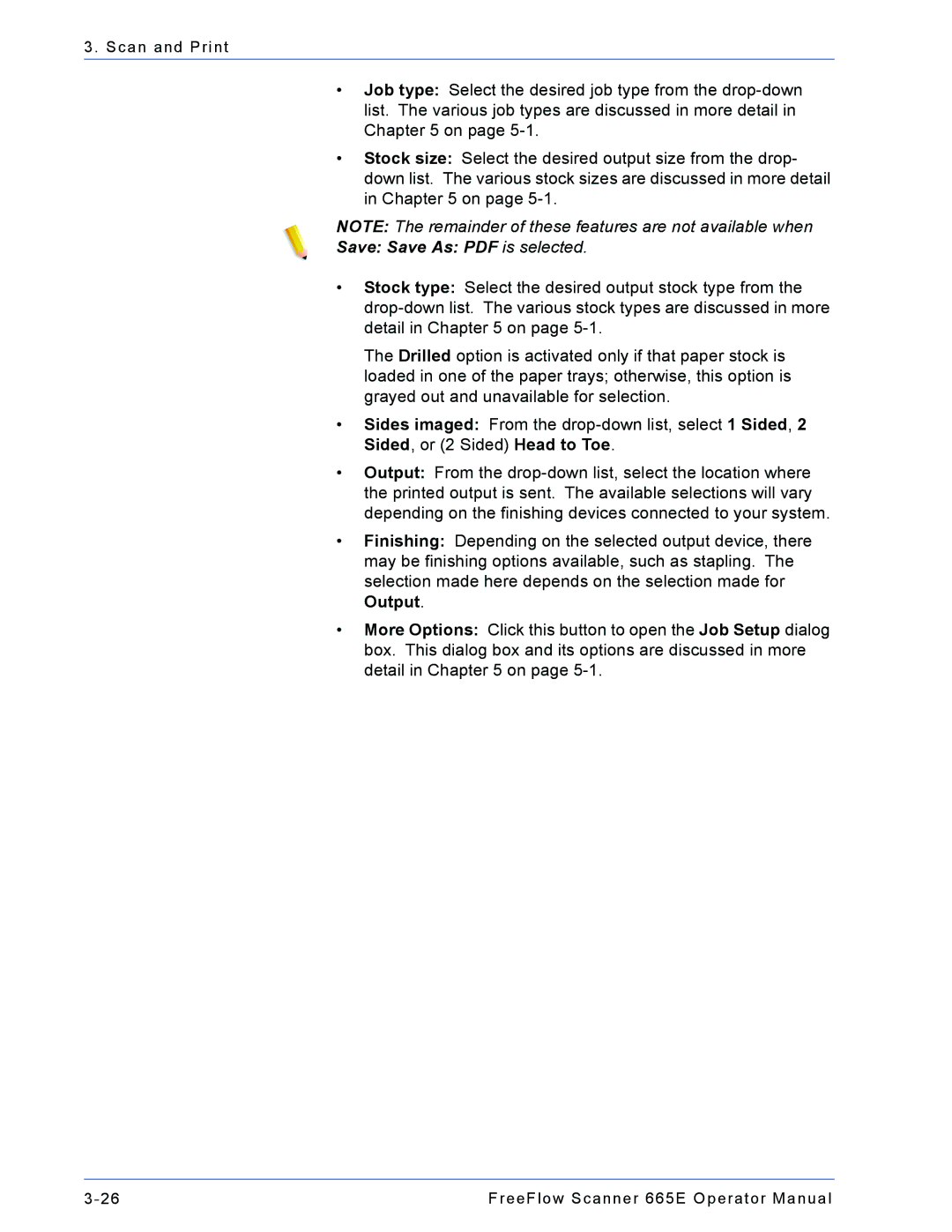3. Scan and Print
•Job type: Select the desired job type from the
•Stock size: Select the desired output size from the drop- down list. The various stock sizes are discussed in more detail in Chapter 5 on page
NOTE: The remainder of these features are not available when
Save: Save As: PDF is selected.
•Stock type: Select the desired output stock type from the
The Drilled option is activated only if that paper stock is loaded in one of the paper trays; otherwise, this option is grayed out and unavailable for selection.
•Sides imaged: From the
•Output: From the
•Finishing: Depending on the selected output device, there may be finishing options available, such as stapling. The selection made here depends on the selection made for Output.
•More Options: Click this button to open the Job Setup dialog box. This dialog box and its options are discussed in more detail in Chapter 5 on page
FreeFlow Scanner 665E Operator Manual |