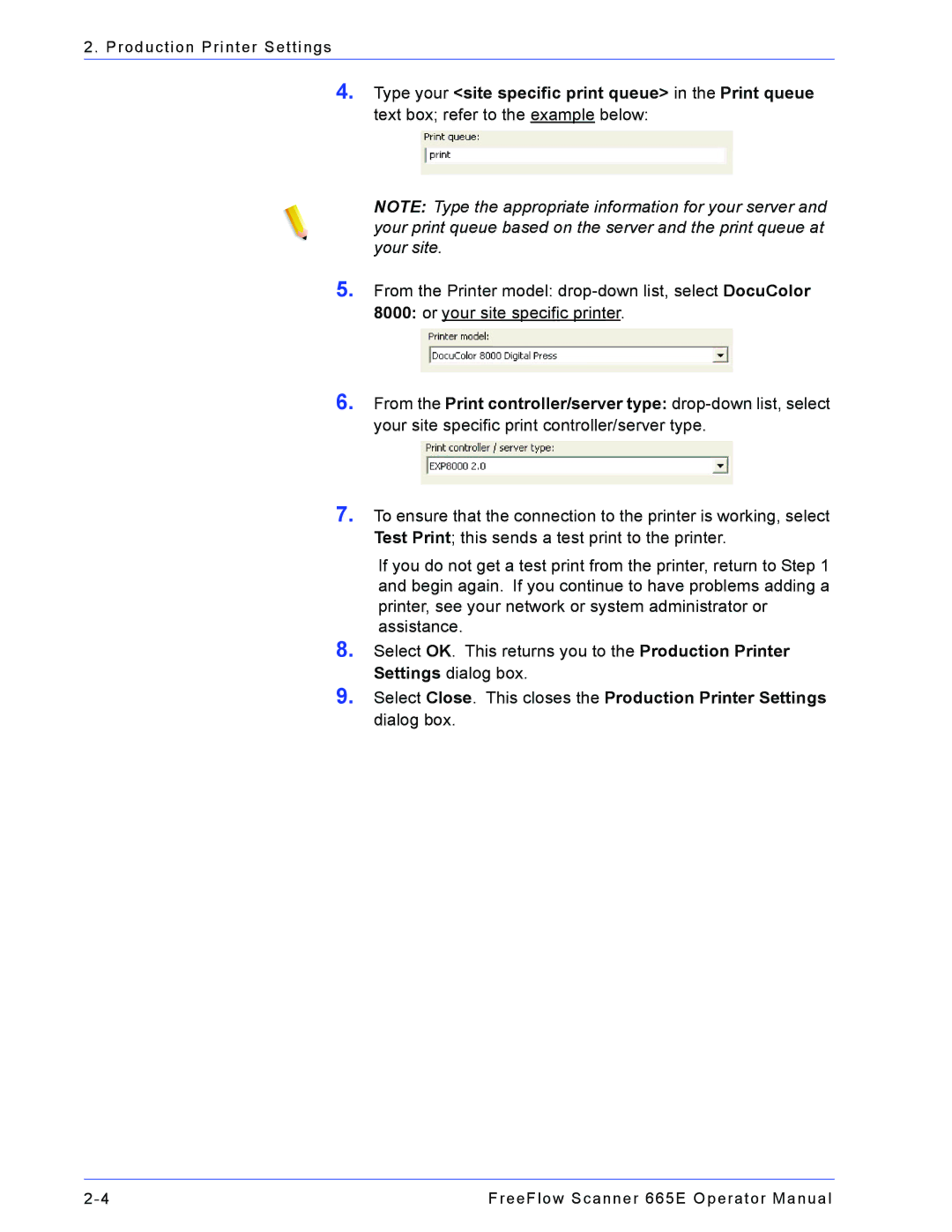2. Production Printer Settings
4.Type your <site specific print queue> in the Print queue text box; refer to the example below:
NOTE: Type the appropriate information for your server and your print queue based on the server and the print queue at your site.
5.From the Printer model:
8000: or your site specific printer.
6.From the Print controller/server type:
7.To ensure that the connection to the printer is working, select Test Print; this sends a test print to the printer.
If you do not get a test print from the printer, return to Step 1 and begin again. If you continue to have problems adding a printer, see your network or system administrator or assistance.
8.Select OK. This returns you to the Production Printer Settings dialog box.
9.Select Close. This closes the Production Printer Settings dialog box.
FreeFlow Scanner 665E Operator Manual |