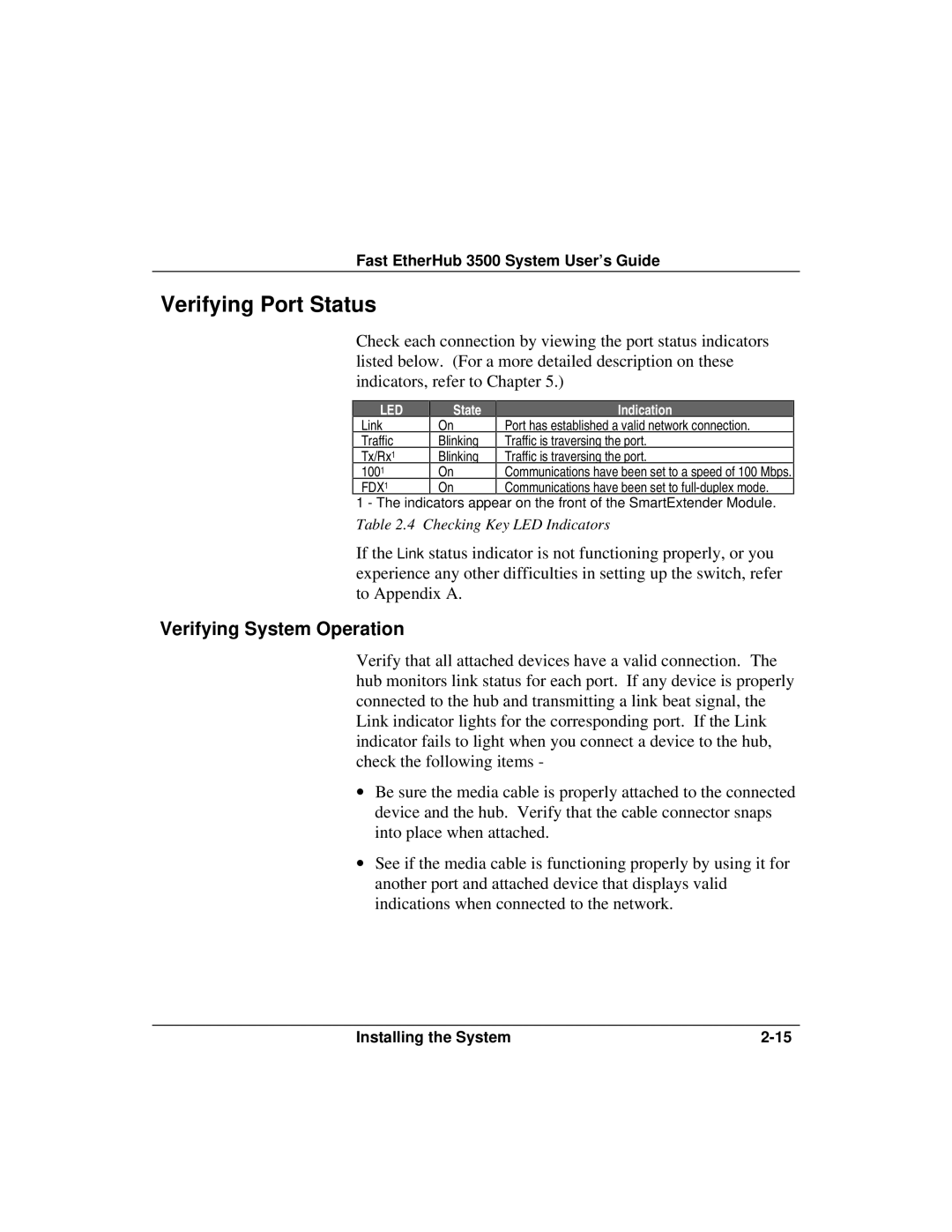Fast EtherHub 3500 System User’s Guide
Verifying Port Status
Check each connection by viewing the port status indicators listed below. (For a more detailed description on these indicators, refer to Chapter 5.)
LED | State | Indication |
Link | On | Port has established a valid network connection. |
Traffic | Blinking | Traffic is traversing the port. |
Tx/Rx1 | Blinking | Traffic is traversing the port. |
1001 | On | Communications have been set to a speed of 100 Mbps. |
FDX1 | On | Communications have been set to |
1 - The indicators appear on the front of the SmartExtender Module.
Table 2.4 Checking Key LED Indicators
If the Link status indicator is not functioning properly, or you experience any other difficulties in setting up the switch, refer to Appendix A.
Verifying System Operation
Verify that all attached devices have a valid connection. The hub monitors link status for each port. If any device is properly connected to the hub and transmitting a link beat signal, the Link indicator lights for the corresponding port. If the Link indicator fails to light when you connect a device to the hub, check the following items -
∙Be sure the media cable is properly attached to the connected device and the hub. Verify that the cable connector snaps into place when attached.
∙See if the media cable is functioning properly by using it for another port and attached device that displays valid indications when connected to the network.
Installing the System |