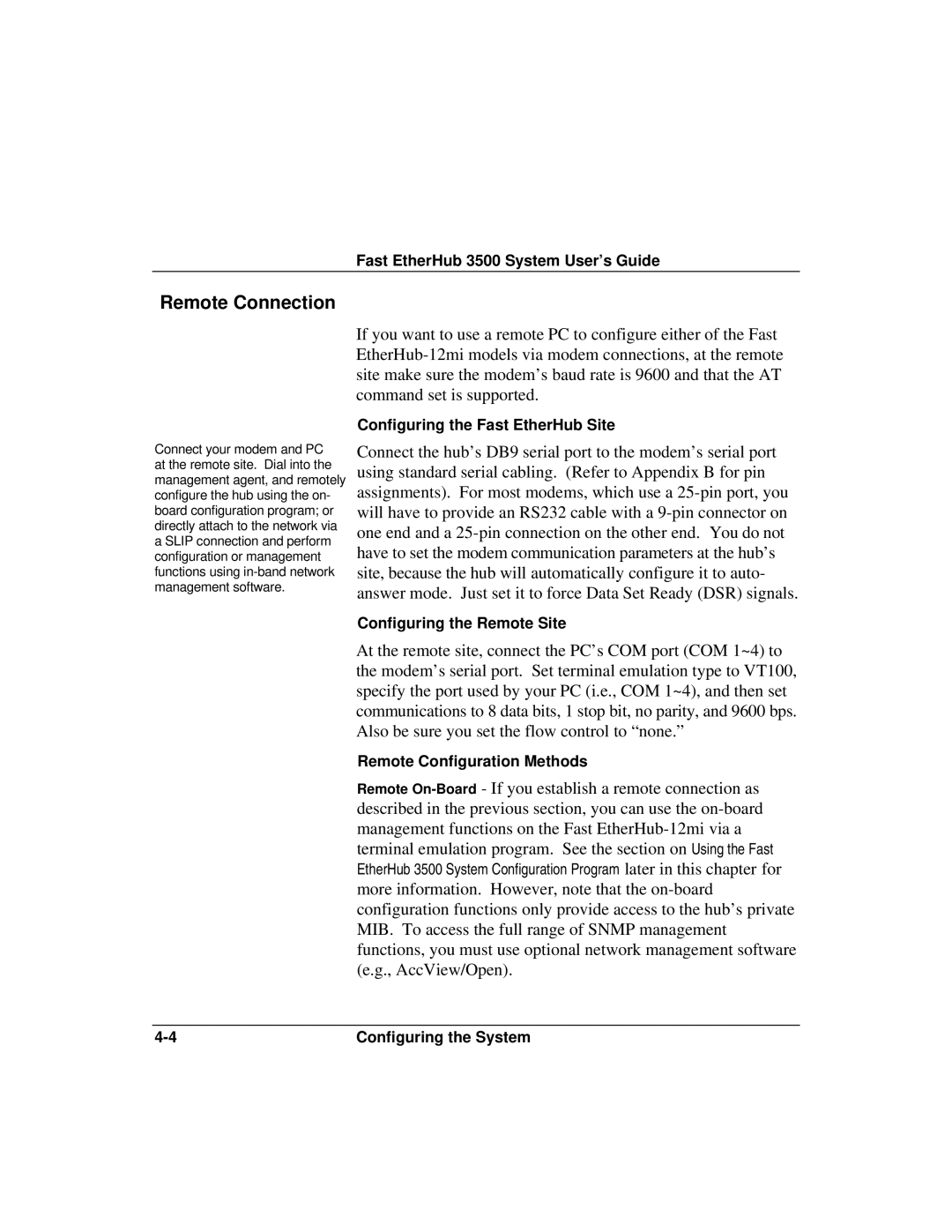Fast EtherHub 3500 System User’s Guide
Remote Connection
If you want to use a remote PC to configure either of the Fast
Connect your modem and PC at the remote site. Dial into the management agent, and remotely configure the hub using the on- board configuration program; or directly attach to the network via a SLIP connection and perform configuration or management functions using
Configuring the Fast EtherHub Site
Connect the hub’s DB9 serial port to the modem’s serial port using standard serial cabling. (Refer to Appendix B for pin assignments). For most modems, which use a
Configuring the Remote Site
At the remote site, connect the PC’s COM port (COM 1~4) to the modem’s serial port. Set terminal emulation type to VT100, specify the port used by your PC (i.e., COM 1~4), and then set communications to 8 data bits, 1 stop bit, no parity, and 9600 bps. Also be sure you set the flow control to “none.”
Remote Configuration Methods
Remote
later in this chapter for
more information. However, note that the
Configuring the System |