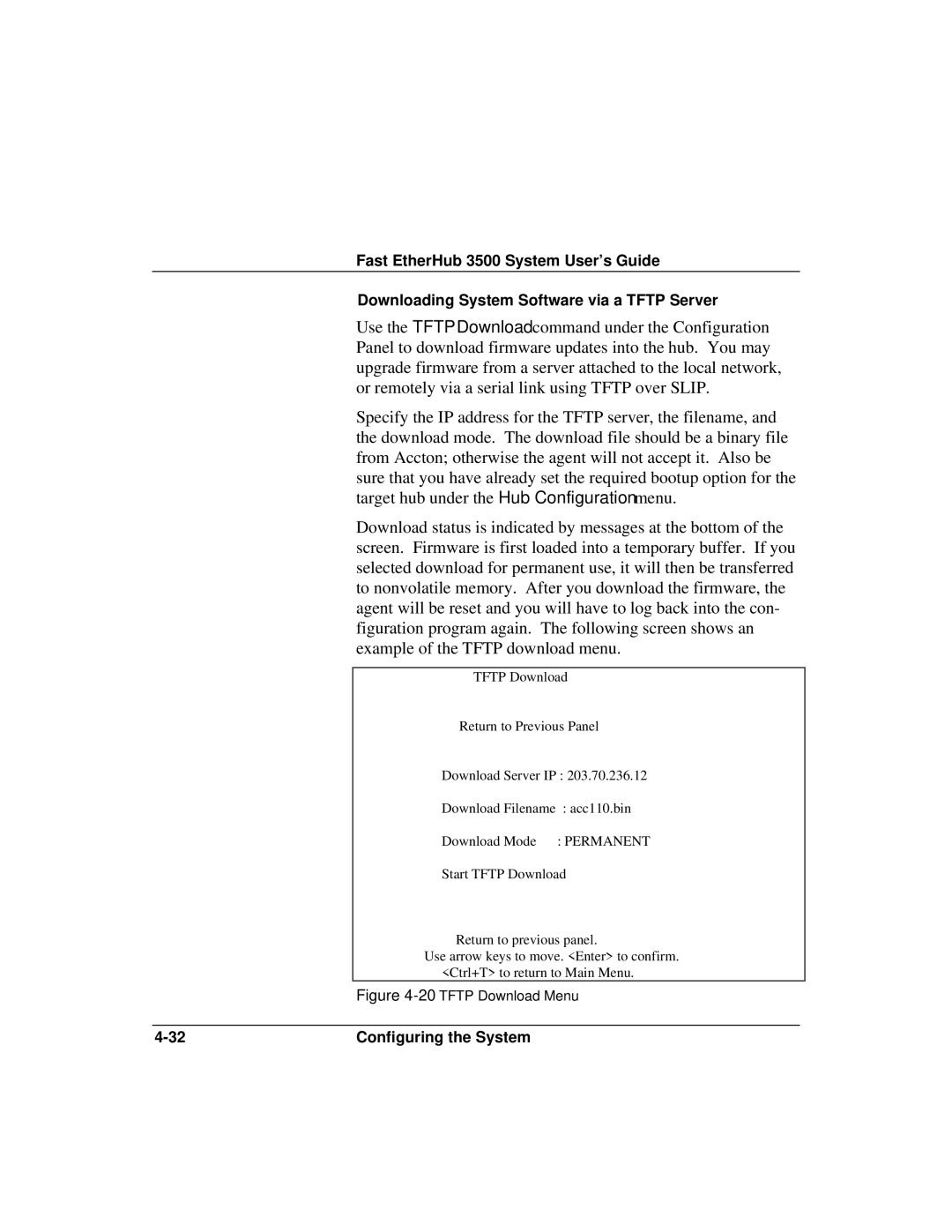Fast EtherHub 3500 System User’s Guide
Downloading System Software via a TFTP Server
Use the TFTP Download command under the Configuration Panel to download firmware updates into the hub. You may upgrade firmware from a server attached to the local network, or remotely via a serial link using TFTP over SLIP.
Specify the IP address for the TFTP server, the filename, and the download mode. The download file should be a binary file from Accton; otherwise the agent will not accept it. Also be sure that you have already set the required bootup option for the target hub under the Hub Configuration menu.
Download status is indicated by messages at the bottom of the screen. Firmware is first loaded into a temporary buffer. If you selected download for permanent use, it will then be transferred to nonvolatile memory. After you download the firmware, the agent will be reset and you will have to log back into the con- figuration program again. The following screen shows an example of the TFTP download menu.
TFTP Download
Return to Previous Panel
Download Server IP : 203.70.236.12
Download Filename : acc110.bin
Download Mode : PERMANENT
Start TFTP Download
Return to previous panel.
Use arrow keys to move. <Enter> to confirm. <Ctrl+T> to return to Main Menu.
Figure 4-20 TFTP Download Menu
Configuring the System |