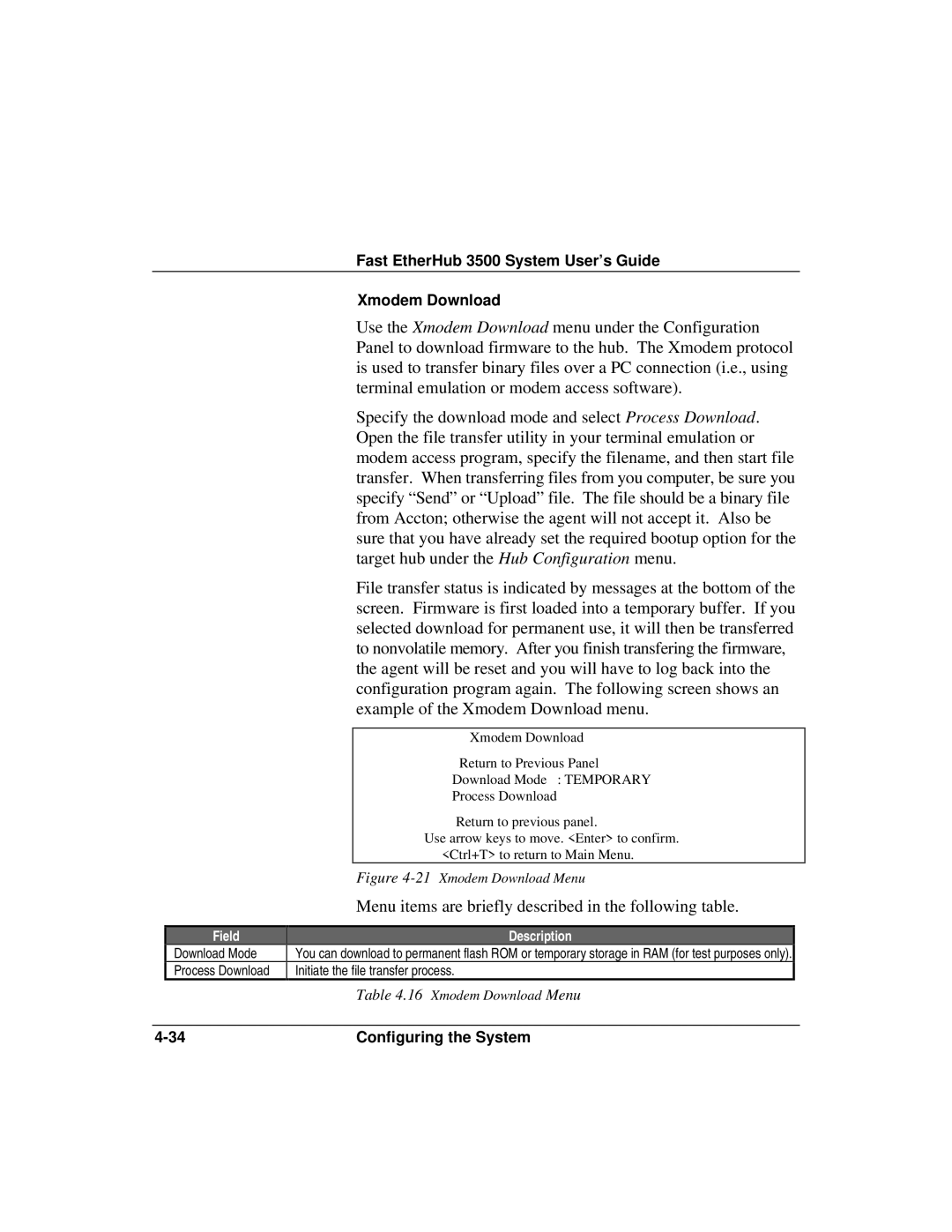Fast EtherHub 3500 System User’s Guide
Xmodem Download
Use the Xmodem Download menu under the Configuration Panel to download firmware to the hub. The Xmodem protocol is used to transfer binary files over a PC connection (i.e., using terminal emulation or modem access software).
Specify the download mode and select Process Download. Open the file transfer utility in your terminal emulation or modem access program, specify the filename, and then start file transfer. When transferring files from you computer, be sure you specify “Send” or “Upload” file. The file should be a binary file from Accton; otherwise the agent will not accept it. Also be sure that you have already set the required bootup option for the target hub under the Hub Configuration menu.
File transfer status is indicated by messages at the bottom of the screen. Firmware is first loaded into a temporary buffer. If you selected download for permanent use, it will then be transferred to nonvolatile memory. After you finish transfering the firmware, the agent will be reset and you will have to log back into the configuration program again. The following screen shows an example of the Xmodem Download menu.
Xmodem Download
Return to Previous Panel
Download Mode : TEMPORARY
Process Download
Return to previous panel.
Use arrow keys to move. <Enter> to confirm. <Ctrl+T> to return to Main Menu.
Figure 4-21 Xmodem Download Menu
Field
Download Mode
Process Download
Menu items are briefly described in the following table.
Description
You can download to permanent flash ROM or temporary storage in RAM (for test purposes only).
Initiate the file transfer process.
Table 4.16 Xmodem Download Menu
Configuring the System |