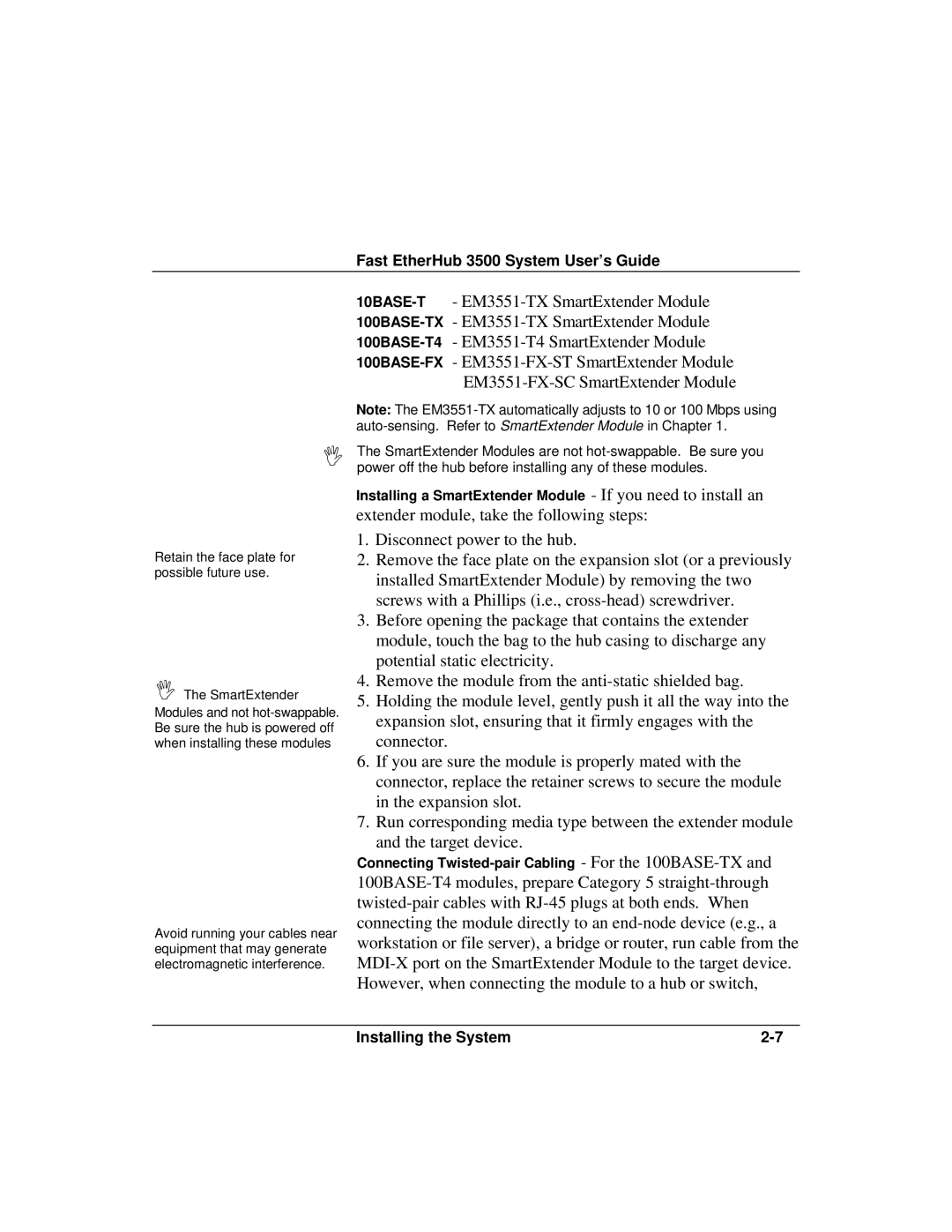Fast EtherHub 3500 System User’s Guide
Note: The
ΙThe SmartExtender Modules are not
Retain the face plate for possible future use.
ΙThe SmartExtender Modules and not
Avoid running your cables near equipment that may generate electromagnetic interference.
Installing a SmartExtender Module - If you need to install an
extender module, take the following steps:
1.Disconnect power to the hub.
2.Remove the face plate on the expansion slot (or a previously installed SmartExtender Module) by removing the two screws with a Phillips (i.e.,
3.Before opening the package that contains the extender module, touch the bag to the hub casing to discharge any potential static electricity.
4.Remove the module from the
5.Holding the module level, gently push it all the way into the expansion slot, ensuring that it firmly engages with the connector.
6.If you are sure the module is properly mated with the connector, replace the retainer screws to secure the module in the expansion slot.
7.Run corresponding media type between the extender module
and the target device.
Connecting
Installing the System |