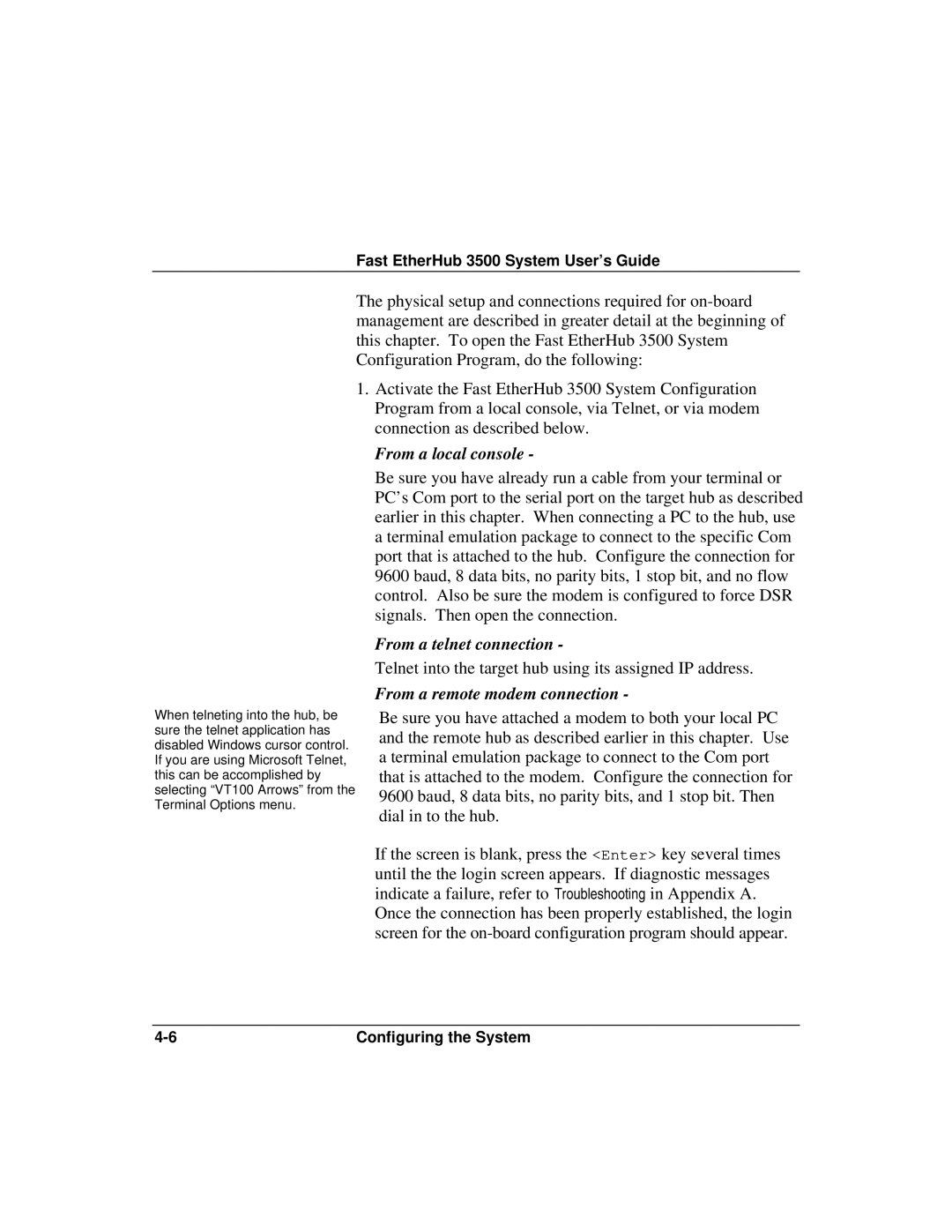Fast EtherHub 3500 System User’s Guide
The physical setup and connections required for
1.Activate the Fast EtherHub 3500 System Configuration Program from a local console, via Telnet, or via modem connection as described below.
From a local console -
Be sure you have already run a cable from your terminal or PC’s Com port to the serial port on the target hub as described earlier in this chapter. When connecting a PC to the hub, use a terminal emulation package to connect to the specific Com port that is attached to the hub. Configure the connection for 9600 baud, 8 data bits, no parity bits, 1 stop bit, and no flow control. Also be sure the modem is configured to force DSR signals. Then open the connection.
From a telnet connection -
Telnet into the target hub using its assigned IP address.
From a remote modem connection -
When telneting into the hub, be sure the telnet application has disabled Windows cursor control. If you are using Microsoft Telnet, this can be accomplished by selecting “VT100 Arrows” from the Terminal Options menu.
Be sure you have attached a modem to both your local PC and the remote hub as described earlier in this chapter. Use a terminal emulation package to connect to the Com port that is attached to the modem. Configure the connection for 9600 baud, 8 data bits, no parity bits, and 1 stop bit. Then dial in to the hub.
If the screen is blank, press the <Enter> key several times until the the login screen appears. If diagnostic messages indicate a failure, refer to Troubleshooting in Appendix A. Once the connection has been properly established, the login screen for the
Configuring the System |