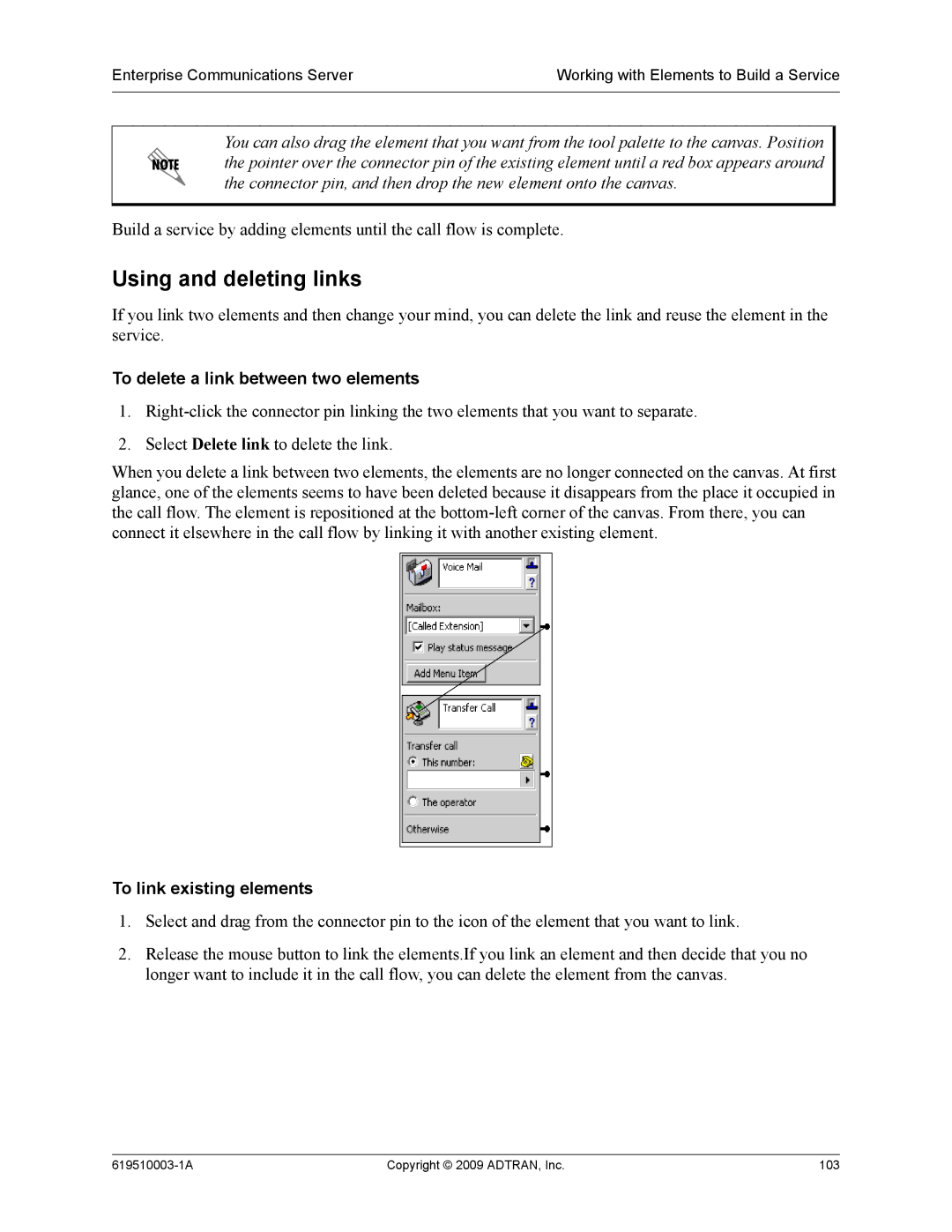619510003-1A specifications
The ADTRAN 619510003-1A is a versatile and robust networking device that is designed to meet the demands of modern telecommunications infrastructures. This high-performance networking solution plays a significant role in providing reliable connectivity, particularly in telecommunications and enterprise environments.One of the main features of the ADTRAN 619510003-1A is its support for advanced data transmission technologies. The device supports both T1 and E1 interfaces, allowing it to operate effectively across various network configurations. This flexibility enables service providers to offer high-speed internet connectivity and voice services over traditional copper lines, making it easier to deploy next-generation services without extensive infrastructure overhauls.
In addition to its wide array of interface options, the ADTRAN 619510003-1A boasts integrated Ethernet switching capabilities. This allows for seamless integration into existing Ethernet networks, providing users with the ability to connect multiple devices while maintaining high data transfer rates. Furthermore, the unit supports various protocols, including PPP and MLPPP, ensuring compatibility with different network environments and enhancing overall user experience.
Another significant characteristic of the ADTRAN 619510003-1A is its scalability. As network demands grow, the device can accommodate increased bandwidth and additional services without requiring substantial reconfiguration. This feature is particularly valuable for businesses looking to future-proof their network investments while also ensuring they can adapt to changing demands.
The ADTRAN 619510003-1A is also designed with reliability and ease of use in mind. Its built-in diagnostics and monitoring tools enable network administrators to quickly identify and resolve issues, minimizing downtime and enhancing overall network reliability. The user-friendly interface simplifies configuration and management, allowing even those with limited technical expertise to effectively utilize the device.
In conclusion, the ADTRAN 619510003-1A is a comprehensive networking solution that combines advanced features, technologies, and characteristics into a single platform. Its support for multiple interfaces, integrated Ethernet switching, scalability, and ease of management make it an ideal choice for service providers and enterprises looking to enhance their network infrastructure. As telecommunications and data demands continue to grow, the ADTRAN 619510003-1A stands out as a reliable and forward-thinking solution.