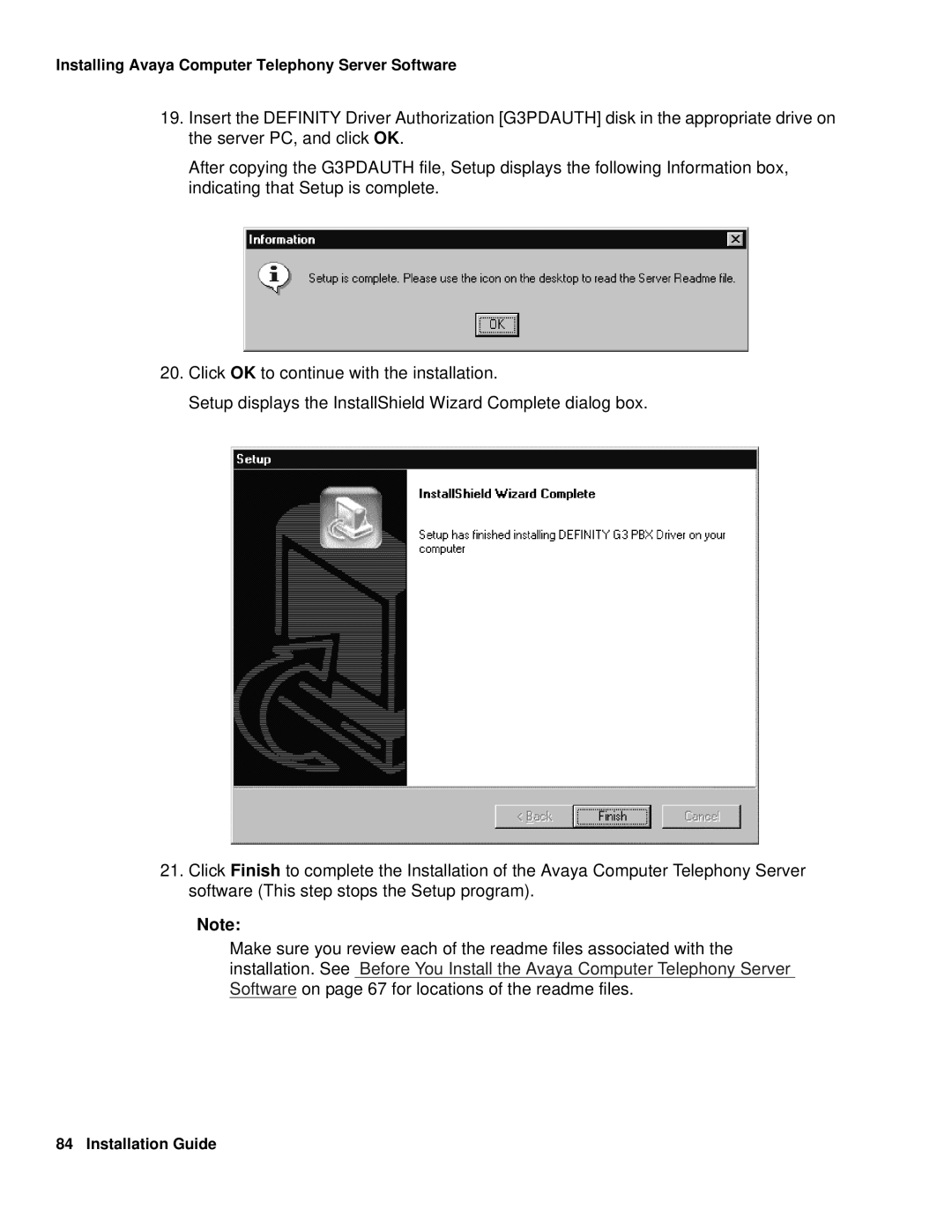Avaya Computer Telephony
Comments
Security Issues
S8700 Configurations Isolating the Definity LAN Gateway
Customer Support
CallVisor PC Essential Components of a CTI System
Removing Software Procedure to Remove Programs
Installing Avaya Computer Telephony Tsapi Client Software
SET
168
171
ACD Applet 172 CallLog Application
173
Jtapi SDK
Configuration Option 1 PROCR/DLG 238
Contents Installation Guide
Reason for Reissue
Preface About This Document
Intended Audience
Document Organization
Installing Avaya Computer Telephony Tsapi Client Software
Conventions Used in This Document
Product Terminology
Convention Example Usage
Add station
For More Information About Avaya Products and Service
Switch Oriented Documents
Switch Specific Documents
Related Documents
Switch Interface Documents
Avaya Computer Telephony Documents
Readme files
Online Documents
Avaya Computer Telephony Documents on Your Desktop
Document Designations -- Icons, Titles, and File Names
Using the Avaya Computer Telephony Documents
Jtapi
If You Use Cvlan CallVisor PC LAN Based Applications
Customer Support
Preface About This Document Installation Guide
Learning About Avaya Computer Telephony
What is CTI?
What is Avaya Computer Telephony?
What Does Avaya Computer Telephony Do?
What APIs Does Avaya Computer Telephony Support?
Jtapi
CallVisor PC
Essential Components of a CTI System
Typical Avaya Computer Telephony Configuration
Learning About Avaya Computer Telephony
Avaya Computer Telephony Components
HP-UX
Unix
Jtapi SDK Cvlan SDK
Essential Avaya Computer Telephony Components a Closer Look
Security Issues
Security Definity Servers CSI, SI, R S8700 Configurations
Isolating the Definity LAN Gateway
Definity ECS/DEFINITY Server CSI Security Guidelines
Connectivity Options
Implementing a Firewall Strategy
Private Data and Client Applications
Learning About Avaya Computer Telephony Installation Guide
Administering the Switch
Scope of this Chapter
Hardware and Software Components
Using the Information in this Chapter
Activating Software Features RFA and License Files
License File and Optional Features Forms
License Files
Administrative Tasks for Avaya Platforms That Use the Mapd
Task
Setting Up Your LAN for Avaya Computer Telephony
Server LAN Segment connectivity to the switch
IP Addresses
Guidelines for Setting Up a Private LAN
Client LAN Segment
If You Intend to Use Host Names
Task 1 Administering a Link
Type display system-parameters customer-options
System Configuration
Fixed TEI field, type y
Task 2 DLG Administration
Is on the Mapd This Main Menu appears
Installing Avaya Computer Telephony Server Software
Administrative Tasks for Avaya Platforms That Use the Mapd
Cancel Refresh ADD Delete Help Nxtpg Prvpg
ADD Delete Help Update
DLG Port/Status Control
Definity ONE/IP
123.213.321.110
Type change ip-services
Client Name field, type TServer’s node name
Verify that Computer Telephony Adjunct Link is set to y
Name field, type the TServer’s Hostname
Type add cti-link n
Administering the Switch Installation Guide
Installing Avaya Computer Telephony Server Software
Planning Your Installation
CTI Planning Your Server Installation
Determine the Requirements of Your Configuration
Gather the Necessary Information
Avaya Computer Telephony Hardware and Software Requirements
CPU
RAM
Server Software Description
Guidelines for Upgrading Avaya Computer Telephony
Other Things to Consider for an Upgrade
UserIDs/accounts with administrative permissions
Specialized Installations
Workstation Engine Readme
Driver Readme
Avaya Computer Telephony Installation Guidelines
Avaya Computer Telephony Installation Guidelines
Installing Avaya Computer Telephony Server Software
Click the button for Avaya Computer Telephony Software
Installing Avaya Computer Telephony Server Software
Issue 1 October 2003
Installing Avaya Computer Telephony Server Software
Issue 1 October 2003
Installing Avaya Computer Telephony Server Software
Issue 1 October 2003
Administrator
Issue 1 October 2003
Installing Avaya Computer Telephony Server Software
Issue 1 October 2003
Installing Avaya Computer Telephony Server Software
Issue 1 October 2003
Installing Avaya Computer Telephony Server Software
Perform Initial Restart
Desktop Components
Avaya Computer Telephony Components on Your Desktop
Basic Maintenance Tasks
Starting and Stopping the Telephony Services Software
Starting Telephony Services
Manually Stopping Telephony Services
Enabling Automatic Startup and Recovery
Procedure to Remove Programs
Reinstalling Telephony Services Server Software
Removing Software
Basic Maintenance Tasks
Page
Installing Avaya Computer Telephony Tsapi Client Software
Avaya Computer Telephony Clients and Private Data Versions
CD-ROM
CTI Continuum Planning Your Client Installation
Tsapi Client Hardware and Software Requirements
Windows-Based Client Hardware and Software Requirements
UnixWare Client Hardware Software Requirements
HP-UX Client Hardware and Software Requirements
Tsapi Solaris Client Hardware Software Requirements
Telephony Services Client Software
Telephony Services Client Platforms
Client Administration Software Components
Client Administration Workstation
Obtain the IP address or Host Name of the Telephony Server
Installing the Windows Client Software
Installing Avaya Computer Telephony Tsapi Client Software
Installing the Windows Client Software
Installing Avaya Computer Telephony Tsapi Client Software
Installing the Windows Client Software
Installing Avaya Computer Telephony Tsapi Client Software
Installing the Windows Client Software
Installing the Windows Client Software from a Network Drive
Setting Up Multiple Clients
Xcopy sourcedirectory destinationdirectory /s /e
Verifying 32-bit Client Software Installation
Installing Tsapi Solaris Sparc Client Software
Pkgadd -d /cdrom/cdrom0/client/TSAPI/sparc/tsapicl.spl
Verifying Tsapi Solaris Sparc Client Software Installation
Installing UnixWare Client Software
Installing from Command Line
Installing from the CD
Pkgadd -d /mountpoint/client/tsapi/unixware/nwtslib.spl
Umount /dev/cdrom/device
Installing from Diskette
Mount -F cdfs -r /dev/cdrom/device /mountpoint
Cd /mountpoint/client/tsapi/unixware Enter
Cat nwtslib.spl /dev/fd0 Enter
Telephony Services UnixWare Client DISK1 Disk 1
Pkgadd -d diskette n
About Installing HP-UX Client Software
Installing HP-UX Client Software
DISPLAY=0.0 export Display
Swinstall -s /mountpoint/CLIENT/TSAPI/HPUX/TSLIB.TAR\1
From the Actions menu, choose Mark for Install
Select Actions, and click Install analysis
Editing the Template File -- tslibrc
Removing Telephony Services Client Software
Removing Windows 32-Bit Client Software
Removing Tsapi Solaris Client Software
Tsapicl
Removing UnixWare Client Software
Removing HP-UX Client Software
Type swremove
Using Cvlan
Overview
Implementing Cvlan and Telephony Services
Cvlan and Telephony Services Coresidency at a Glance
Cvlan Server
Cvlan Administration Guidelines for Sharing Links
Before You Administer Cvlan Clients
Basic Cvlan Client Administration
Adding a Cvlan Client
Basic Cvlan Client Administration
Removing a Cvlan Client
Editing a Client
Starting the Cvlan Server with Telephony Services Controller
Starting the Cvlan Server
Starting the Cvlan Server from the Windows Operating System
Using Cvlan
Stopping Cvlan with the Telephony Services Controller
Stopping the Cvlan Server
Cvlan Client Hardware and Software Requirements
Cvlan Client Software
Cvlan Client Platforms
IBM AIX
Installing Cvlan Client Software
Installing Windows Client Software
Installing Cvlan Client Software
Using Cvlan
Verifying Windows Client Software Installation
Installing Solaris Sparc Client Software
Pkgadd -d /cdrom/cdrom0/client/cvlan/sparc/cvlanxcl.spl
Verifying Solaris Sparc Client Software Installation
Installing Solaris x86 Client Software
Verifying Solaris x86 Client Software Installation
Pkgadd -d /cdrom/cdrom0/client/cvlan/solx86/cvlanxcl.spl
Installing AIX Cvlan Client Software
Installing UnixWare Client Software
Installing from the Command Line
Installing from the CD
Mount -F cdfs -r /dev/cdrom/device/mountpoint
Verifying UnixWare Client Software Installation
Uninstalling Windows Client Software
Removing Cvlan Client Software
Installp -u cvlanclient
Cvlan Software Development Kit
Removing Solaris Sparc Client Software
Removing AIX Client Software
Cvlan SDK Components
Installing Jtapi Client Software
Jtapi Client Packaging
Installing Jtapi Client Software
Issue 1 October 2003
Installing Jtapi Client Software
Issue 1 October 2003
Installing Jtapi Client Software
Issue 1 October 2003
Installing Jtapi Client Software
Manually Installing Jtapi Client Software Special Cases
Setup for Running Jtapi Applets or Applications on a Client
Installing Jtapi Client Software
Using the Jtapi SDK
Related Documentation
Components of the Jtapi SDK
Jtapi SDK at a Glance
Installing the Jtapi SDK
Telephony Services SDK Setup screen displays
Installing the Jtapi SDK
Using the Jtapi SDK
Installing the Jtapi SDK
Destination Folder Structure screen displays Click Next
Private Data Versions Supported
Java Client Hardware and Software Requirements
Application Development Basics
Java Client Hardware and Software Requirements
Running Jtapi Applets
Running Applets in Netscape Communicator
Running Applets in Internet Explorer
Object
CODEBASE=ECSJTAPID.CAB Object
Jtapi Sample Applications SDK\Jtapi\OSIndependent\Samples
ACD Applet
CallLog Application
PBX
TSTest Applet/Application in the TSTest directory
Route Applet
Using the Jtapi SDK
Manually Installing and Running the Jtapi Exerciser
Jtapi Exerciser Application
Obtaining Version Information
Jtapi Online Support
Using the Tsapi SDK
SDK Online Support
Related Documentation
Under CTI, select Avaya Computer Telephony SDK Support
High Level View of the Tsapi SDK
SDK at a Glance
Installing the Tsapi SDK
Installing in the Windows Environment
Welcome Screen
Tsapi SDK Setup Screen
Destination Location Screen
Installing in the Unixware Environment
Installing in the Solaris Environment
Installing in the HP-UX Environment
Tsapi Programming Environment
Hdrs Directory SDKs\TSAPI\HDRS
Libs SDKs\TSAPI\LIBS
Samples SDKs\TSAPI\SAMPLES
Tsapi Programming Notes
Version Negotiation
Linkage Notes
Acserrapiverdenied
PBX Driver Installation
Sample Code
INSTTSDR.DLL
Byref STRING, Number
Csta Server
Driver Debugging Strategies
Tsapi Sample Code
TSAPI.CPP TSAPI.H
OPENTSRV.CPP OPENTSRV.H
SAMPLDLG.CPP SAMPLDLG.H
STDAFX.CPP STDAFX.H
RESOURCE.H
TSAPIOUT.CPP TSAPIOUT.H TSAPIOUT.RC
For More Information
Appendix a Avaya Computer Telephony Installed Files
Avaya CT Server
Table A-1 Telephony Server Files File Name
G3PBX Driver Files
Table A-2 G3PBX Driver Files File Name Destination Directory
G3PBX Driver Files
Win32 Client Files
UnixWare Client
HP-UX Client
Table A-6 Files Copied to HP-UX Client File Name Destination
Jtapi Client
File Name Destination Directory
Destination Directory
Jtapi SDK
File Name Destination Directory
File Name Destination Directory
File Name
Tsapi SDK
Tsapi SDK
File Name
File Name
File Name
Appendix B Administering CTI Links for Definity G3PD
CTI Link Settings
Adjlk
TEI
Issue 1 October 2003
Administering CTI Links for Definity G3PD Installation Guide
Appendix C Migrating your Security Database
Converting the Security Database
Table C-1 Security Database Conversion File Example
Phone ANY PBX NYC ADD
Phone ANY PBX NYC INFORM1
IPX
MIGRATE.EXE
Figure C-1 Migrate NetWare SDB to Windows NT Dialog Box
Converting the Security Database
Migrating your Security Database
Introduction
Scope of this appendix
Using the Information in this appendix
Definity ECS and Definity Prologix Administration
Definity ECS and Definity Prologix Administration
IP Addresses
Task 1 Definity ECS Definity Prologix Administering a Link
Type list configuration software-versions
Type add station
Station
Port Administration... is for access to DLG and Cvlan
Definity ECS and Definity Prologix Administration
Pre-Release 11 Link Administration Instructions
Cancel Refresh ADD Delete Help Nxtpg
Cancel Refresh ADD Delete Help
Cancel Refresh Msgper Help State Update
Definity SAT
Definity ONE Administration
Figure D-2 Definty ONE Administration at a Glance
Basic Switch Requirements
Connectivity Switch to Avaya CT Server
Configuration Option 1 PROCR/DLG
Configuration Option 2 PROCR/DLG, C-LAN and Data Module
Procedure for Setting Up TN795 Procr to Definity ONE Option
Type display system-parameters customer-options
3000
Type change ip-services
Type change node-names
Procedure for Setting Up TN799 C-LAN to Definity ONE Option
Asai Proprietary Adjunct Links? y
Type add station
Type change node-names
Checklists for Definity ONE Before You Install Avaya CT
Checklist for Definity ONE with TN795 Procr Option
Checklist for Definity ONE with TN799 C-LAN Option
Definity ONE
Configuring Definity ONE and Avaya CT
Task See
Efin IT Y ONE Administration
Page
Index
Numerical
Description settings for connections
G3PD
136
146
Installation Guide