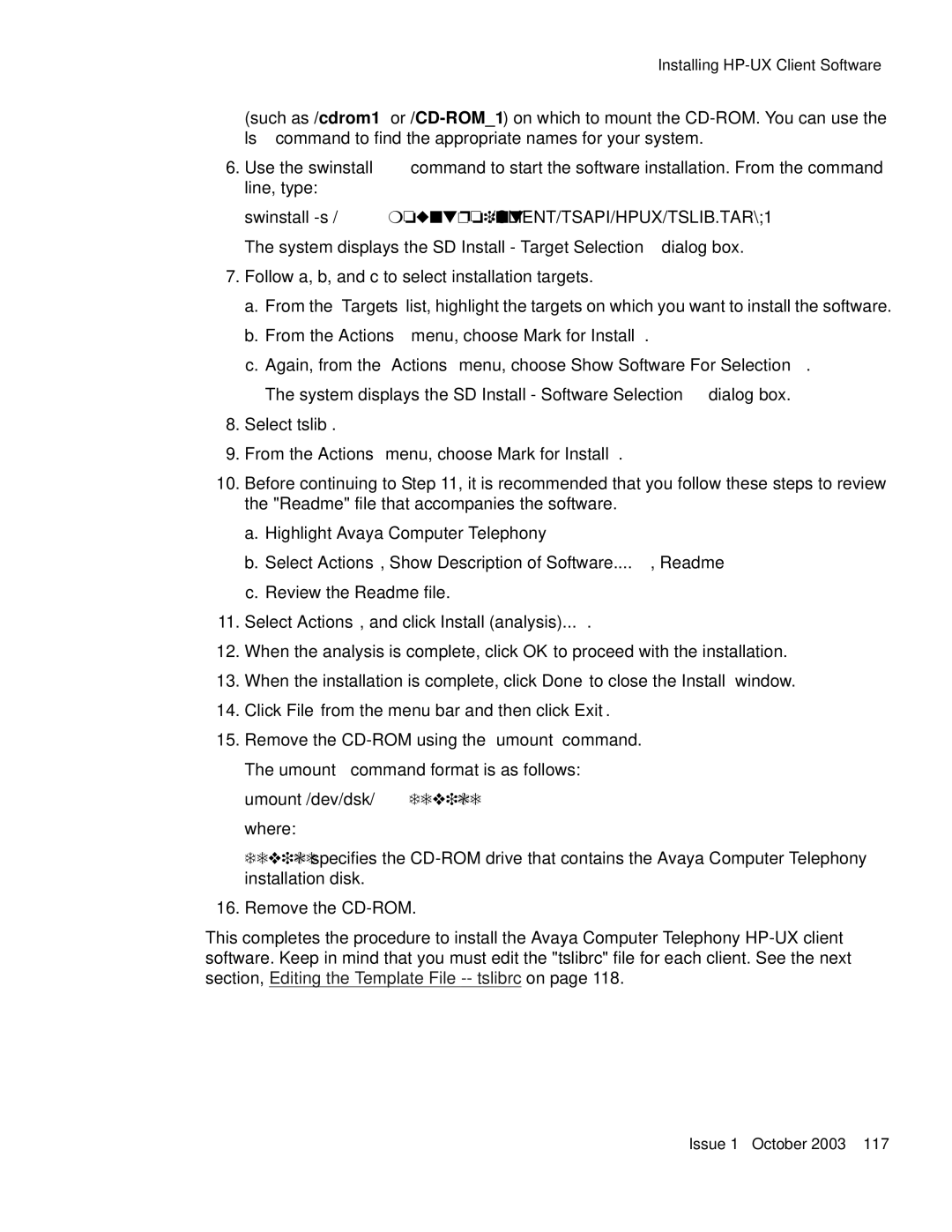Installing
(such as /cdrom1
6.Use the swinstall command to start the software installation. From the command line, type:
swinstall -s /mountpoint/CLIENT/TSAPI/HPUX/TSLIB.TAR\;1
The system displays the SD Install - Target Selection dialog box.
7.Follow a, b, and c to select installation targets.
a.From the Targets list, highlight the targets on which you want to install the software.
b.From the Actions menu, choose Mark for Install.
c.Again, from the Actions menu, choose Show Software For Selection. The system displays the SD Install - Software Selection dialog box.
8.Select tslib.
9.From the Actions menu, choose Mark for Install.
10.Before continuing to Step 11, it is recommended that you follow these steps to review the "Readme" file that accompanies the software.
a.Highlight Avaya Computer Telephony
b.Select Actions, Show Description of Software...., Readme
c.Review the Readme file.
11.Select Actions, and click Install (analysis)....
12.When the analysis is complete, click OK to proceed with the installation.
13.When the installation is complete, click Done to close the Install window.
14.Click File from the menu bar and then click Exit.
15.Remove the
where:
device specifies the
16.Remove the
This completes the procedure to install the Avaya Computer Telephony