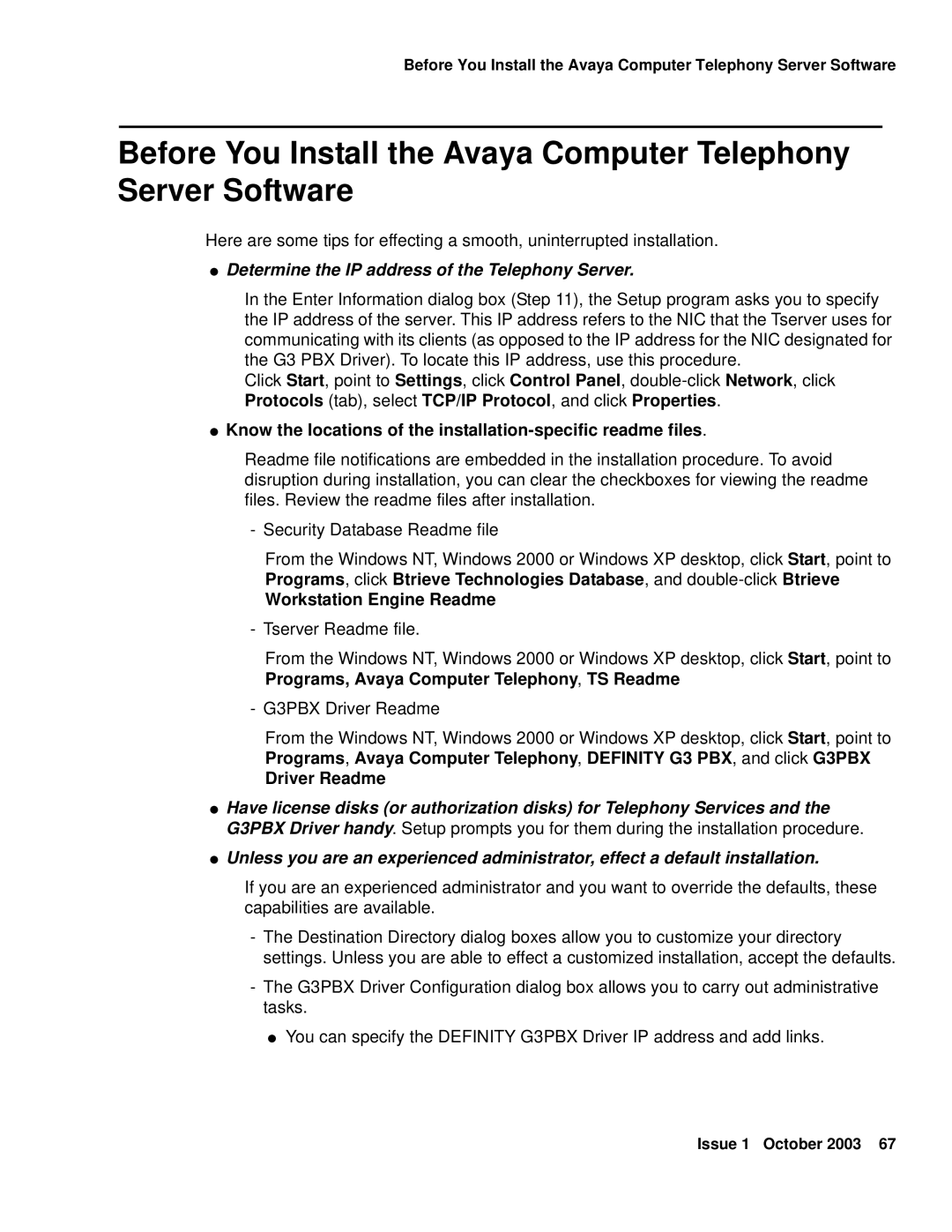Before You Install the Avaya Computer Telephony Server Software
Before You Install the Avaya Computer Telephony Server Software
Here are some tips for effecting a smooth, uninterrupted installation.
●Determine the IP address of the Telephony Server.
In the Enter Information dialog box (Step 11), the Setup program asks you to specify the IP address of the server. This IP address refers to the NIC that the Tserver uses for communicating with its clients (as opposed to the IP address for the NIC designated for the G3 PBX Driver). To locate this IP address, use this procedure.
Click Start, point to Settings, click Control Panel,
●Know the locations of the
Readme file notifications are embedded in the installation procedure. To avoid disruption during installation, you can clear the checkboxes for viewing the readme files. Review the readme files after installation.
- Security Database Readme file
From the Windows NT, Windows 2000 or Windows XP desktop, click Start, point to Programs, click Btrieve Technologies Database, and
Workstation Engine Readme
- Tserver Readme file.
From the Windows NT, Windows 2000 or Windows XP desktop, click Start, point to Programs, Avaya Computer Telephony, TS Readme
- G3PBX Driver Readme
From the Windows NT, Windows 2000 or Windows XP desktop, click Start, point to Programs, Avaya Computer Telephony, DEFINITY G3 PBX, and click G3PBX
Driver Readme
●Have license disks (or authorization disks) for Telephony Services and the G3PBX Driver handy. Setup prompts you for them during the installation procedure.
●Unless you are an experienced administrator, effect a default installation.
If you are an experienced administrator and you want to override the defaults, these capabilities are available.
-The Destination Directory dialog boxes allow you to customize your directory settings. Unless you are able to effect a customized installation, accept the defaults.
-The G3PBX Driver Configuration dialog box allows you to carry out administrative tasks.
●You can specify the DEFINITY G3PBX Driver IP address and add links.
Issue 1 October 2003 67