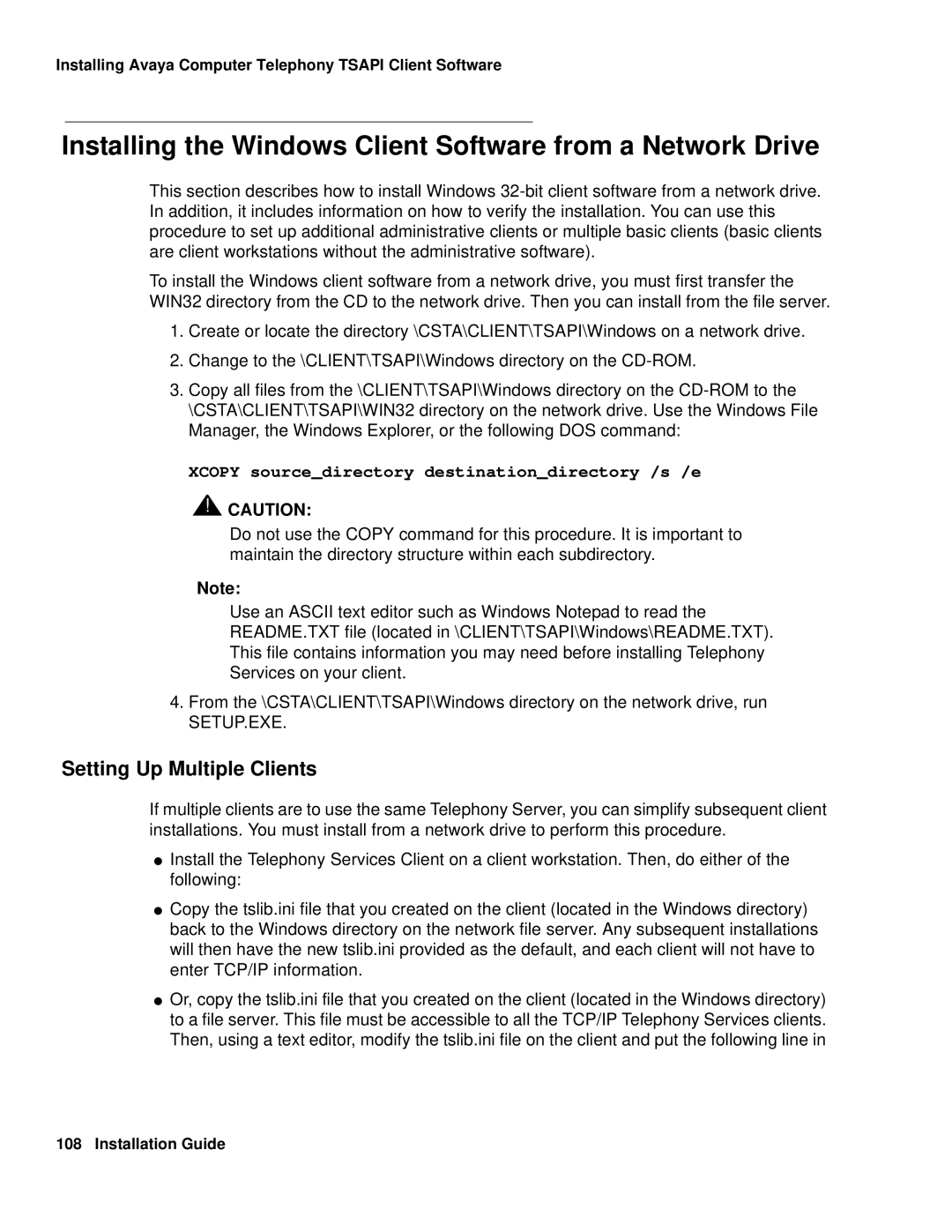Installing Avaya Computer Telephony TSAPI Client Software
Installing the Windows Client Software from a Network Drive
This section describes how to install Windows
To install the Windows client software from a network drive, you must first transfer the WIN32 directory from the CD to the network drive. Then you can install from the file server.
1.Create or locate the directory \CSTA\CLIENT\TSAPI\Windows on a network drive.
2.Change to the \CLIENT\TSAPI\Windows directory on the
3.Copy all files from the \CLIENT\TSAPI\Windows directory on the
XCOPY source_directory destination_directory /s /e
![]() !
!![]() CAUTION:
CAUTION:
Do not use the COPY command for this procedure. It is important to maintain the directory structure within each subdirectory.
Note:
Use an ASCII text editor such as Windows Notepad to read the
README.TXT file (located in \CLIENT\TSAPI\Windows\README.TXT).
This file contains information you may need before installing Telephony
Services on your client.
4.From the \CSTA\CLIENT\TSAPI\Windows directory on the network drive, run SETUP.EXE.
Setting Up Multiple Clients
If multiple clients are to use the same Telephony Server, you can simplify subsequent client installations. You must install from a network drive to perform this procedure.
●Install the Telephony Services Client on a client workstation. Then, do either of the following:
●Copy the tslib.ini file that you created on the client (located in the Windows directory) back to the Windows directory on the network file server. Any subsequent installations will then have the new tslib.ini provided as the default, and each client will not have to enter TCP/IP information.
●Or, copy the tslib.ini file that you created on the client (located in the Windows directory) to a file server. This file must be accessible to all the TCP/IP Telephony Services clients. Then, using a text editor, modify the tslib.ini file on the client and put the following line in
108 Installation Guide