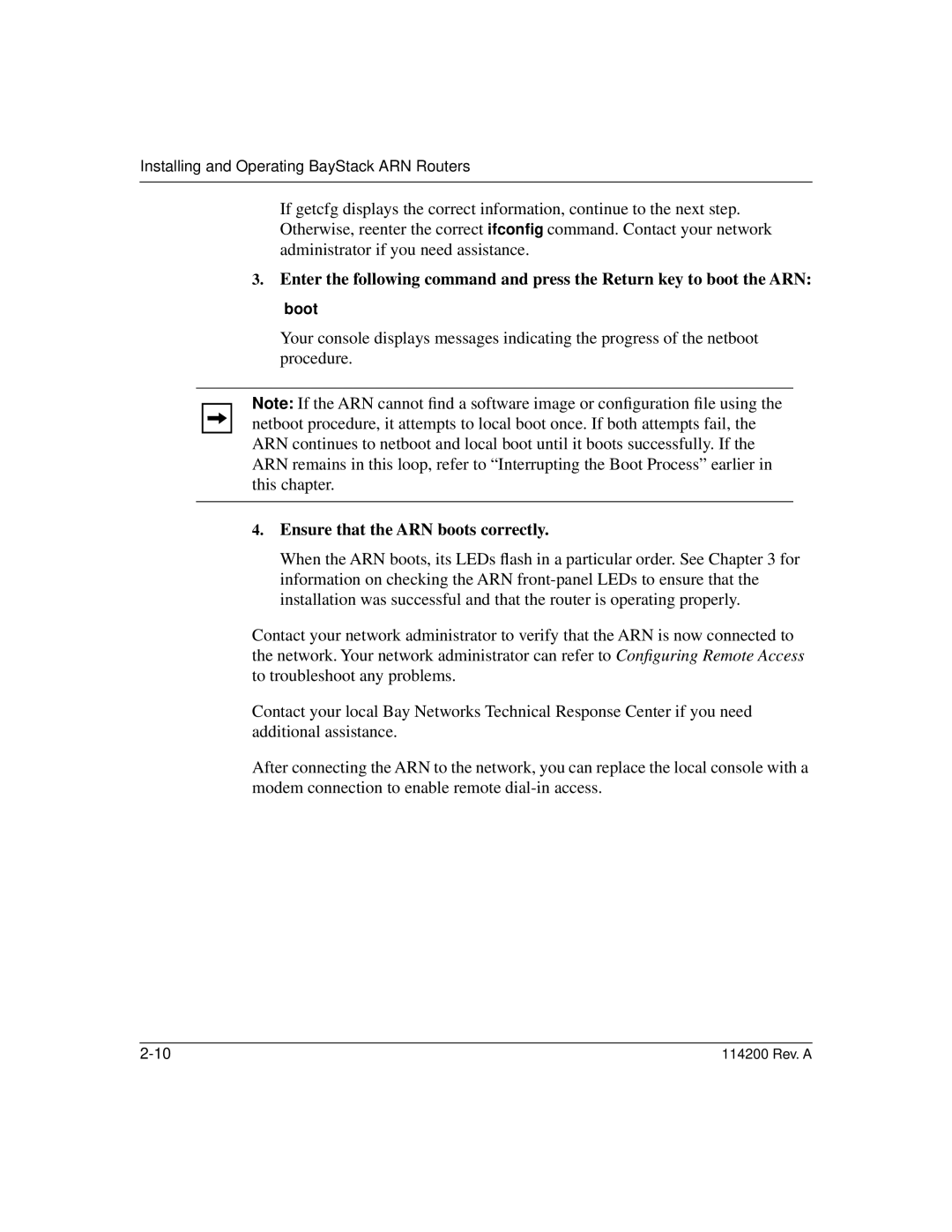Installing and Operating BayStack ARN Routers
If getcfg displays the correct information, continue to the next step. Otherwise, reenter the correct ifconfig command. Contact your network administrator if you need assistance.
3.Enter the following command and press the Return key to boot the ARN: boot
Your console displays messages indicating the progress of the netboot procedure.
Note: If the ARN cannot find a software image or configuration file using the netboot procedure, it attempts to local boot once. If both attempts fail, the ARN continues to netboot and local boot until it boots successfully. If the ARN remains in this loop, refer to “Interrupting the Boot Process” earlier in this chapter.
4.Ensure that the ARN boots correctly.
When the ARN boots, its LEDs flash in a particular order. See Chapter 3 for information on checking the ARN
Contact your network administrator to verify that the ARN is now connected to the network. Your network administrator can refer to Configuring Remote Access to troubleshoot any problems.
Contact your local Bay Networks Technical Response Center if you need additional assistance.
After connecting the ARN to the network, you can replace the local console with a modem connection to enable remote
114200 Rev. A |